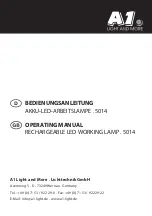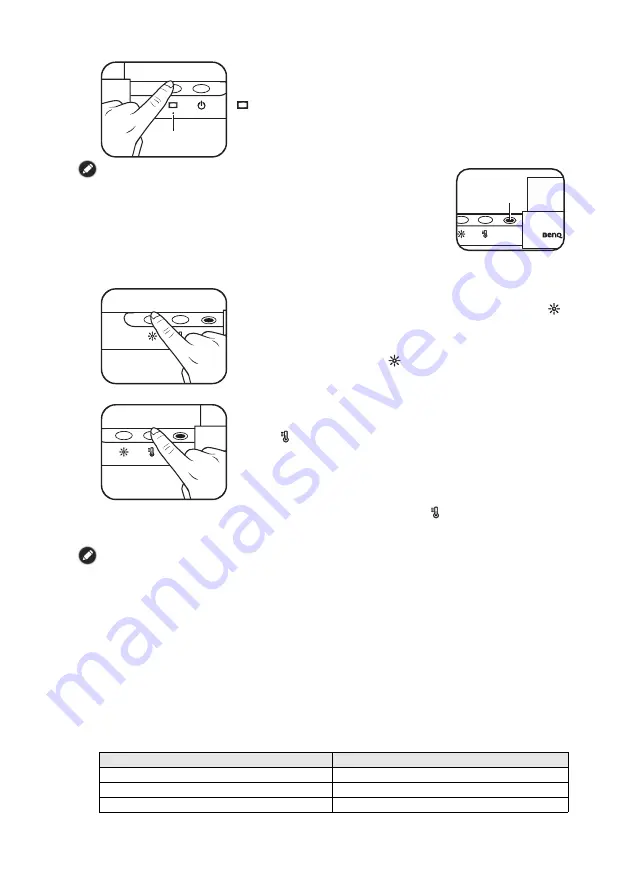
2
English
• Do not block the light sensor on the lamp. Otherwise the Auto
Dimmer Mode will not function properly.
• If the Auto Dimmer Mode is turned on, the lamp will monitor the
ambient lighting condition and dynamically adjust the brightness and
color temperature settings.
• The Auto Dimmer Mode will exit automatically and the Auto
Dimmer Mode indicator will go off when you manually adjust
brightness or color temperature.
Manually Adjusting Brightness and Color Temperature
• The brightness and color temperature settings will be memorized automatically.
• If power supply to the lamp is interrupted unexpectedly, the lamp will resume the last used
brightness and color temperature settings upon the recovery of power supply.
Maintenance and Troubleshooting
• Turn off the lamp first, and unplug the lamp from the USB port. Wipe any smears or dusts off
the lamp’s outer casing using a soft, lint-free cloth lightly moistened with a mild detergent
solvent. Do not use alcohol or any other chemical solvents like kerosene, naphtha and so on, as
the lamp’s casing may become damaged.
• Do not rinse the lamp or any of its components directly with water.
• If the lamp does not turn on, check to make sure that there are no loose connections between
the USB cable and USB ports.
• If the problem persists, please contact the original place of purchase for help.
Specifications
Entering Auto Dimmer Mode
To enter Auto Dimmer Mode, touch the Auto Dimmer Mode button
on the lamp when the lamp is on. The Auto Dimmer Mode
indicator will light up. The Auto Dimmer Mode automatically adjusts
the lamp’s brightness according to the ambient lighting condition and
optimizes the color temperature setting.
Auto Dimmer Mode
indicator
Light sensor
Adjusting Brightness
• When the lamp is on, touch the brightness adjustment button
on the lamp. The brightness will change each time you touch the
button. You can select from 15 brightness levels.
• You can also adjust brightness by touching and holding the
brightness adjustment button . The lamp's brightness will
change gradually and when it reaches your desired level, release
the button.
Adjusting Color Temperature
• When the lamp is on, touch the color temperature adjustment
button on the lamp. The color temperature will change each
time you touch the button. You can select from 8 color
temperature settings: 6500K (daylight), 5700K (cool white),
5000K, 4500K (neutral white), 4000K, 3500K (warm white),
3000K and 2700K (soft white).
• You can also adjust color temperature by touching and holding the
color temperature adjustment button . The lamp's color
temperature will change gradually and when it reaches your
desired setting, release the button.
Model
AR17
DC power input
5V, 1A
Max. power consumption
5W
Dimensions
450 x 90 x 92 mm (Width x Depth x Height)
Содержание ScreenBar AR17
Страница 2: ...A B C 1cm 3cm...
Страница 10: ...2 USB USB USB USB 15 8 6500K 5700K 5000K 4500K 4000K 3500K 3000K 2700K AR17 DC 5V 1A 5W 450 x 90 x 92 mm x x...
Страница 11: ......
Страница 12: ......
Страница 13: ......