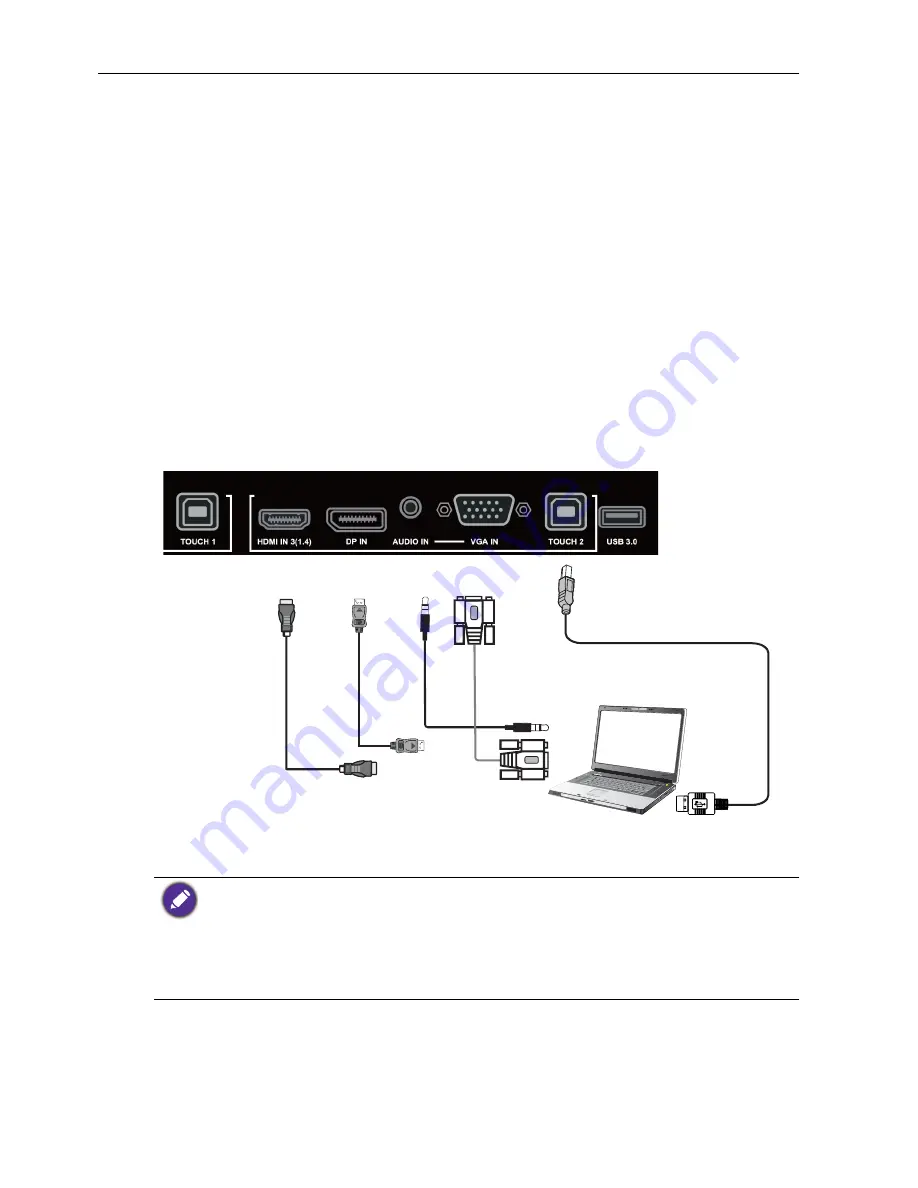
Connection
14
Connection
Connecting the VGA input
1. Connect the
VGA IN
jack on the display to the VGA output jack on a computer
using a D-Sub (15-pin) cable.
2. Connect the computer’s audio output jack to the
AUDIO IN
jack on the display
with a suitable audio cable.
3. To view images from this input, press the
INPUT
button on the remote control to
switch to respective input source.
Connecting the touch module
Connect the
TOUCH
(type B) jack on the display to the USB port of a computer using
the supplied USB cable. The touch module of the display supports easy Plug-and-Play
operation. There is no need to install additional drivers on the computer.
• Avoid blocking the touch screen frame (where sensors are located) when initiating the touch
module.
• It is highly recommended that you connect the display to the PC or laptop directly. Avoid
connecting the display to a face plate device which may cause failures in touch operations.
• If any ghost image occurs, please try to un-plug and then re-plug all USB cables. If the failure
image still exists, use another USB type B to A cable.
•
TOUCH 2
port must be connected with
HDMI 3
,
DP
, or
VGA IN
.
D-Sub (15-pin)
cable
Audio
cable
Computer
USB cable
HDMI
cable
DP
cable
Содержание RP654K
Страница 1: ...RP654K RP704K RP750K RP860K LCD Monitor User Manual ...
Страница 72: ...Product information 68 Dimensions RP704K Unit mm 02817 6 5 0 ...
Страница 73: ...Product information 69 Dimensions RP750K Unit mm 0 P P ...
Страница 74: ...Product information 70 Dimensions RP860K Unit mm 02817 6 5 7 5 37 0 ...
















































