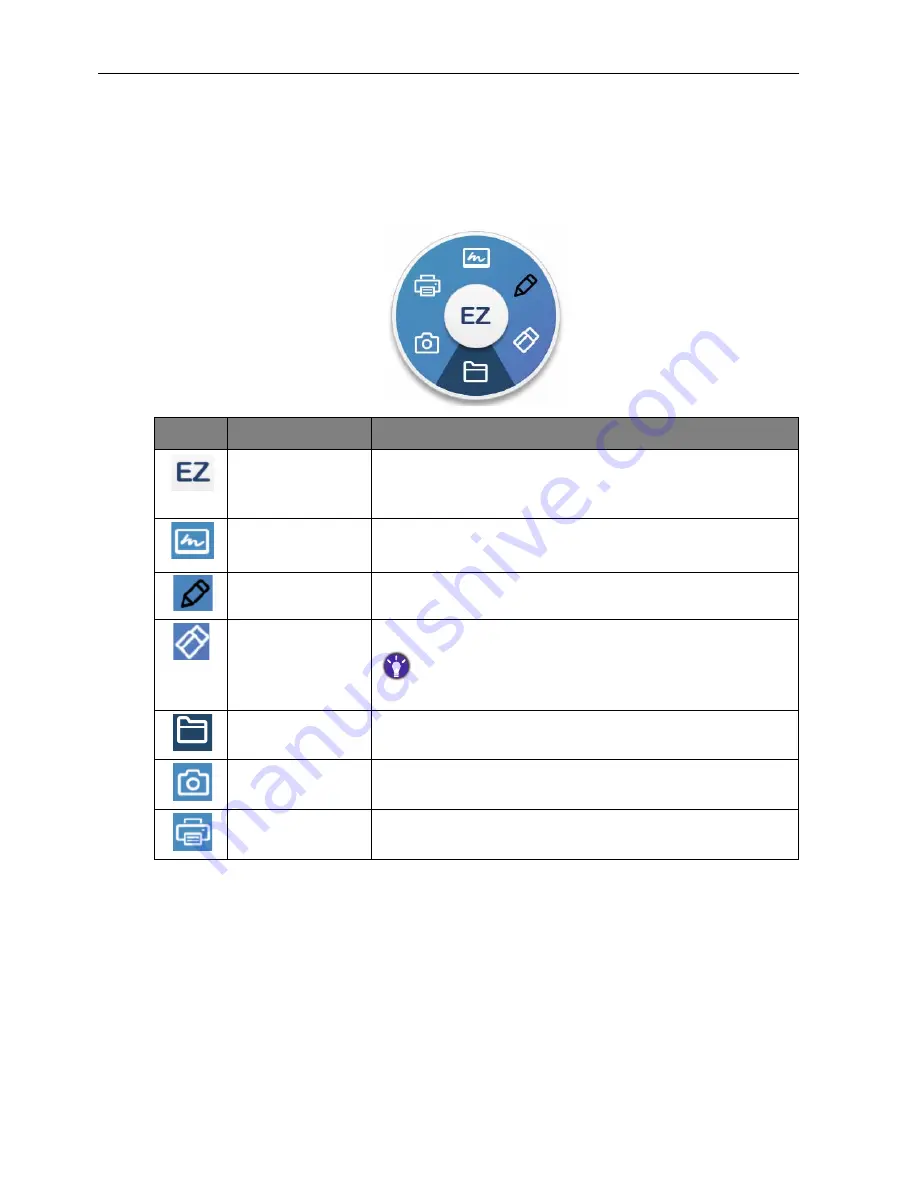
Android system interface
48
Floating Annotation Toolbar
The Floating Annotation Toolbar is a convenient function that allows you to quickly write
or create annotations on any screen that the display is showing. Under any input source
or in the Android interface, touch and hold two fingers spaced about 20 – 50 mm apart
on the screen for more than two seconds to launch the Floating Annotation Toolbar
menu as shown below.
Icon
Function
Description
Close and Move Long press this button to drag and move the Floating
Annotation Toolbar around. You can also click the button
to close the floating toolbar and clear all the brushes.
Whiteboard
Click to start EZWrite 4.0.
Annotate
Click to switch the color of the brush. Color options are
blue, red, green, and black.
Clear All
Click to erase all annotations on the screen.
You may also quickly erase any annotations made by wiping any
writing or drawings on the touchscreen using a balled-up fist.
File Folder
Click to open the files.
Screenshot
Click to take a screenshot of the entire screen, including
the handwriting.
Print Screen
Click to take a screenshot of the entire screen and print
it.
Содержание RP654K
Страница 1: ...RP654K RP704K RP750K RP860K LCD Monitor User Manual ...
Страница 72: ...Product information 68 Dimensions RP704K Unit mm 02817 6 5 0 ...
Страница 73: ...Product information 69 Dimensions RP750K Unit mm 0 P P ...
Страница 74: ...Product information 70 Dimensions RP860K Unit mm 02817 6 5 7 5 37 0 ...
















































