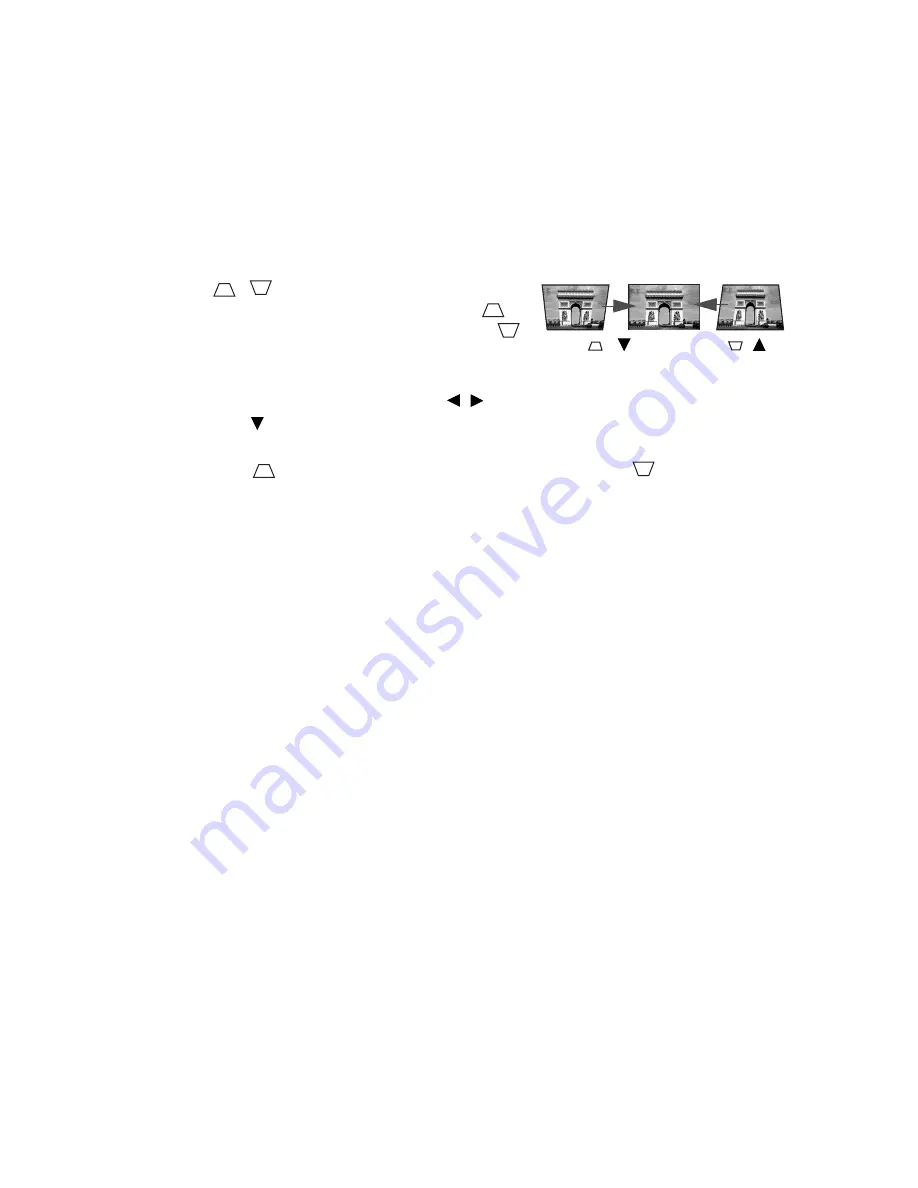
Operation
23
Correcting keystone
Keystoning refers to the situation where the projected image is noticeably wider at either the
top or bottom. It occurs when the projector is not perpendicular to the screen.
To correct this, besides adjusting the height of the projector, if you want the projector to
automatically correct image keystoning, be sure the Auto Keystone function in the DISPLAY
menu is On.
Or you will need to manually correct it following ONE of these steps.
• Using the remote control
Press
/
on the projector or remote control
to display the Keystone correction page. Press
to
correct keystoning at the top of the image. Press
to correct keystoning at the bottom of the image.
• Using the OSD menu
1.
Press MENU/EXIT and then press /
until the DISPLAY menu is highlighted.
2.
Press to highlight Keystone and press MODE/ENTER. The Keystone correction
page is displayed.
3.
Press
to correct keystoning at the top of the image. Press
to correct
keystoning at the bottom of the image.
Press
/
.
Press
/ .
















































