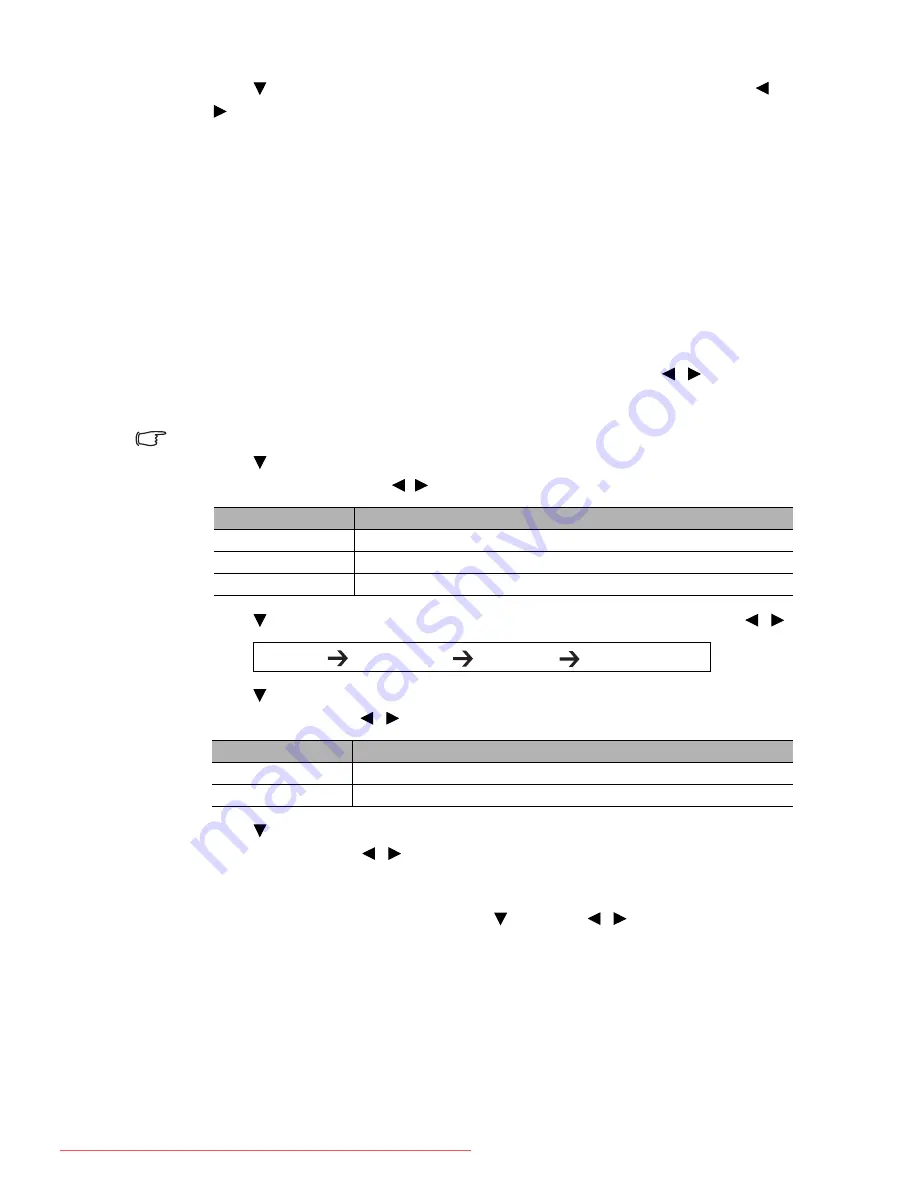
Operation
29
6.
Press
to
highlight
Gain
and adjust its values to your preference by pressing
/
. The contrast level of the primary color you select will be affected. Every
adjustment made will reflect to the image immediately.
7.
Repeat steps 3 to 6 for other color adjustments.
8.
Make sure you have made all of the desired adjustments.
9.
Press
MENU/EXIT
to exit and save the settings.
Setting the presentation timer
Presentation timer can indicate the presentation time on the screen to help you achieve
better time management when giving presentations. Follow these steps to utilize this
function:
1.
Go to the
SYSTEM SETUP: Basic > Presentation Timer
menu and press
MODE/ENTER
to display the
Presentation Timer
page.
2.
Highlight
Timer Period
and decide the time period by pressing
/ . The length
of time can be set from 1 to 5 minutes in 1-minute increments and 5 to 240 minutes
in 5-minute increments.
If the timer is already on, the timer will restart whenever the Timer Period is reset.
3.
Press to highlight
Timer Display
and choose if you want the timer to show up
on the screen by press
ing
/
.
4.
Press
to
highlight
Timer Position
and set the timer position by pressing
/
.
5.
Press to highlight
Timer Counting Direction
and select your desired counting
direction by pressing
/
.
6.
Press
to
highlight
Sound Reminder
and decide if you want to activate sound
reminder by pressing
/ . If you select
On
, a double beep sound will be heard at
the last 30 seconds of counting down/up, and a triple beep sound will be produced
when the timer is up.
7.
To activate the presentation timer, press and press
/
to highlight
On
and
press
MODE/ENTER
.
8.
A confirmation message appears. Highlight
Yes
and press
MODE/ENTER
on the
projector or remote control to confirm. You will see the message “
Timer is On
”
displaying on the screen. The timer starts counting when the timer is on.
To cancel the timer, perform the following steps:
1.
Go to the
SYSTEM SETUP: Basic > Presentation Timer
menu and highlight
Off
. Press
MODE/ENTER
. A confirmation message appears.
Selection
Description
Always
Displays the timer on screen throughout the presentation time.
3 min/2 min/1 min
Displays the timer on screen in the last 3/2/1 minute(s).
Never
Hides the timer throughout the presentation time.
Top-Left
Bottom-Left
Top-Right
Bottom-Right
Selection
Description
Count Up
Increases from 0 to the preset time.
Count Down
Decreases from the preset time to 0.
Downloaded From projector-manual.com BenQ Manuals
















































