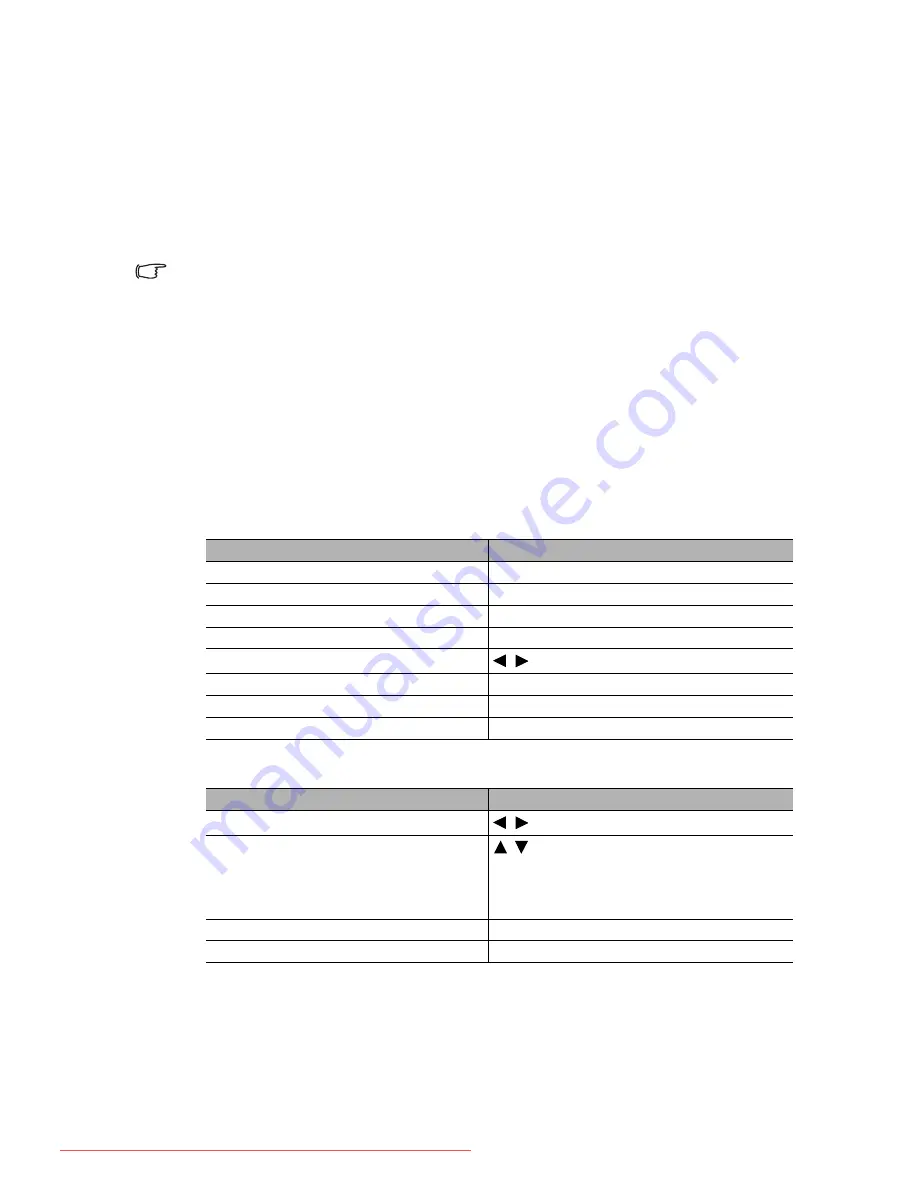
Operation
35
Presenting from a USB Reader
This feature displays a slide show of images stored on a USB flash drive connected to the
projector. It can eliminate the need for a computer source.
Supported image formats:
•
A square box will display on the filename for unidentified characters.
•
Thai filename is not supported.
•
Files in GIF, TIFF, PNG and BMP formats can be displayed for the file size smaller than WXGA (1280 x
800) only.
•
If a folder consists of more than 200 photos, only the first 200 photos can be displayed.
To view your pictures as a slide show, follow these steps:
1.
Plug the USB flash drive into the USB TYPE-A jack of the projector.
2.
The projector automatically displays the thumbnails. Or you can manually select
USB Reader
from the source selection bar.
When viewing thumbnails
During a slide show
Setting page
You can adjust the file order and Slideshow settings. When you are done, press OK to save
the settings or press Cancel to ignore the change.
• JPEG(JPG)
• PNG
• TIFF
• BMP
• GIF
•
To
Press
open the folder
Enter
scroll through thumbnails
four arrow keys
return to a previous page
Auto
exit USB Reader
Exit
change to a different page
/
go back to the first page of that folder
Back
start a slide show
Slideshow when an image is highlighted.
adjust USB Reader settings
Setting
To
Press
go to the previous or next image
/
rotate the image by 90 degree clockwise/
counterclockwise
/
(Rotation is temporary; the image returns to
its original orientation when you go back to
thumbnails)
return to a previous page
Auto
start/stop a slide show
Enter
Downloaded From projector-manual.com BenQ Manuals















































