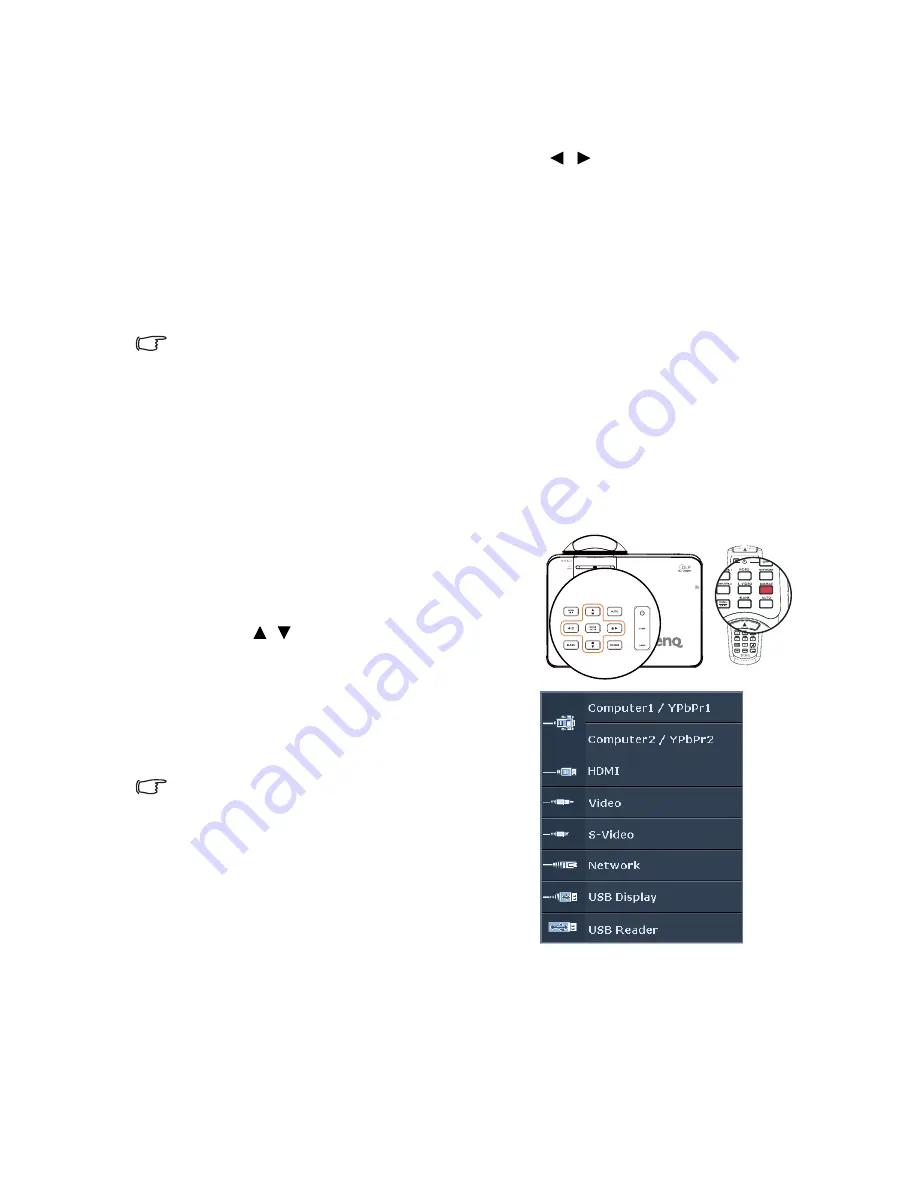
Operation
37
Disabling the password function
To disable password protection, go back to the
SYSTEM SETUP: Advanced
>
Security Settings
>
Change Security Settings
>
Power on Lock
menu after
opening the OSD menu system. Select Off by pressing
/
. The message 'INPUT
PASSWORD' displays. Enter the current password.
• If the password is correct, the OSD menu returns to the
Security Settings
page with
'
Off
'
shown in the row of
Power on Lock
. You will not have to enter
the password next time you turn on the projector.
• If the password is incorrect, the password error message displays lasting for three
seconds, and the message
'INPUT PASSWORD'
displays for your retry. You
can press
MENU/EXIT
to cancel the change or try another password.
Though the password function is disabled, you need to keep the old password in hand should you
ever need to re-activate the password function by entering the old password.
Switching input signal
The projector can be connected to multiple devices at the same time. However, it can only
display one full screen at a time. When starting up, the projector automatically searches for
the available signals.
Be sure the
Quick Auto Search
function in the
SOURCE
menu is On (which is the
default of this projector) if you want the projector to automatically search for the signals.
You can also manually cycle through the available
input signals.
1.
Press
SOURCE
on the projector or remote
control. A source selection bar displays.
2.
Press /
until your desired signal is
selected and press
MODE/ENTER
.
Once detected, the selected source
information will display on the screen for
seconds. If there is multiple equipment
connected to the projector, repeat steps 1-2
to search for another signal.
•
The brightness level of the projected image will
change accordingly when you switch between
different input signals. Data (graphic) "PC"
presentations using mostly static images are
generally brighter than "Video" using mostly
moving images (movies).
•
The input signal type effects the options available
for the Picture Mode. See
"Selecting a picture
mode" on page 40
for details.
•
The native display resolution is in a 16:10 aspect
ratio. For best display picture results, you should select and use an input signal which
outputs at this resolution. Any other resolutions will be scaled by the projector depending
upon the 'aspect ratio' setting, which may cause some image distortion or loss of picture
clarity. See
"Selecting the aspect ratio" on page 39
for details.
Changing Color Space






























