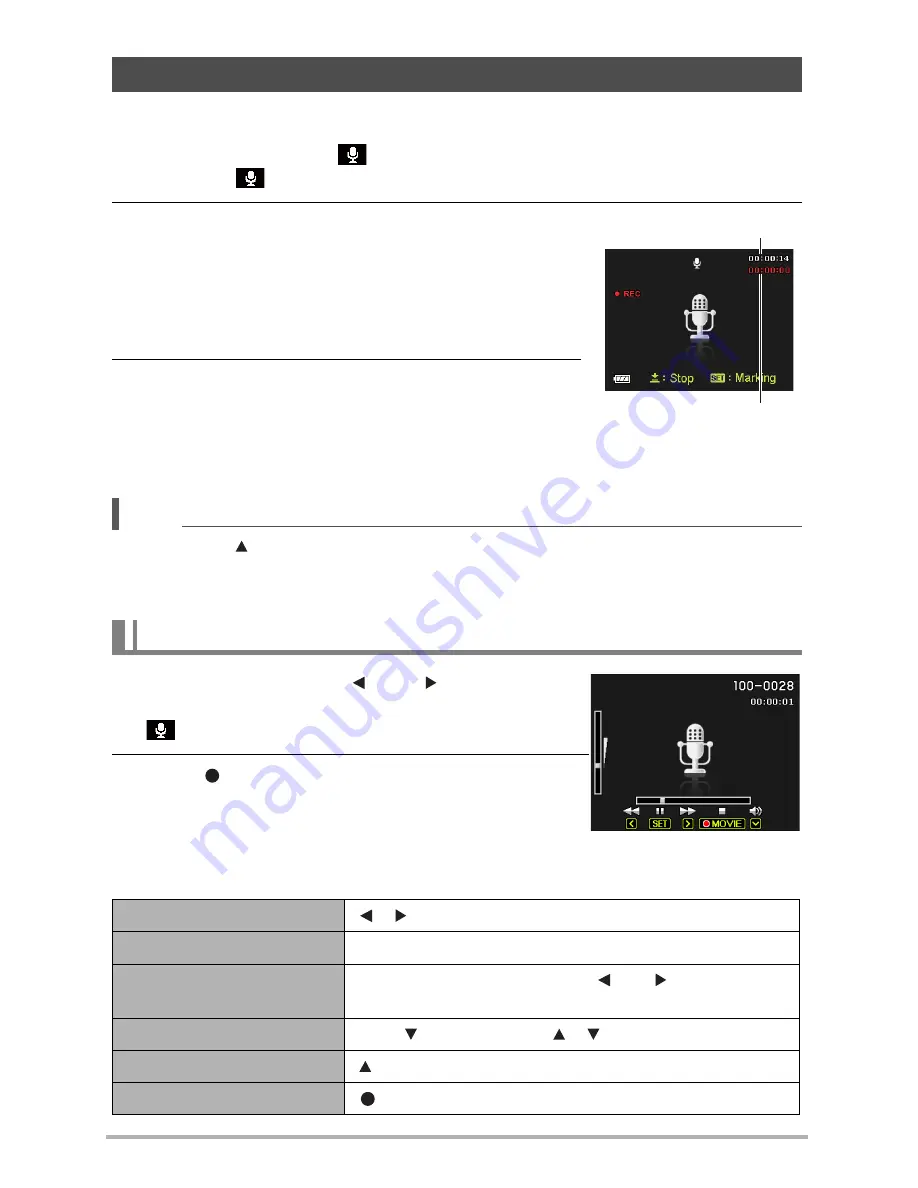
36
Voice REC lets you record audio only, without a snapshot or movie.
1.
Turn the Mode dial to
.
This causes
to appear on the monitor screen.
2.
Press the shutter button to start recording.
•
The back lamp flashes green while recording is in
progress.
•
Pressing [SET] during recording will insert a marker
into the recording. During playback, you will be able to
jump to the markers in the recording.
3.
Press the shutter button again to stop audio
recording.
•
To create another audio recording file, repeat steps 3
and 4.
•
To turn off voice recording, turn the Mode dial to other modes.
NOTE
•
You can use [ ] (DISP) during audio recording to toggle the monitor screen on and off.
•
When monitor screen contents are turned off, selecting the “Voice REC” scene will cause
the monitor screen to turn off immediately.
1.
In the PLAY mode, use [ ] and [ ] to display the
Voice REC file you want to play.
is displayed in place of an image for a Voice REC file.
2.
Press [ ] (Movie) to start playback.
•
You can also start playback by selecting the second
PLAY Panel item from the top (Playback Start) and
pressing [SET].
Voice REC Playback Controls
Recording Audio Only (Voice REC)
To play back an audio recording
Fast forward/fast reverse
[ ] [ ]
Play/pause
[SET]
Jump to marker
While playback is paused, press [ ] or [ ] to jump to the
next marker and then press [SET] to resume playback.
Volume adjustment
Press [ ] and then press [ ] [ ]
Monitor screen on/off
[ ] (DISP)
Playback end
[ ] (Movie)
Remaining recording time
Recording time
Содержание LH500 Series
Страница 1: ...LH500 Series Digital Camera User Manual ...






























