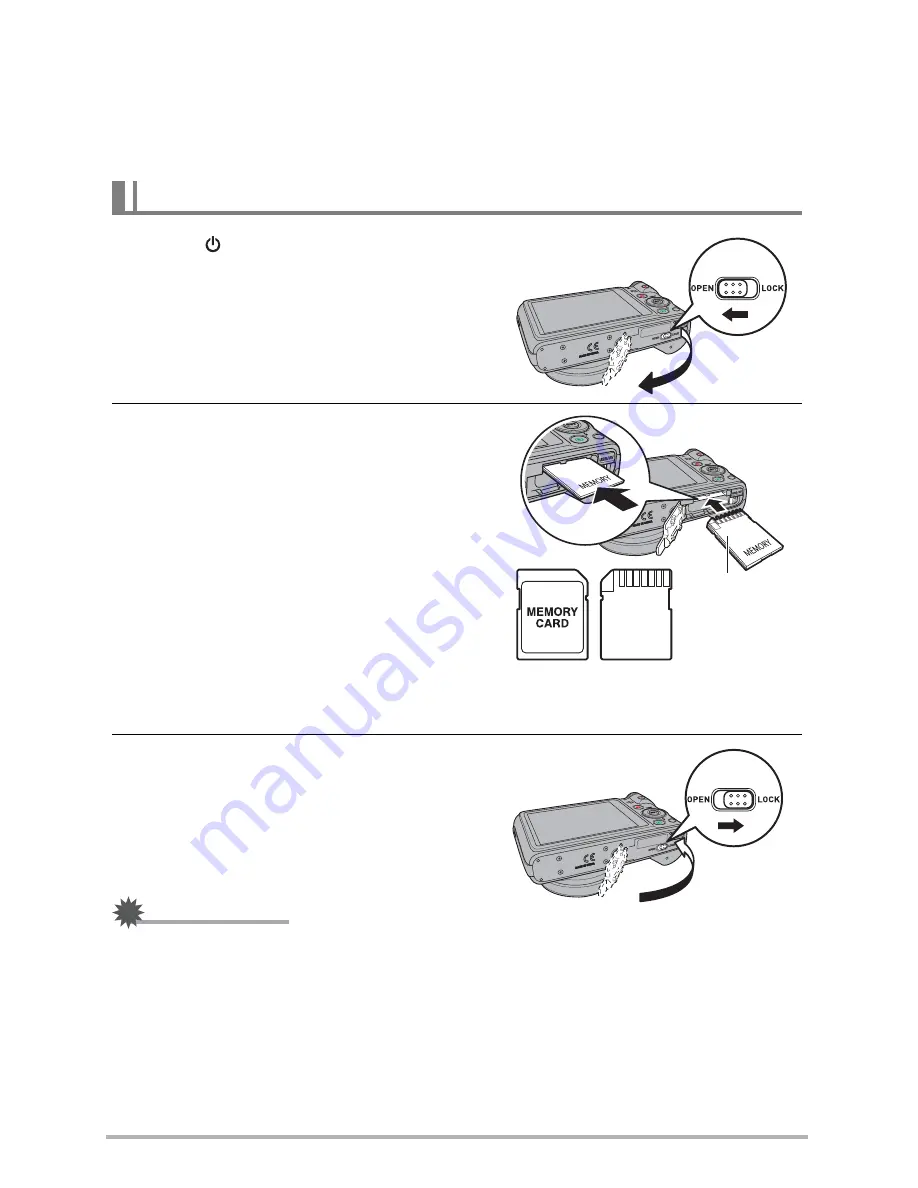
18
Use one of the above types of memory card.
•
The above are supported memory card types as of May 2011.
•
Noted memory card capacities are standard values.
•
Use only SD cards that are compliant with the SD Card Association specification.
1.
Press [ ] (Power) to turn off the
camera and then open the battery
cover.
Slide the battery cover slider towards OPEN
and then open it as indicated by the arrows
in the illustration.
2.
Load a memory card.
Positioning the memory card so its front is
facing upwards (towards the monitor screen
side of the camera), slide it into the card slot
all the way in until you hear it click securely
into place.
3.
Close the battery cover.
Close the battery cover and then shift the
slider towards LOCK.
IMPORTANT!
•
Never insert anything besides a supported memory card into the memory card slot.
•
Should water or any foreign object ever get into the card slot, immediately turn off the
camera, remove the battery, and contact your retailer or authorized service center.
Loading a Memory Card
2
1
Front
Back
Back
1
2
Содержание LH500 Series
Страница 1: ...LH500 Series Digital Camera User Manual ...






























