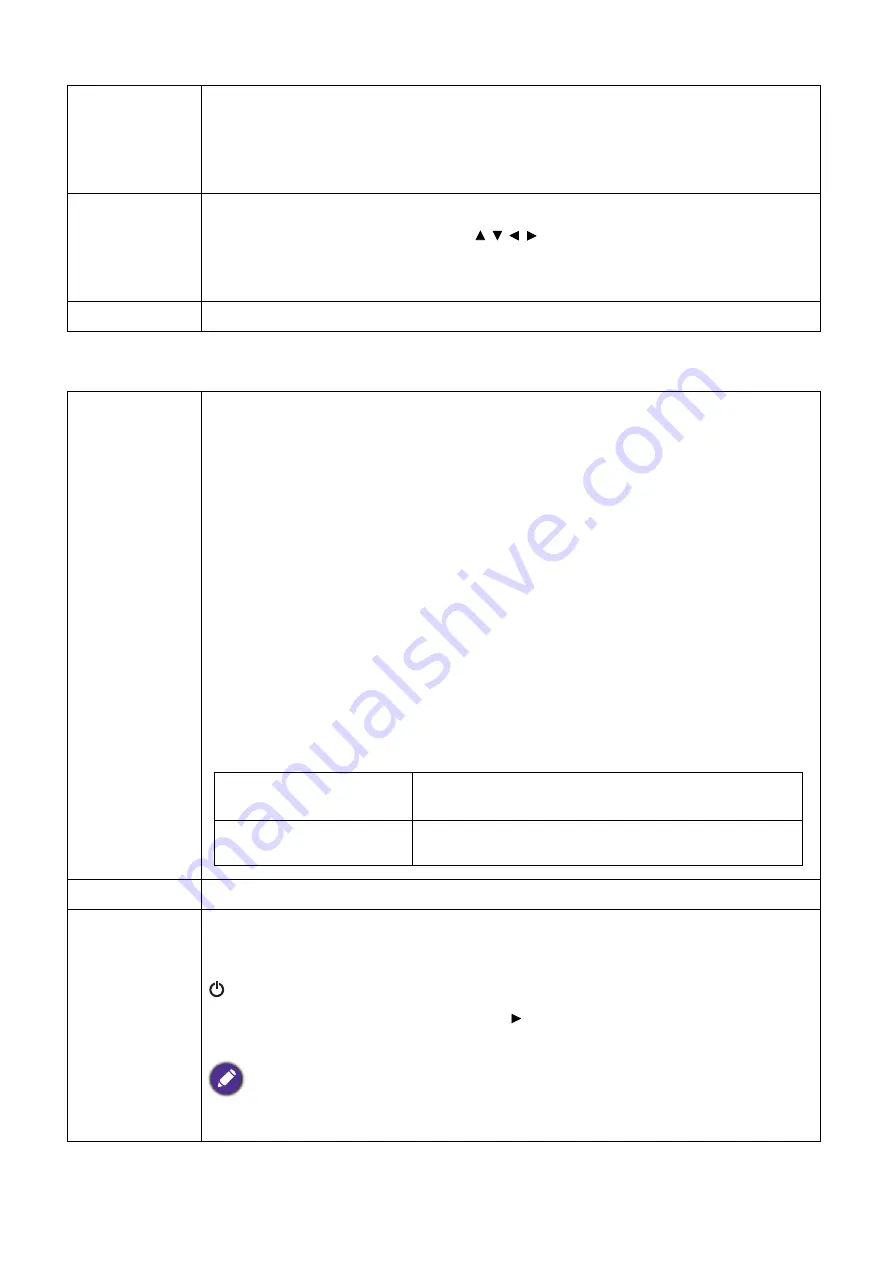
31
Menu operation
SYSTEM SETUP: ADVANCED menu
Menu Settings
•
Menu Position
: Sets the On-Screen Display (OSD) menu position.
•
Menu Display Time
: Sets the length of time the OSD will remain active after
your last key press.
•
Reminder Message
: Sets the reminder messages on or off.
Source
Rename
Renames the current input source to your desired name.
On the
Source Rename
page, use / / / to set the desired characters for the
connected source item.
When done, press
OK
to save the changes.
Auto Source
Allows the projector to automatically search for a signal.
HDMI
Settings
•
HDMI Range
Selects a suitable RGB color range to correct the color accuracy.
•
Auto
: Automatically selects a suitable color range for the incoming HDMI
signal.
•
Full
: Utilizes the Full range RGB 0-255.
•
Limited
: Utilizes the Limited range RGB 16-235.
•
CEC
When you connect an HDMI CEC-compatible device to your projector with an
HDMI cable, turning on the HDMI CEC compatible device automatically turns on
the projector, while turning off the projector automatically turns off the HDMI CEC
compatible device.
•
Power On Link
/
Power Off Link
When you connect an HDMI CEC-compatible device to your projector with an
HDMI cable, you can set the behavior of powering on/off between the device and
the projector.
Password
Utilizing the password function on page 20.
Key Lock
With the control keys on the projector and remote control locked, you can prevent
your projector settings from being changed accidentally (by children, for example).
When the
Key Lock
is on, no control keys on the projector will operate except
POWER
.
To release panel key lock, press and hold (the right key) on the projector or
remote control for 3 seconds.
If you turn off the projector without disabling panel key lock, the projector will still be in locked
status the next time it is turned on.
From Device
(
for Power On Link
)
When the connected device is turned on, the
projector will be activated, too.
From Projector
(for Power Off Link
)
When the projector is turned off, the connected
device will be shut down, too.
























