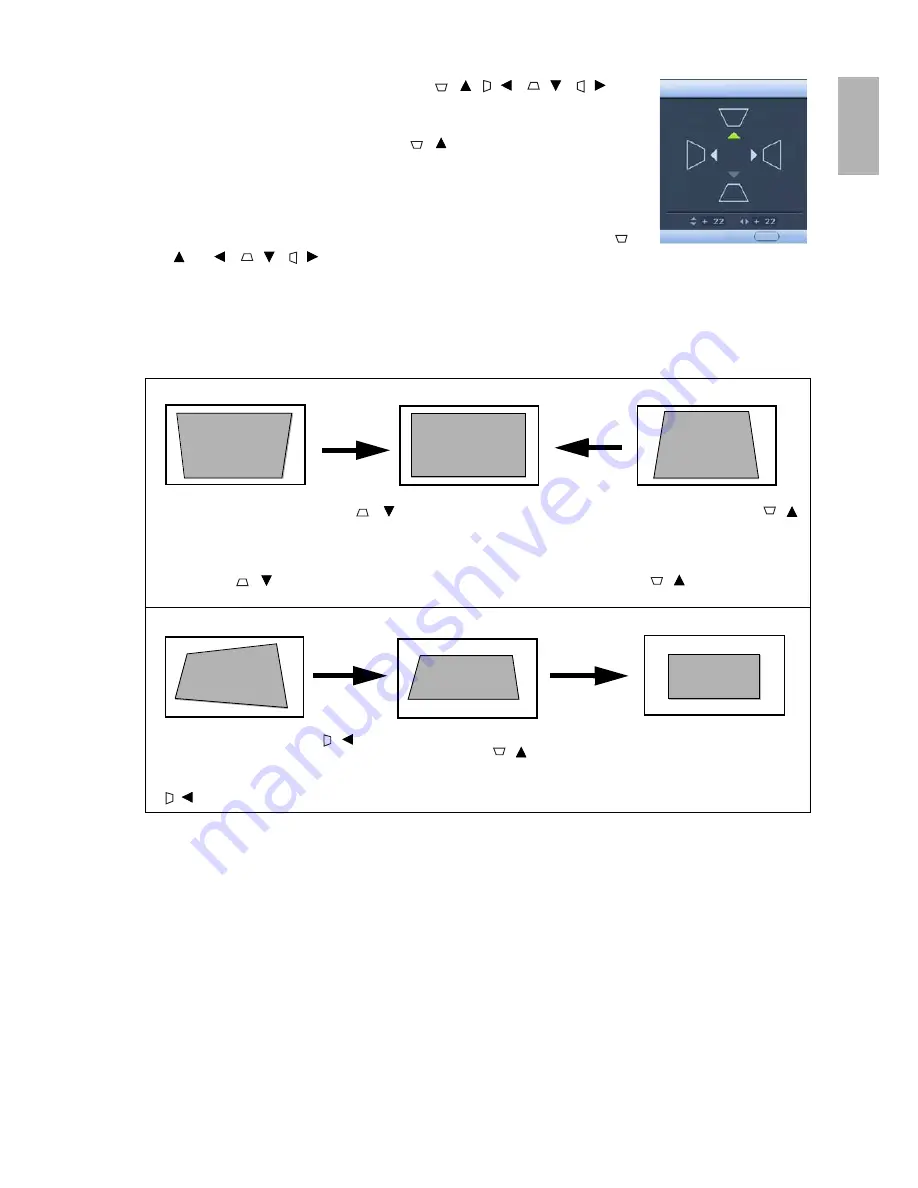
27
Using the projector
English
• Press one of the Keystone/Arrow buttons (
/ , /
,
/
, /
) on
the projector or remote control to display the 2D Keystone correction page.
Press the button whose keystone icon is similar to the adjustment you are about
to make. For example, the Up button (
/ ) will widen the upper side and
reduce the bottom side of the picture. Continue pressing the same button or
press the other buttons until you are satisfied with the shape.
• Press MENU on the projector or remote control. Go to the Display > Keystone
menu and press ENTER. Highlight 2D Keystone and press ENTER to display
the Keystone correction page. Press one of the Keystone/Arrow buttons (
/
, /
,
/
, /
) on the projector or remote control whose keystone
icon is similar to the adjustment you are about to make. Continue pressing the same button or press the
other buttons until you are satisfied with the shape.
The values on the lower portion of the page change while pressing. When the values reach their maximum or
minimum with repeated button presses, the image's shape will stop changing. You will not be able to change
the image further in that direction.
Correcting pincushion and barrel distortion
Sometimes, your projected image may suffer from pincushion or barrel distortion due to the curved projection
surface.
• Pincushion distortion
Horizontal and vertical lines bend inwards toward the center of the picture. The distortion is most noticeable
at the four edges of the picture.
• Barrel distortion
Horizontal and vertical lines bend outwards toward the edge of the picture. The distortion is most noticeable
at the four edges of the picture.
• Two parallel sides (left and right, or top and bottom) but is noticeably wider on either side
•
To widen the bottom side, press
/
or
•
Go to the Display > Keystone menu.
Enter the 2D Keystone correction page
and press
/
repeatedly until the
image’s shape becomes square.
•
To widen the upper side, press
/
or
•
Go to the Display > Keystone menu.
Enter the 2D Keystone correction page
and press
/
repeatedly until the
image’s shape becomes square.
• No parallel sides
1. To widen the left side, press
/
or
2. Go to the Display > Keystone menu. Enter
the 2D keystone correction page and press
/
.
3. To widen the upper
side, press
/
repeatedly until the
image is square.
4. Press EXIT/MENU to exit and save the
settings.
2D Keystone
Back
EXIT






























