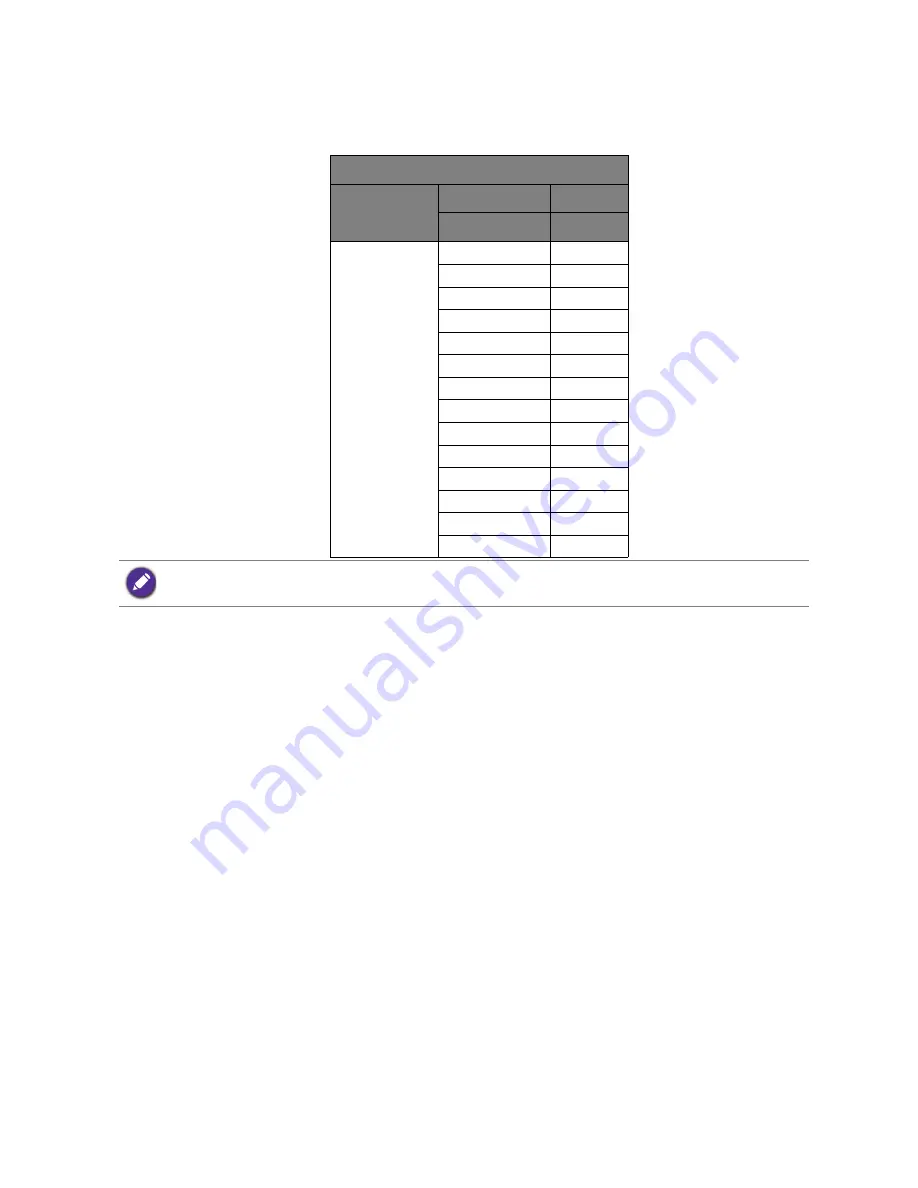
33
Preset display modes
Preset display modes
Image disruption may occur as a result of signal frequency differences from graphics cards which
do not correspond with the usual standard. This is not, however, an error. You may improve this
situation by altering an automatic setting.
Incoming display mode (Input timing)
Input signal
Resolution
2560 x 1440
Aspect ratio
16:9
DVI / HDMI / DP
640x480@60Hz
v
640x480@75Hz
v
800x600@60Hz
v
800x600@75Hz
v
1024x768@60Hz
v
1024x768@75Hz
v
1280x800@60Hz
v
1280x720@60Hz
v
1280x1024@60Hz
v
1280x1024@75Hz
v
1600x900@60Hz
v
1680x1050@60Hz
v
1920x1080@60Hz
v
2560x1440@60Hz
v
To make sure the above timing works, check the compatibility and specifications of your graphics card first.


































