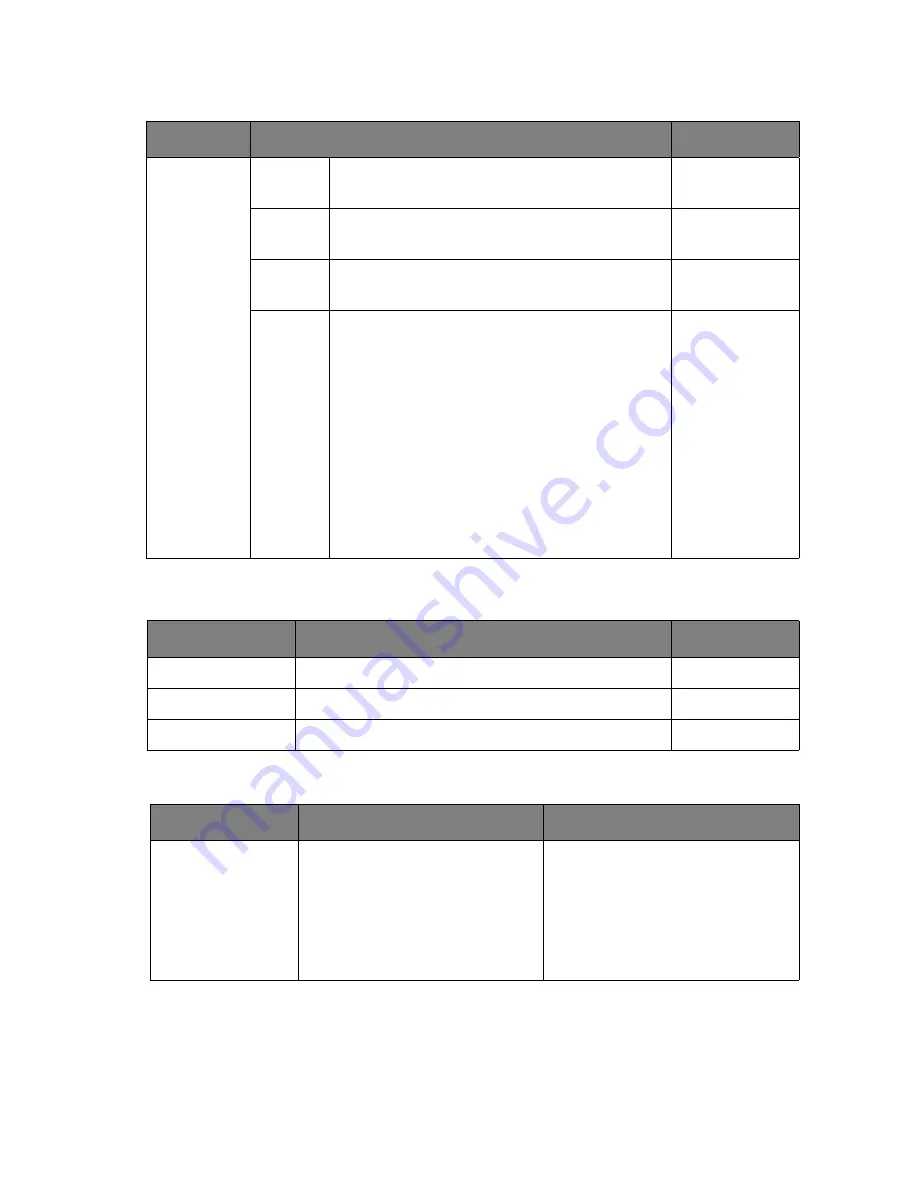
26
Navigating the main menu
Color menu
OSD menu
Language menu
Item
Function
Range
Color
9300K
Applies a cool tint to the image and is factory
pre-set to the PC industry standard white color.
7500K
Allows video and still photographs to be viewed
with natural coloring.
6500K
Applies a warm tint to the image and is factory
pre-set to the news print standard white color.
User
Preset
The blend of the Red, Green and Blue primary
colors can be altered to change the color tint of
the image. Go to the succeeding
R
(red),
G
(green), and
B
(blue) menus to change the
settings.
Decreasing one or more of the colors will
reduce their respective influence on the color
tint of the image. (e.g. if you reduce the Blue
level the image will gradually take on a yellowish
tint. If you reduce Green, the image will become
a magenta tint.)
This is the factory default color.
•
R
(0~100)
•
G
(0~100)
•
B
(0~100)
Item
Function
Range
H. Position
Adjusts the horizontal position of the OSD menu.
0 to 100
V. Position
Adjusts the vertical position of the OSD menu.
0 to 100
OSD Time
Adjusts the display time of the OSD menu.
5 to 30 sec.
Item
Function
Range
Language
Sets the OSD menu language.
•
English
• Français
• Deutsch
• Italiano
• Polski
• Español
• Nederlands
•
日本語
•
简体中文
•
Русский
•
Č
esky









































