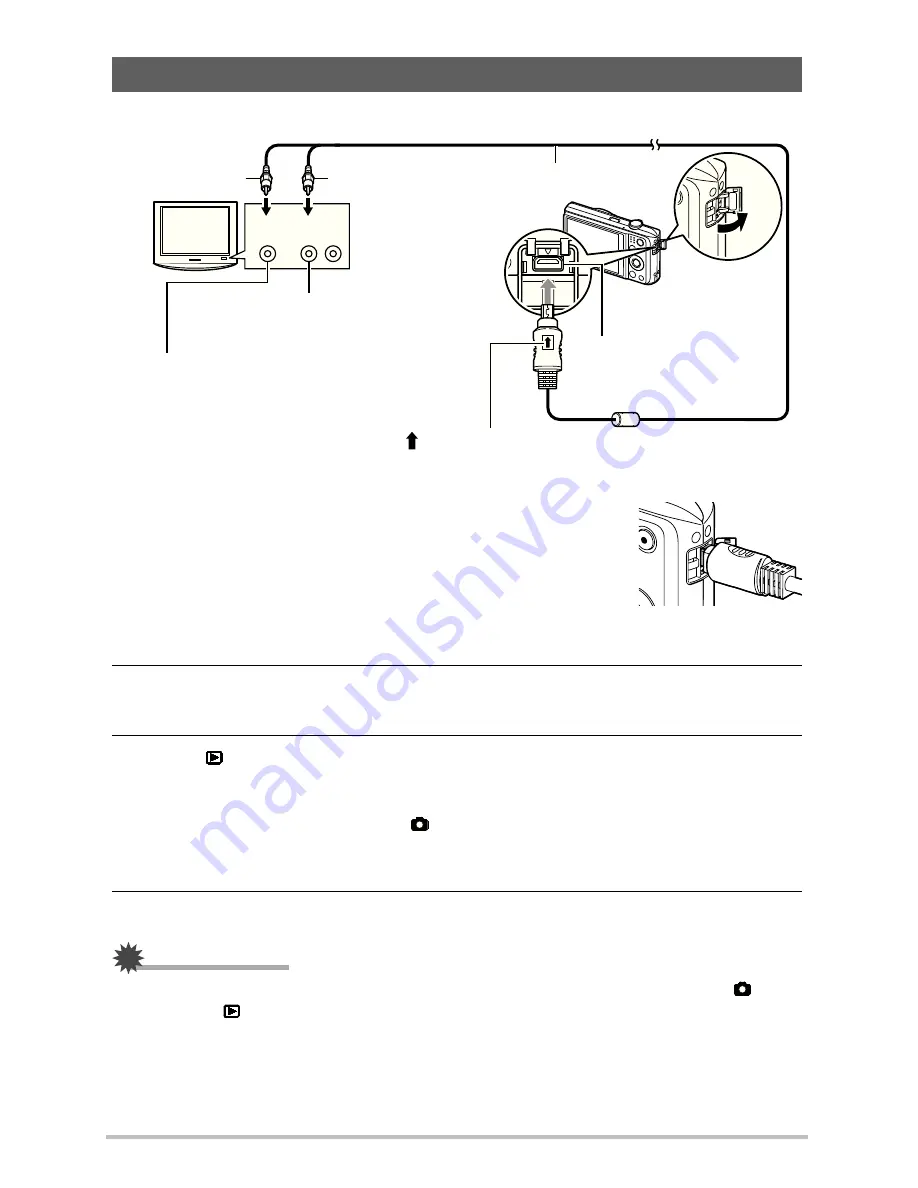
62
1.
Use the AV cable that comes with the camera to connect it to the TV.
•
Make sure that you insert the cable connector into the USB/
AV port until you feel it click securely into place. Failure to
insert the connector fully can result in poor communication or
malfunction.
•
Note that even while the connector is fully inserted, you still
will be able to see the metal part of the connector as shown in
the illustration.
2.
Turn on the TV and select its video input mode.
If the TV has more than one video input, select the one where the camera is connected.
3.
Press [
] (PLAY) to turn on the camera.
This will cause an image to appear on the TV screen, without anything appearing on the
camera’s monitor screen.
•
Pressing [ON/OFF] (Power) or [
] (REC) will not turn on the camera while the AV
cable is connected.
•
You also can change the aspect ratio of the screen and the video output system.
4.
Now you can display images and play back movies as you normally do.
IMPORTANT!
•
Before connecting to a TV to display images, be sure to configure the camera’s [
]
(REC) and [
] (PLAY) buttons for “Power On” or “Power On/Off”.
•
Audio is initially output by the camera at maximum volume. When you first start displaying
images, set the TV volume control at a relatively low level and then adjust it as required.
Viewing Snapshots and Movies on a TV Screen
Yellow
AV cable (bundled)
[USB/AV] port
White
Making sure that the mark on the AV cable connector is towards the lens
side, connect the cable to the camera.
VIDEO IN jack (yellow)
AUDIO IN jacks (white)
TV
Audio
Video
GH200_205 UM EN - New Fonts.book Page 62 Tuesday, February 14, 2012 5:32 PM






























