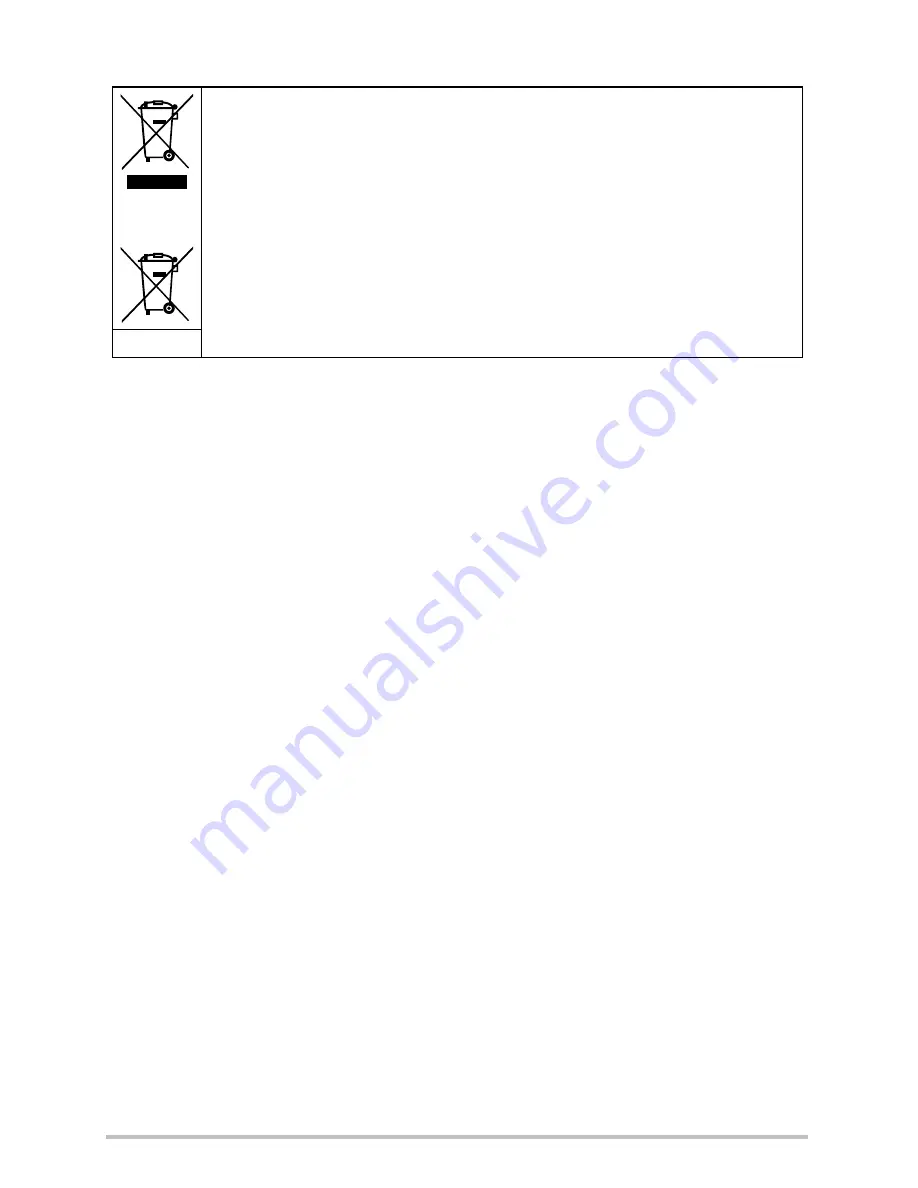
4
WEEE directive
Recycling information: See http://www.benq.com/support/recycle for details.
CE Regulatory Notice
This devise is herewith confirmed to comply with the requirements set out in the Council
Directives on the Approximation of the Laws of the Member States relating Electromagnetic
Compatibility (2004/108/EC); the Low Voltage Directive (2006/95/EC); the Restriction of
The Use of Certain Hazardous Substances in Electrical And Electronic Equipment Directive
(2002/95/EC), Turkish EEE Directive; the Commission Regulation (EC) No 1275/2008
implementing Directive 2005/32/EC of the European Parliament and of the Council with
regard to eco-design requirements for standby and off mode electric power consumption of
electrical and electronic household and office equipment, and the Directive 2009/125/EC of
the European parliament and of the council establishing a framework for the setting of eco-
design requirements for energy-related products.
FCC Statement
This equipment has been tested and found to comply with the limits for a Class B digital
device, pursuant to Part 15 of the FCC Rules. These limits are designed to provide
reasonable protection against harmful interference in a residential installation. This
equipment generates, uses and can radiate radio frequency energy and, if not installed and
used in accordance with the instructions, may cause harmful interference to radio
communications. However, there is no guarantee that interference will not occur in a
particular installation. If this equipment does cause harmful interference to radio or television
reception, which can be determined by turning the equipment off and on, the user is
encouraged to try to correct the interference by one or more of the following measures:
• Reorient or relocate the receiving antenna.
• Increase the separation between the equipment and receiver.
• Connect the equipment into an outlet on a circuit different from that to which the receiver
is connected.
• Consult the dealer or an experienced radio/TV technician for help.
This device complies with Part 15 of the FCC Rules. Operation is subject to the following
two conditions: (1) This device may not cause harmful interference, and (2) this device must
accept any interference received, including interference that may cause undesired operation.
Disposal of Waste Electrical and Electronic Equipment and/or Battery by users
in private households in the European Union.
This symbol on the product or on the packaging indicates that this can not be
disposed of as household waste. You must dispose of your waste equipment
and/or battery by handling it over to the applicable take-back scheme for the
recycling of electrical and electronic equipment and/or battery. For more
information about recycling of this equipment and/or battery, please contact
your city office, the shop where you purchased the equipment or your
household waste disposal service. The recycling of materials will help to
conserve natural resources and ensure that it is recycled in a manner that
protects human health and environment.
Battery
WEEE
GH200_205 UM EN - New Fonts.book Page 4 Tuesday, February 14, 2012 5:32 PM





































