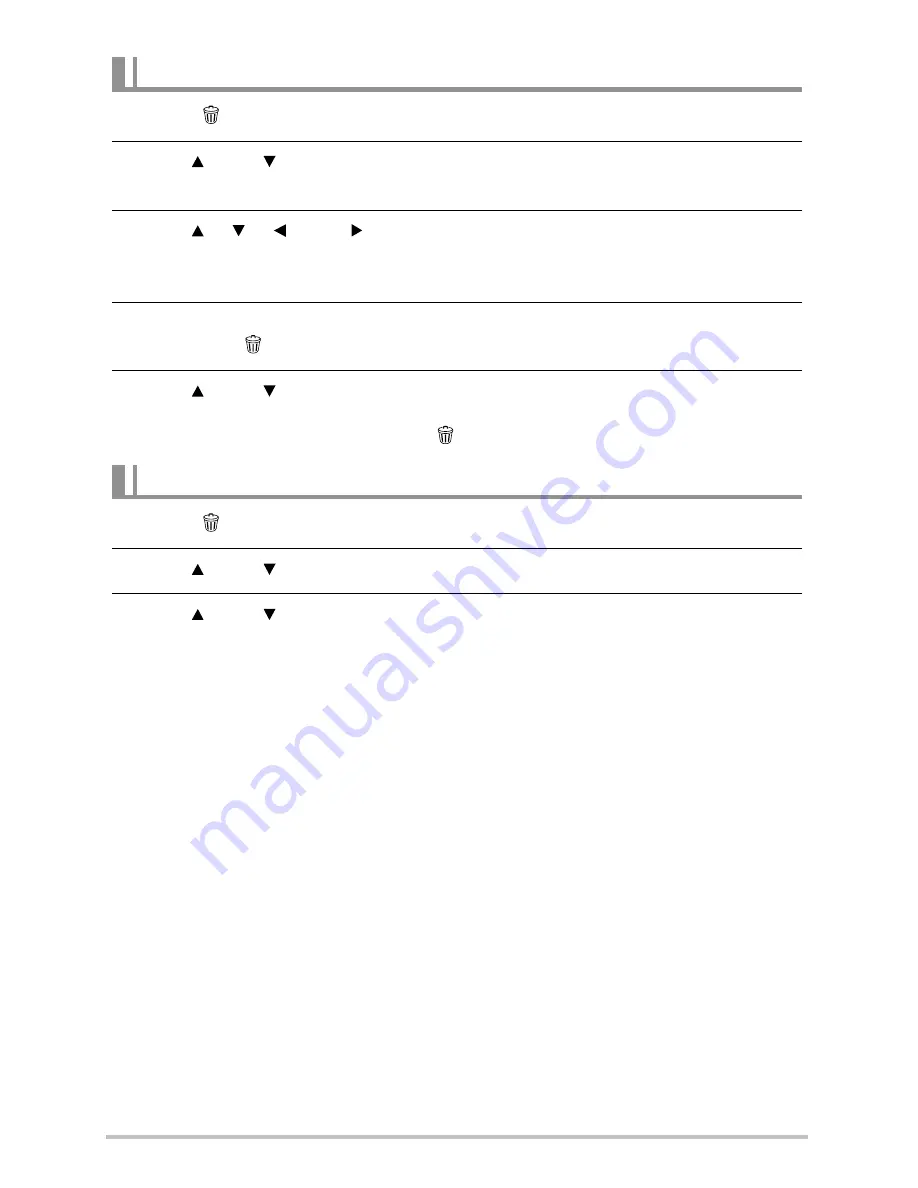
30
1.
Press [ ] (Delete).
2.
Use [ ] and [ ] to select “Delete Files” and then press [SET].
•
This displays a file selection screen.
3.
Use [ ], [ ], [ ], and [ ] to move the selection boundary to the file you
want to delete, and then press [SET].
•
This will select the check box of the currently selected file.
4.
Repeat step 3 to select other files, if you want. After you are finished selecting
files, press [ ] (Delete).
5.
Use [ ] and [ ] to select “Yes” and then press [SET].
•
This deletes the files you selected.
•
To exit the delete operation, press [
] (Delete).
1.
Press [ ] (Delete).
2.
Use [ ] and [ ] to select “Delete All Files” and then press [SET].
3.
Use [ ] and [ ] to select “Yes” and then press [SET] to delete all files.
This will cause the message “There are no files” to appear.
To delete specific files
To delete all files
GH200_205 UM EN - New Fonts.book Page 30 Tuesday, February 14, 2012 5:32 PM















































