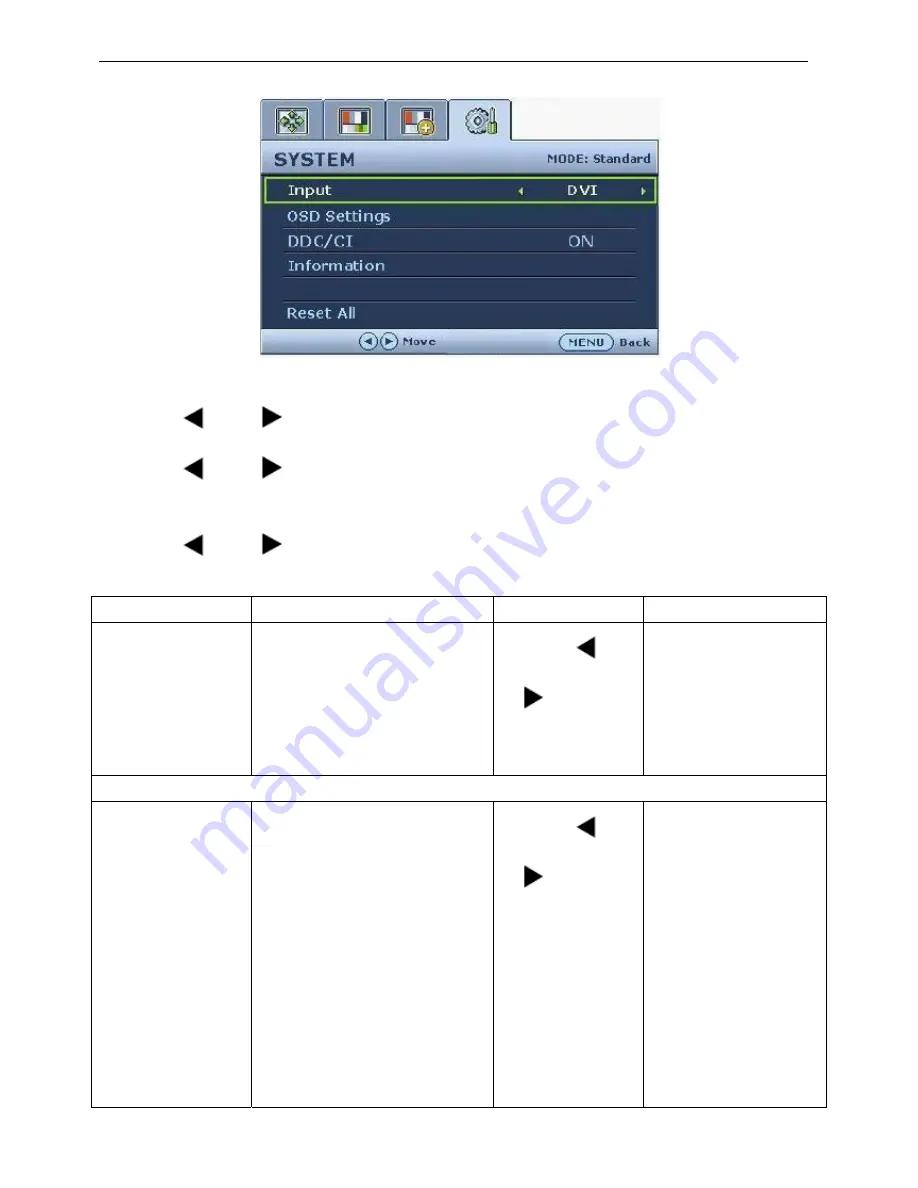
19” LCD Color Monitor BenQ G900WA
28
System menu
1. Press the MENU key to display the main menu.
2. Press the
(left) or
(right) keys to select SYSTEM and then press the ENTER key to enter the menu.
3. Press the
(left) or
(right) keys to move the highlight to a menu item and then press the ENTER key to
select that item.
4. Press the
(left) or
(right) keys to make adjustments or selections.
5. To return to the previous menu, press the MENU button.
Item Function
Operation
Range
Input
Selects the D-sub (analog) or DVI
(digital) input. Use this to change
the input to that appropriate to your
video cable connection type.
Analog-only models do not have the
Input function.
Press the
(left)
or
(right) keys to
change the settings.
• DVI
• D-sub
OSD Settings - Press ENTER to enter the OSD Settings menu.
Language
Sets the OSD menu Language.
Press the
(left)
or
(right) keys to
adjust the value.
The language
options displayed on
your OSD may differ
from those shown on
the right, depending
on the product
supplied in your
• English
• French
• German
• Italian
• Spanish
• Polish/
Japanese
• Czech/
Traditional
Chinese
• Hungarian/
Simplified
Содержание G900WA
Страница 9: ...19 LCD Color Monitor BenQ G900WA 9 Optical Characteristics ...
Страница 11: ...19 LCD Color Monitor BenQ G900WA 11 Electrical Characteristics ...
Страница 12: ...19 LCD Color Monitor BenQ G900WA 12 Optical Characteristics ...
Страница 13: ...19 LCD Color Monitor BenQ G900WA 13 4 Disassembly Assembly 4 1 Three angles view ...
Страница 14: ...19 LCD Color Monitor BenQ G900WA 14 4 2 Exploded View ...
Страница 21: ...19 LCD Color Monitor BenQ G900WA 21 4 Until appears the follow Fig writer completed ...
















































