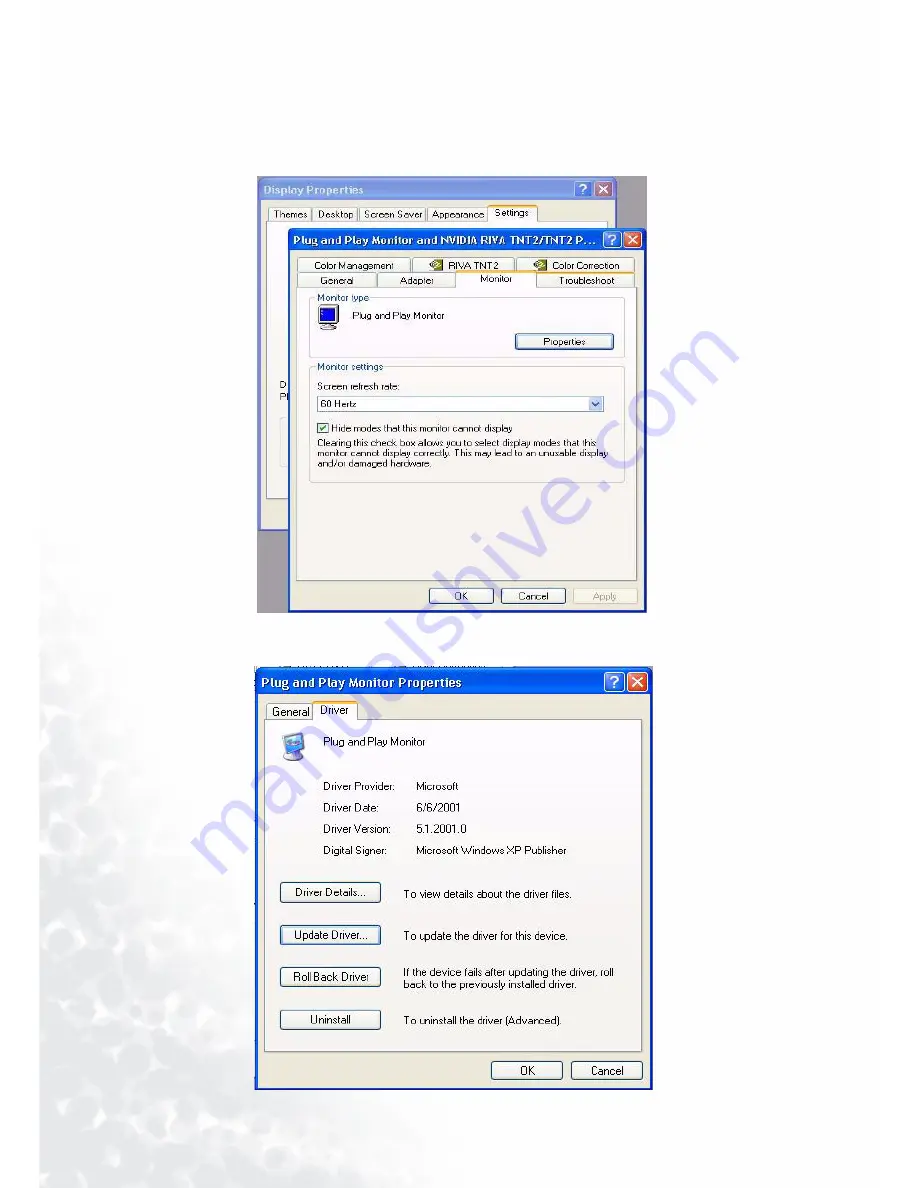
32 Software
Installation
Windows XP
1. Right click mouse on the desktop and choose “Properties”. Select “Settings” tab and click the
“Advanced” button. A small window will pop up. Select the “Monitor” tab in the new window and
then click “Properties”.
2. Select “Driver” tab and then click “Update Driver…”
Содержание FP791 - 17" LCD Monitor
Страница 1: ...FP791 LCD Color Monitor 17 0 43 2 cm LCD Panel Size User s Manual Welcome...
Страница 4: ...4 Table of contents...
Страница 6: ...6 Views of the Monitor Views of the Monitor Front View Back View 1...
Страница 12: ...12 Software Installation 5 Select the Monitor tab Click the Change button in the top right corner...
Страница 19: ...19 Software Installation 10 Close Update Device Driver Wizard by clicking Finish to complete the installation...
Страница 22: ...22 Software Installation 5 Select Monitor then click Properties 6 Select Driver tab then click Update Driver...
Страница 31: ...31 Software Installation 12 Click Finish to complete the installation...
Страница 49: ...49 Adjusting the Monitor OSD Lock Locks the OSD and all OSD functions including deactivation of hot keys...






























