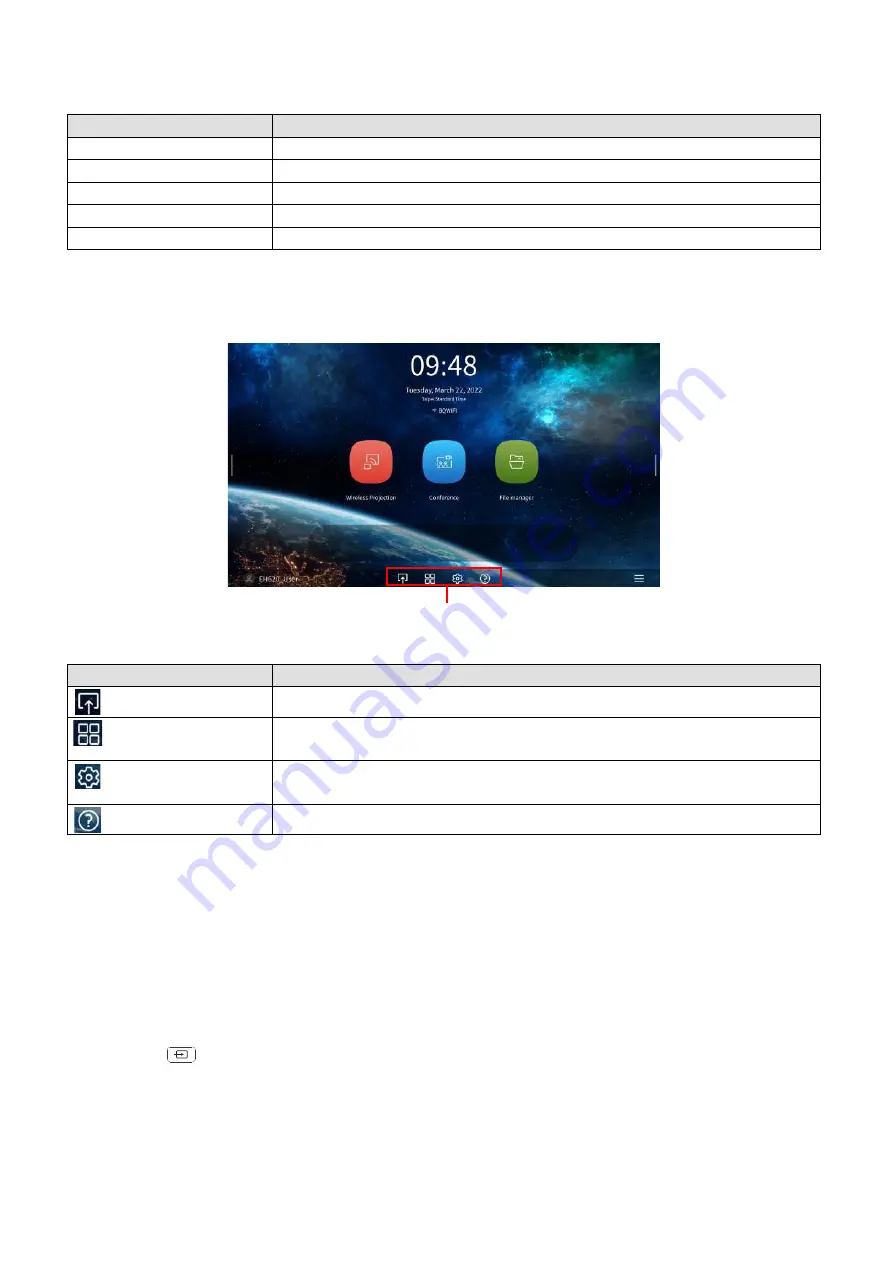
27
Operation (under Launcher source)
The following buttons are included in the sidebar:
Using the Toolbar
The tool bar features buttons to access the input source menu, the all apps menu, and the Settings
menu.
Switching input signal
When
HDMI 1
,
HDMI 2
or
PC/YPbPr
is selected in the source menu, the projector will exit the
BenQ Launcher
interface to project video from the input source (e.g. a Blu-Ray/DVD player, set-top
box, or PC). The projector will remain outside of the
BenQ Launcher
interface as long as the
HDMI
1
,
HDMI 2
or
PC/YPbPr
input source is selected or (depending on Auto Source settings) until the
projector is powered off and back on again.
As a result, anytime the user wants to wirelessly cast their device’s screen, they must return to the
BenQ Launcher
interface. To return to
BenQ Launcher
:
1. Press the
(
SOURCE
) button or the
LAUNCHER
button on the remote control.
2. Select
BenQ Launcher
in the source menu.
Button
Description
Home
Select to return to the
BenQ Launcher
home screen.
Volume
Select to display volume adjustment bar.
TaskView
Select to edit the recently used files on Windows.
Source
Select to switch the input source.
Update
Select to set update notification.
Button
Description
Select to open the input source menu.
Select to open the all apps menu. See
for more
details on the all apps menu.
Select to open the
Settings
About the Settings menu on page
for more information on the
Settings
menus
Select to open the Info menu to display user manual QR code and videos.
Toolbar






























