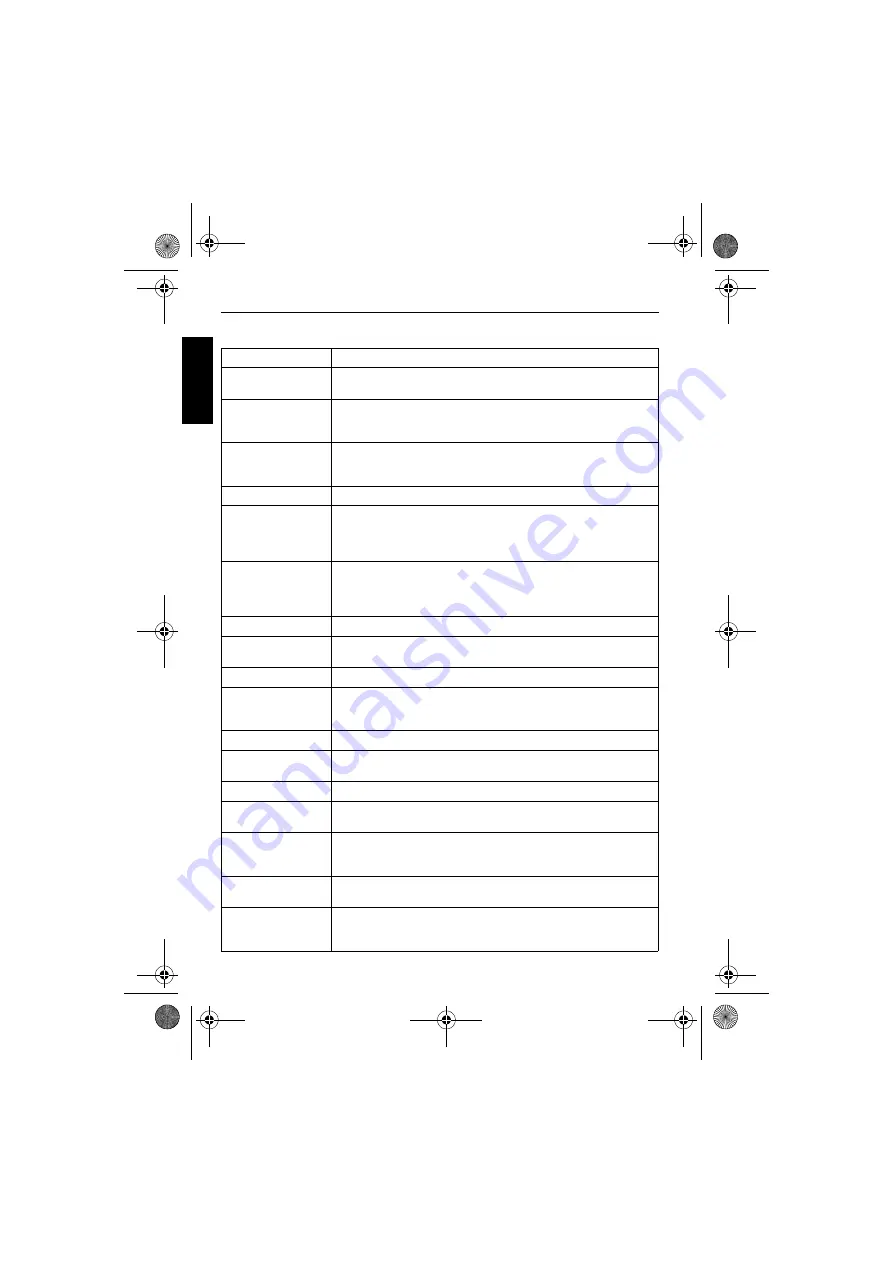
44 Specifications
Eng
lish
Specifications
Sensor
Panasonic 14 Mega Pixels, 1/2.3 inch CCD
Zoom
Optical: 4X
Digital: Up to 4X (Preview) / Up to 12X (Playback)
Lens
f = 4.8 (W) ~ 19.2 (T) mm
F= 2.9 (W) ~ 6.5 (T)
f = 27 mm ~ 108 mm, 35 mm equivalent
Focus Range
Normal: W = 10 cm ~ Infinity
T = 60 cm ~ Infinity
Super Macro: 5 cm
LCD
2.7” LCD 230k pixels
Image Resolution
• 14M (4320 x 3240)
• 3:2 (4320 x 2880)
• 8M (3264 x 2448) / 5M (2592 x 1944) / 3M (2048 x 1536) /
HD 16:9 (1920 x 1080 in full HD format) / VGA (640 x 480)
Movie Mode
HD 720p (1280 x 720), VGA (640 x 480), QVGA (320 x 240), Web
(640 x 480)
30 fps
Continuous recording with sound
Shutter Speed
1/2000 ~ 1 sec (Fireworks 2 sec.; Night Scene 1/2000 ~ 15 sec.)
White Balance
Auto, Daylight, Cloudy, Tungsten, Fluorescent H, Fluorescent L,
Manual
Exposure
-2 ~ +2 EV (0.3EV / step)
ISO
• Auto / 100 / 200 / 400 / 800 / 1600
• 3200 for resolution of 3M or under only
• 6400 for resolution of 3M or under only
Flash
Auto / Red-eye Reduction / Forced On / Slow Sync / Forced Off
Drive mode
Off / 10 sec. (Self-timer) / 2 sec. (Self-timer) / Double / Burst / Speedy
Burst
Power Source
CIPA approximately 180 based on bundled Li-ion battery
Storage Type
Built-in approx. 11 MB
SD (up to 4GB) / SDHC (up to 32GB) / SDXC (up to 64GB)
File Format
Still Image: JPEG (EXIF 2.2 compatible); DCF compatible
Video: MJPEG
Audio: WAV
Dimensions / Weight
98 x 53 x 19 mm
100 g (w/o battery & SD card)
Interface
Digital output: USB 2.0 compatible
Audio / Video output (NTSC/PAL)
PictBridge compatible
E146X_UM - EN.book Page 44 Thursday, April 21, 2011 5:54 PM
















