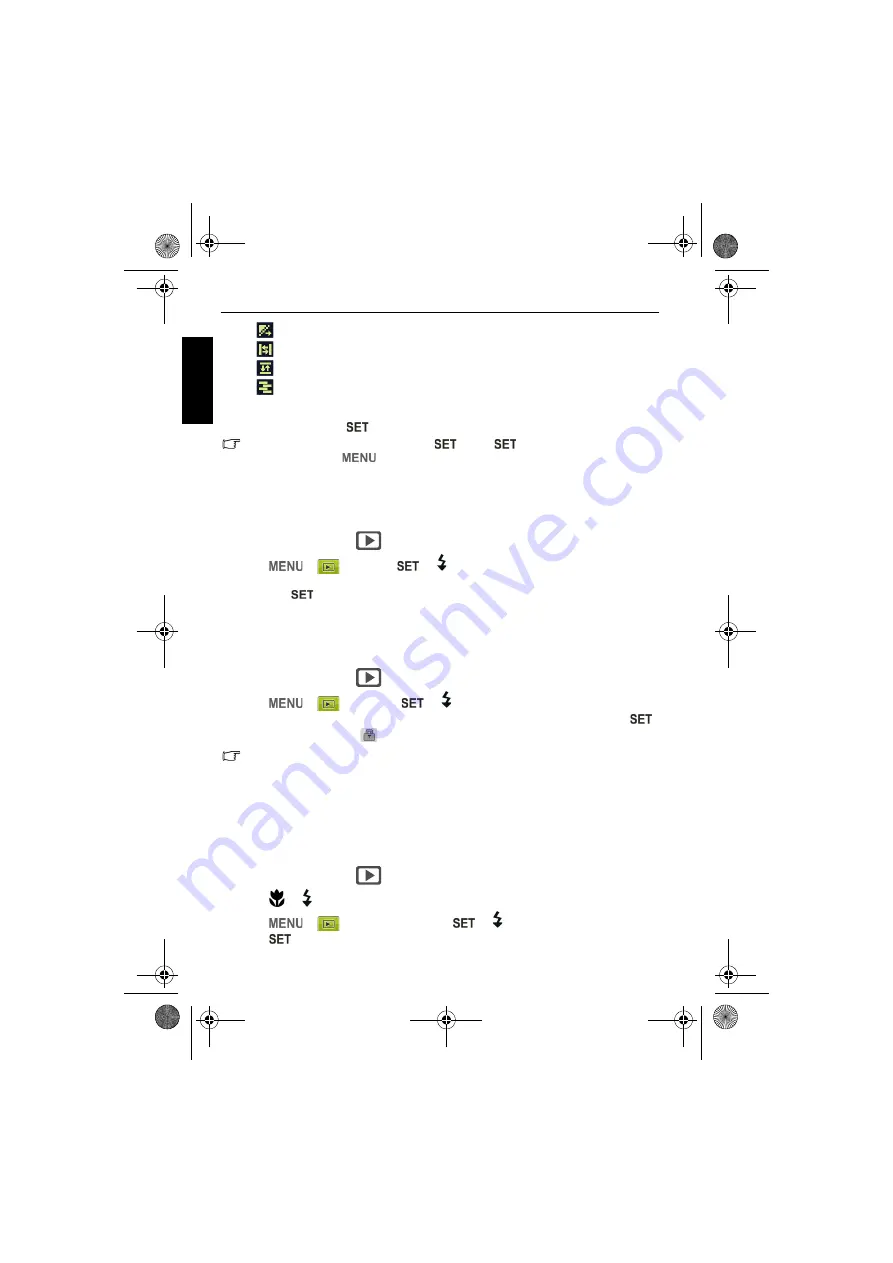
36 Playback mode
Eng
lish
•
Applies a transition effect from upper-left side to lower-right side.
•
Applies a horizontal transition effect.
•
Applies a vertical transition effect.
•
Applies a horizontal transition effect by intersecting an image.
• You can set the interval between 1/3/5/10 seconds.
4. Select whether you want to repeat the slideshow.
5. Select
Start
and press
to play the slideshow.
If you want to pause it at any time, press
. Press
again to resume playback. To
stop the slideshow, press
.
Deleting files
Removes selected or all files.
To delete files:
1. Slide the mode switch to
.
2. Press
>
>
Delete
>
or
.
3. Select whether to delete this selected file, other selected, all files, or voice memo only, and
then press
.
Protecting files
Prevents selected files from accidental removal.
To protect files:
1. Slide the mode switch to
.
2. Press
>
>
Protect
>
or
.
3. Select whether to protect this selected file, other selected, or all files, and then press
.
You will then see the icon
indicating the file is protected.
You can remove the protection anytime by following the same procedure as shown above.
Note that in Step 2 the on-screen instruction will ask you how you want to remove the
protection.
Red-eye Removal
The Red Eye Correction function is used to reduce red eye in captured images. This function
is only available for still images. Red eye correction can be applied to an image several times,
but the quality may gradually deteriorate.
1. Slide the mode switch to
.
2. Press
or
to move to the image you want to apply Red-eye Removal.
3. Press
>
>
Red-eye Removal
>
or
.
4. Press
to confirm the change and save the image file.
E146X_UM - EN.book Page 36 Thursday, April 21, 2011 5:54 PM









































