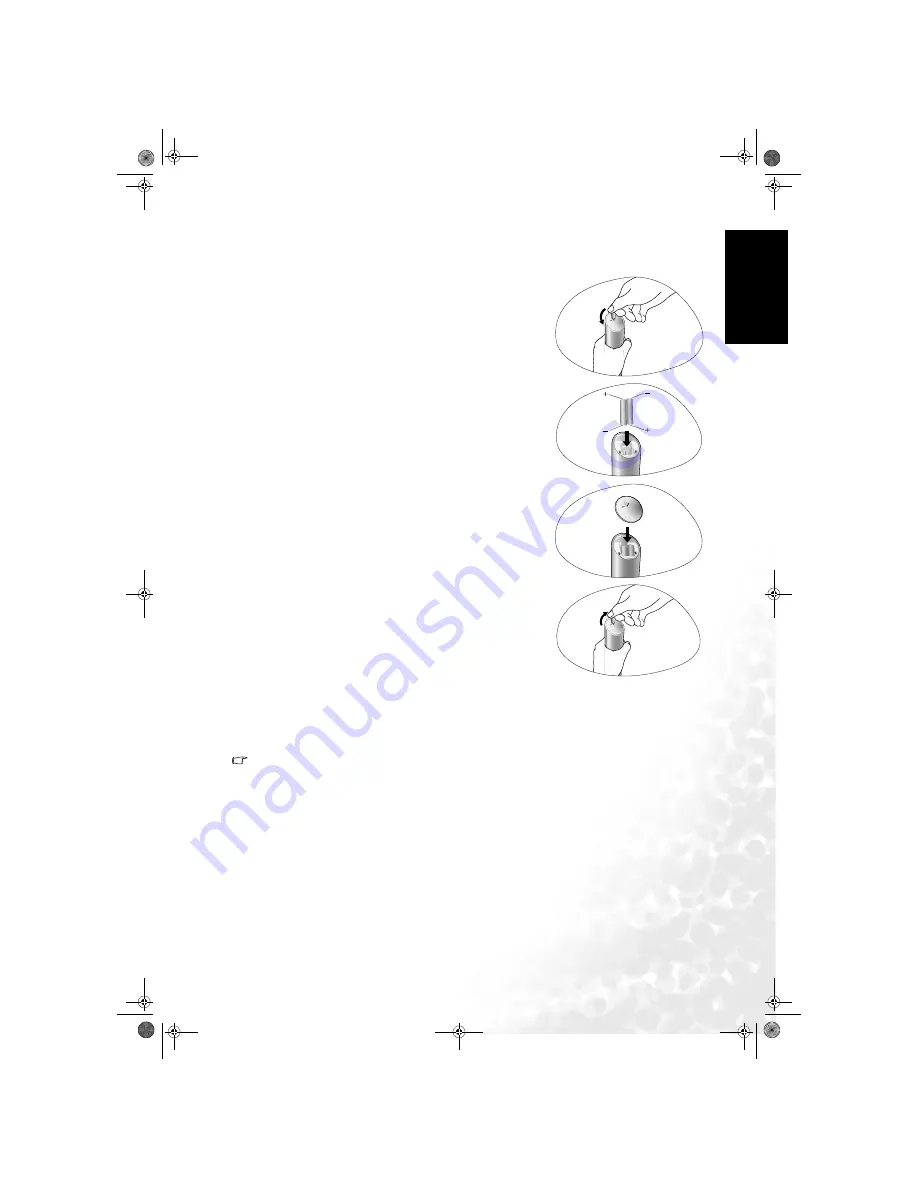
Section 1: Quick Start Guide
5
Eng
lish
6. Activate the remote control
Locate the remote control and batteries from the packaging, and unwrap them.
Remote control usage tips
Point and aim the top front of the Remote Control directly at the display when pressing the
buttons. Do not cover the sensor window on the front of the display (beside the power indicator
lamp), or place objects in front of it which will block the direct line-of-sight between the Remote
Control and the display sensor window.
• Do not let the remote control become wet, or place it in humid environments (like bathrooms.)
• If the remote control sensor window on the display is in direct sunlight or strong light, the
remote control may not operate properly. In this situation, change the light source or readjust
the angle of your display, or operate the remote control from a location closer to the remote
control sensor window on the display.
Turn the remote control end up to reveal its base, and open the
lid of the battery compartment by using a small coin or
similarly curved object to rotate the slot 90° anticlockwise.
The lid is spring loaded and will popup and come loose from
the remote control body.
Insert the batteries (supplied) ensuring that the positive and
negative marked battery terminals match the (+) and (-)
marks in the battery compartment.
Note that these batteries are provided for your convenience so
that you can operate the display straight away. You should
replace them as soon as possible.
Refit the lid of the battery compartment by inserting the hinge
into the recess at one edge and levering the lid down into
position with the thumb of the hand holding the remote
control body.
Whilst holding the lid in place in this manner, use your other
hand and a small coin or similarly shaped object to rotate the
locking slot 90° clockwise locking the lid in place.
DV3251-En-QuickStartGuide.fm Page 5 Tuesday, December 13, 2005 2:03 PM
Содержание DV3251
Страница 4: ...Table of Contents iv English Memo DV3251 En book Page iv Monday December 12 2005 4 07 PM...
Страница 12: ...Section 1 Quick Start Guide 8 English Memo DV3251 En QuickStartGuide fm Page 8 Tuesday December 13 2005 2 03 PM...
Страница 42: ...Reference 38 English Dimensional drawings Unit mm DV3251 En book Page 38 Monday December 12 2005 4 07 PM...
Страница 50: ...Reference 46 English Memo DV3251 En book Page 46 Monday December 12 2005 4 07 PM...










































