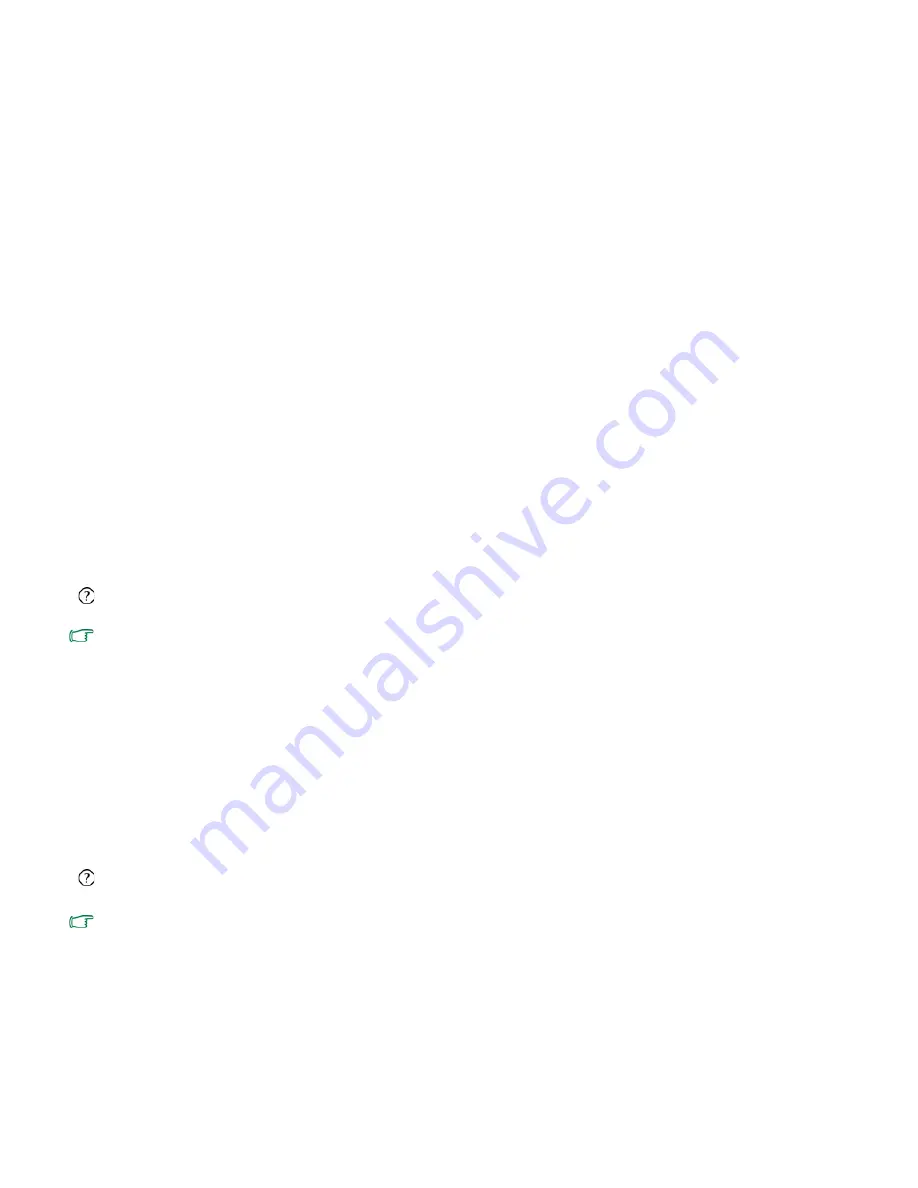
FAQ and troubleshooting
55
When I connect the Joybook Lite to an external monitor, the
display is abnormal.
The instructions below will guide you through the
troubleshooting process.
• Use the <Fn> + <F3> function key combination to make
external video signal enabled.
• Refer to the user manual that came with the external monitor
to check the settings.
• Connect the VGA cable to the Joybook Lite and reboot the
system. If there is no display on the external monitor after
system reboot, connect the Joybook Lite to a standard VGA
monitor, and wait until you can see things properly on that
VGA monitor. Then, connect the target display to the Joybook
Lite again.
How can I judge if my LCD panel is out of order and what
should I do if this happens?
If your Joybook Lite cannot display images at the default
resolution, please visit the BenQ web site to download and
update the latest Joybook Lite display drivers.
Contact your BenQ dealer if you encounter the following
situations:
• The screen flickers when the system starts up normally.
• Fonts displayed on the screen are unclear and strange codes
appear.
• There is no display when the hard disk is running normally.
• Colors on the screen are strange and turn into white.
• Vertical or horizontal lines appear on the screen.
• When playing a media file using Windows Media Player, the
frame speed is abnormal.
• The sound changes while the screen remains the same when
playing games.
Содержание DH1200
Страница 1: ...Joybook Lite U121 Eco Series User Manual...
Страница 68: ...Appendix 64 Memo...
























