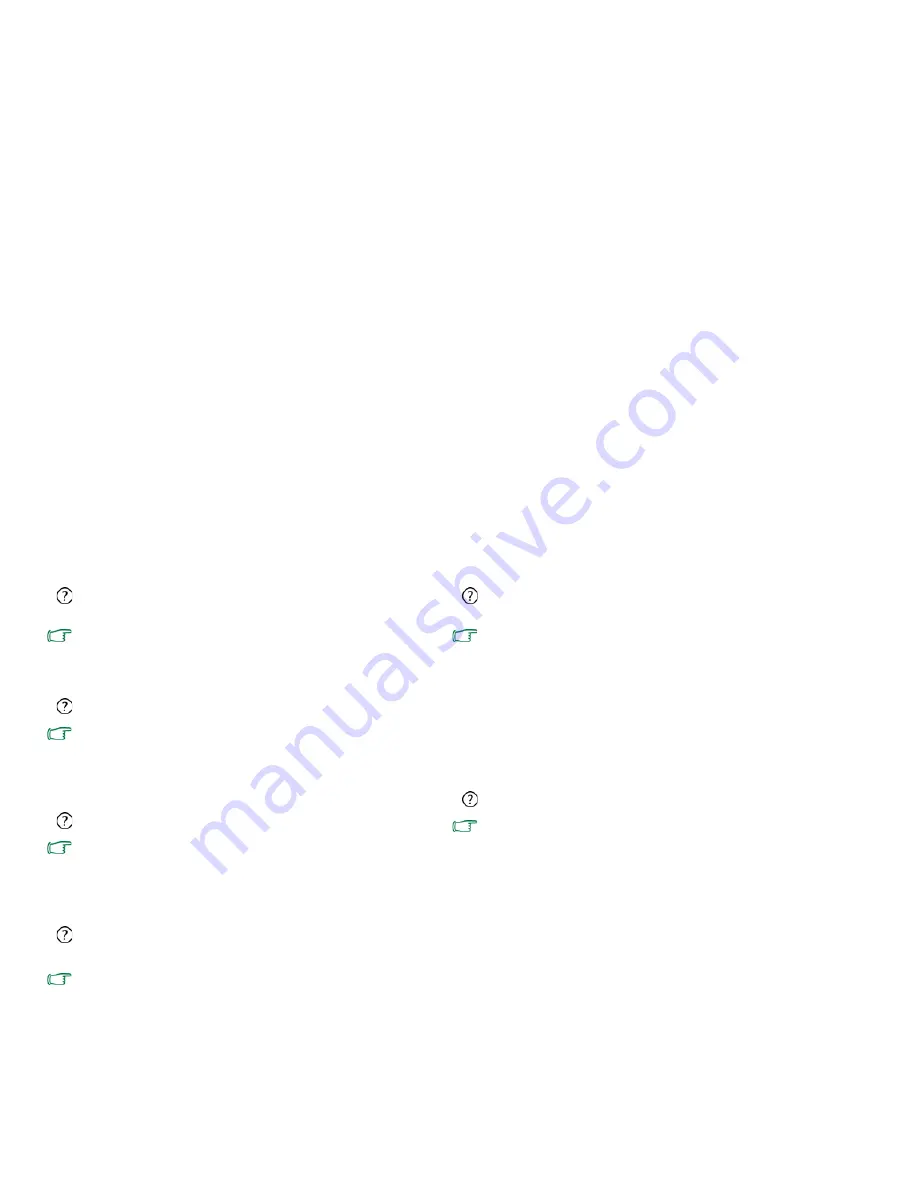
FAQ and troubleshooting
54
How can I reduce the wearing of the screen hinge when I lift up
the lid of my Joybook Lite?
Please open/close the lid gently and slowly with both hands.
Apply force evenly on both hands to reduce hinge wearing and
prevent deformation or breaking of hinge due to uneven force.
What should I do if a program in Windows freezes?
If your system freezes, press the <Ctrl> + <Alt> + <Del> keys
simultaneously, click
Start Task Manager
. Under
Windows
Task Manager
, click the
Applications
tab, and then click on
the application that freezes and click
End Task
.
Why is my Joybook Lite running so hot? Is it normal?
Yes. Because all the hardware is in such cramped quarters, it
tends to get hot. To prevent overheating, do not obstruct the
vents. For example, do not use the Joybook Lite in bed where a
blanket may inadvertently cover the vents and block the airflow.
Why does my Joybook Lite seem to turn off itself after a certain
period of inactivity?
This is the default setting of the Joybook Lite to conserve battery
power. The Joybook Lite is configured to use the power saving
feature. You can go to
Start
>
Control Panel
>
Performance
and Maintenance
>
Power Options
to select your preferred
power plan.
Should I drain the battery of my Joybook Lite every time before
charging to retain its capacity?
No. Your Joybook Lite comes with an Lithium-ion (Li-ion)
battery pack. This is one of the newest cell types available. It is
also the lightest battery type currently available on a commercial
basis and can provide more power than other main cell types.
There are no known problems of memory effect with this
battery type and it is the easiest battery type to be maintained.
Display
There is nothing visible on the screen.
Check the Power button indicator.
• If it is not lit up, no power is being supplied to the Joybook
Lite. Connect the power adapter and restart the Joybook Lite.
• If it blinks in amber, the Joybook Lite has entered Sleep mode
in order to conserve power. You can press the Power button to
resume from Sleep mode.
• If it lights up in blue, the Joybook Lite is being supplied
normally with power. There are two possible causes for the
problem.
• The screen's brightness may have been set too low. Use
the <Fn> + <F5> hotkey combination to increase the
brightness.
• The display may have been switched to use an
connected external display device. Use the <Fn> +
<F3> hotkey combination to switch the display back to
the Joybook Lite or to use simultaneous display.
Содержание DH1200
Страница 1: ...Joybook Lite U121 Eco Series User Manual...
Страница 68: ...Appendix 64 Memo...











































