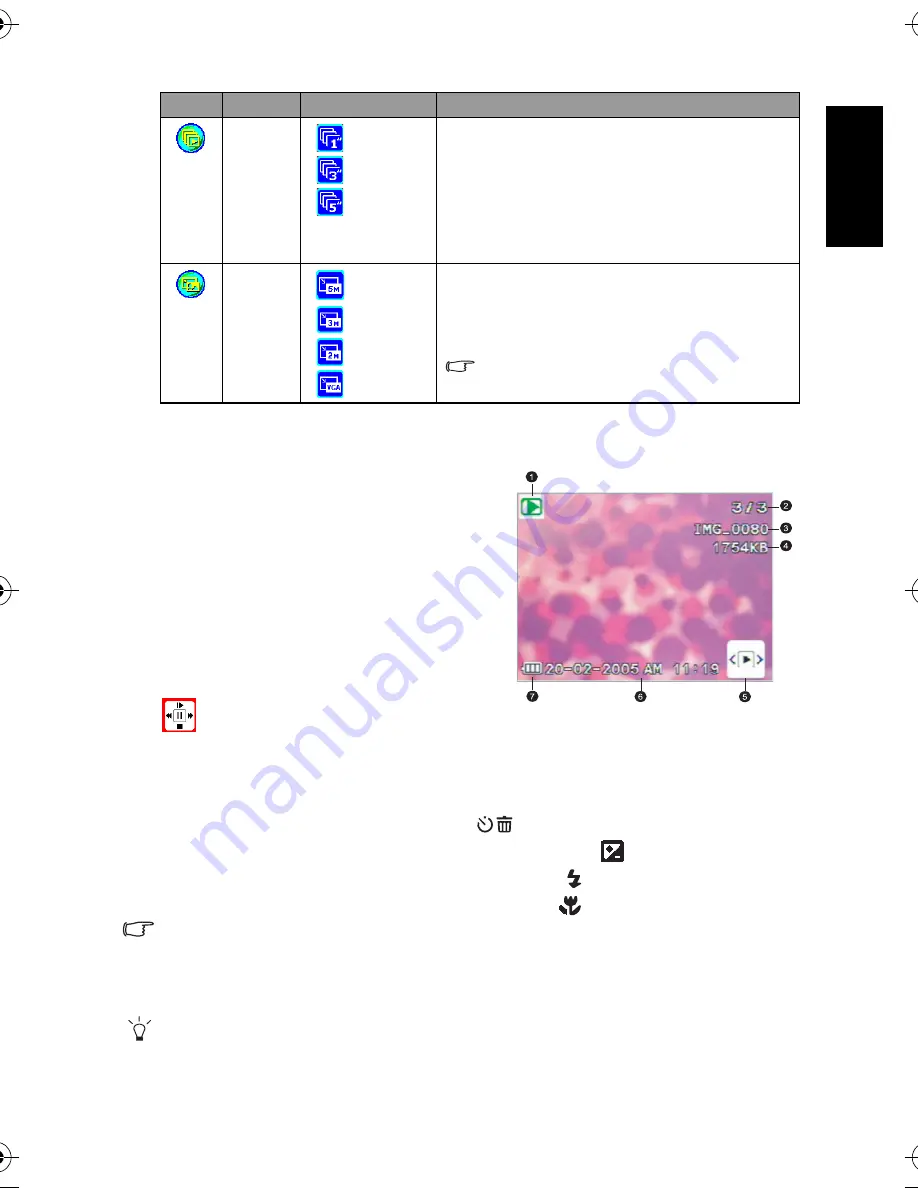
En
gl
is
h
Using the Camera
19
3.3.5 Playback Mode LCD Monitor Information (Video)
1. Playback Mode
2. Current file/Total files
3. File Name
4. File Size
5. Playback navigator
6. Date/Time
7. Battery power level indicator
3.3.6 Playing Back Video Clips
In Playback Mode, use the playback navigator
on the bottom right corner of the LCD
monitor to control the playback of video clips.
•
Press the
OK
button to start playing back a video clip.
•
To pause or resume the video playback, press the
OK
button.
•
To stop the video playback, press the [
] button.
•
To play back the video clip with slow motion, press the [
] button.
•
To start the fast forward video playback, press the [
] button.
•
To start the fast reverse video playback, press the [
] button.
•
The zoom function cannot be activated while playing back video clips.
•
To play back video clips on the computer, we recommend that you use Windows Media
Player 9.0 (WMP 9.0) or above. Installing the driver Xvid in advance is required for playing
the recorded video clips normally. You may download the free driver from Internet or link
to the path: \VideoSt\Driver\Xvid from the bundled CD.
•
Xvid is an MPEG-4 codec, which enables you to import or create video files compressed
with Xvid. For detail, visit Xvid web site, http://www.xvidmovies.com.
[
]
Slideshow
[
] 1 sec.
[
] 3 sec.
[
] 5 sec.
This function enables you to set the time interval while
playing back your images automatically in sequential order
as a slide show. This is a very useful and entertaining
feature for reviewing captured images and for
presentations.
Once you select an option, the slideshow will begin
immediately. If you wish to stop, just press the
OK
button.
[
]
Resize
[
]
2560 x 1920
[
] 2048 x 1536
[
] 1600 x 1200
[
] 640 x 480
Allows you to change the size of a captured image.
To resize a captured image, follow the steps below.
1. In Playback Mode, choose Resize and then select the
desired option.
2. Press the
OK
button.
A resized image will be saved as another file
and has a smaller size.
Icon
Item
Option
Functional Description
DC_X720_UM.book Page 19 Thursday, August 17, 2006 2:42 PM
























