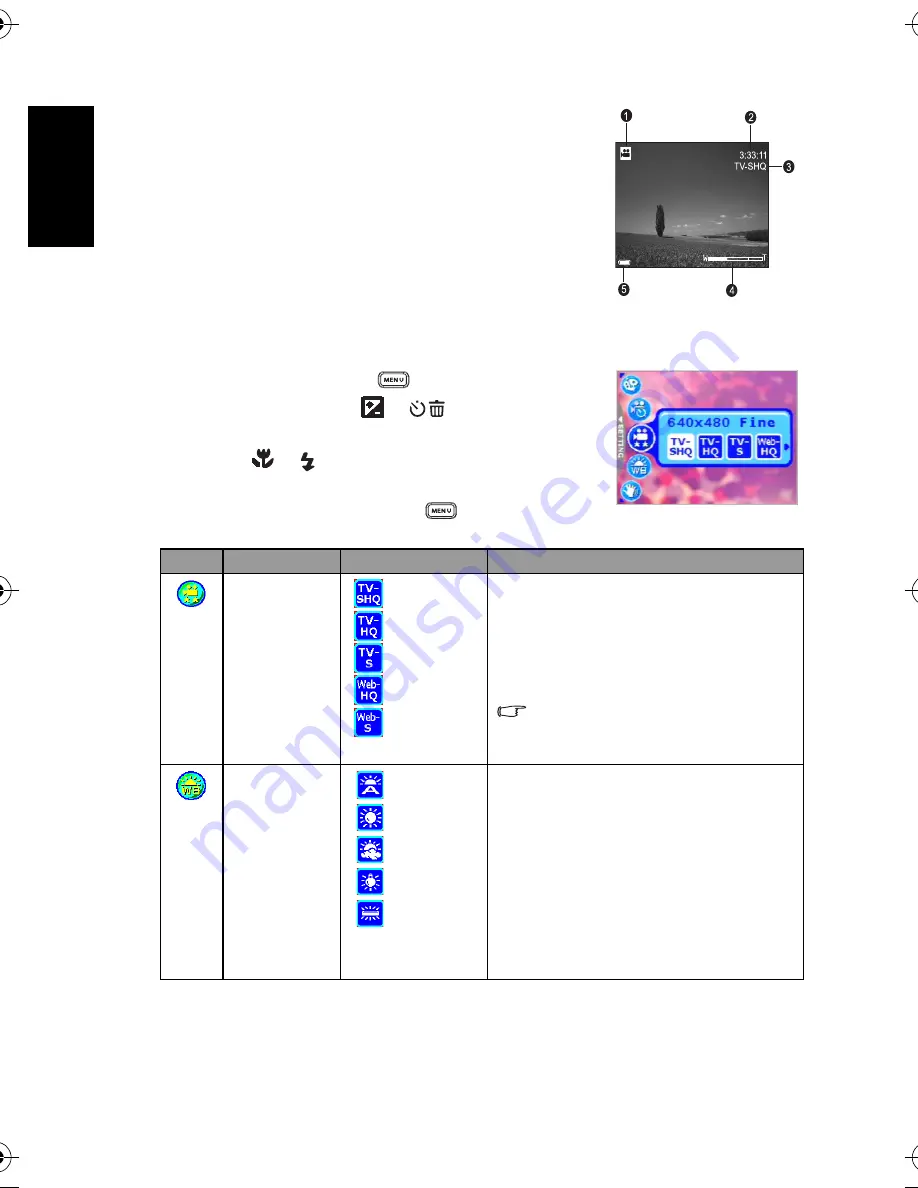
En
glis
h
Using the Camera
14
3.2.1 Movie Mode LCD Monitor Information
1. Movie Mode
2. Available recording time
3. Movie Quality
4. Zoom status
5. Battery power level indicator
3.2.2 Movie Mode Menu Settings
3.2.2.1
Movie Mode Menu
1. In Movie Mode, press the [
] button to access the
menu, and then use the [
]/[
] buttons to select
the menu settings you want to change.
2. Use the [
]/[
] buttons to select the desired item in
the menu, and then press the
OK
button.
3. To exit from the menu, press the [
] button.
Icon
Item
Option
Functional Description
[
] Movie Quality
[
] TV-SHQ
[
] TV-HQ
[
] TV-S
[
] Web-HQ
[
] Web-S
Sets the quality and size of the video clip that will
be recorded.
–
TV-SHQ: 640 x 480 Fine
–
TV-HQ: 640 x 480
–
TV-S: 320 x 240 Fine
–
Web-HQ: 320 x 240
–
Web-S: 160 x 128
“SHQ” refers to “super high quality”.
“HQ” refers to “high quality”. “S” refers to
“standard”.
[
]
White Balance
[
] Auto WB
[
] Sunny
[
] Cloudy
[
] Tungsten
[
] Fluorescent
Sets the white balance when recording subjects
under specific lighting conditions.
–
Auto WB: Automatically adjust the white
balance.
–
Sunny: Suitable for bright daylight
conditions.
–
Cloudy: Suitable for cloudy, twilight, or
shady conditions.
–
Tungsten: Suitable for subjects lit by
tungsten (incandescent) lighting.
–
Fluorescent: Suitable for subjects lit by
fluorescent lighting.
DC_X720_UM.book Page 14 Thursday, August 17, 2006 2:42 PM





























