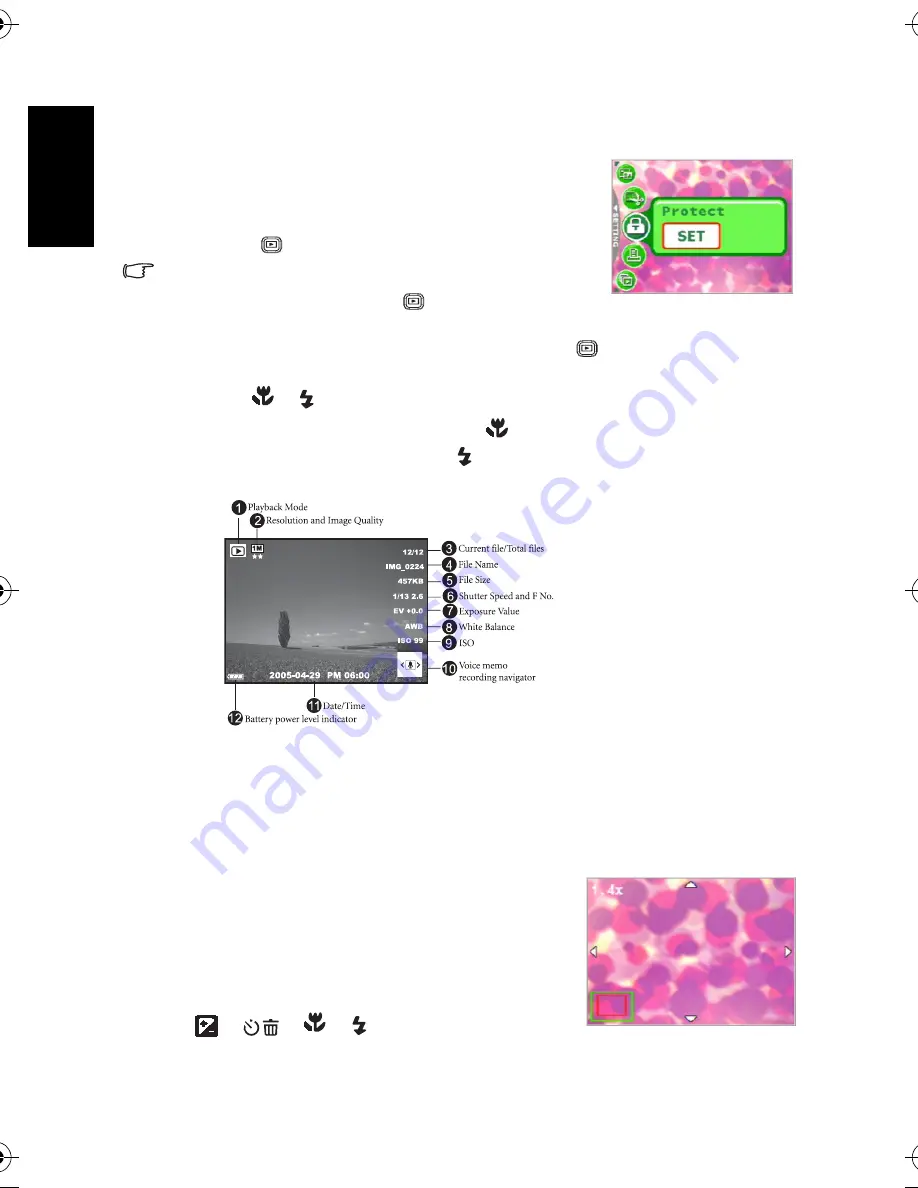
En
glis
h
Using the Camera
16
3.3
Playback Mode
In Playback Mode, you can view, magnify, resize, trim, delete
images, play video clips, record a voice memo, or run a slide
show. This mode also provides a thumbnail image display,
allowing you to quickly search for the desired image.
1. Press the [
] button to enter Playback Mode.
•
When the camera is turned off, you can directly enter the
Playback Mode by pressing the [
] button and the Power
button at the same time.
•
To save power in the Playback mode, you can press the [
] button for two seconds to
retract the lens.
2. Use the [
]/
[
]
buttons to select the desired images.
•
To view the previous image, press the [
] button.
•
To view the next image, press the [
] button.
3.3.1 Playback Mode LCD Monitor Information (Image)
3.3.2 Viewing Images
3.3.2.1
Magnifying Images
While reviewing your images, you may enlarge a selected portion of an image. This
magnification allows you to view the details of the image. The camera provides 12X
magnification during playback.
1. Set the zoom ratio by adjusting the zoom key.
•
To zoom in, adjust the zoom key to the right.
•
To zoom out, adjust the zoom key to the left.
•
The magnification factor is displayed on the LCD
monitor.
2. To view a different portion of the images, press the
[
]/[
]/[
]/[
] buttons to adjust the
display area.
DC_X720_UM.book Page 16 Thursday, August 17, 2006 2:42 PM



























