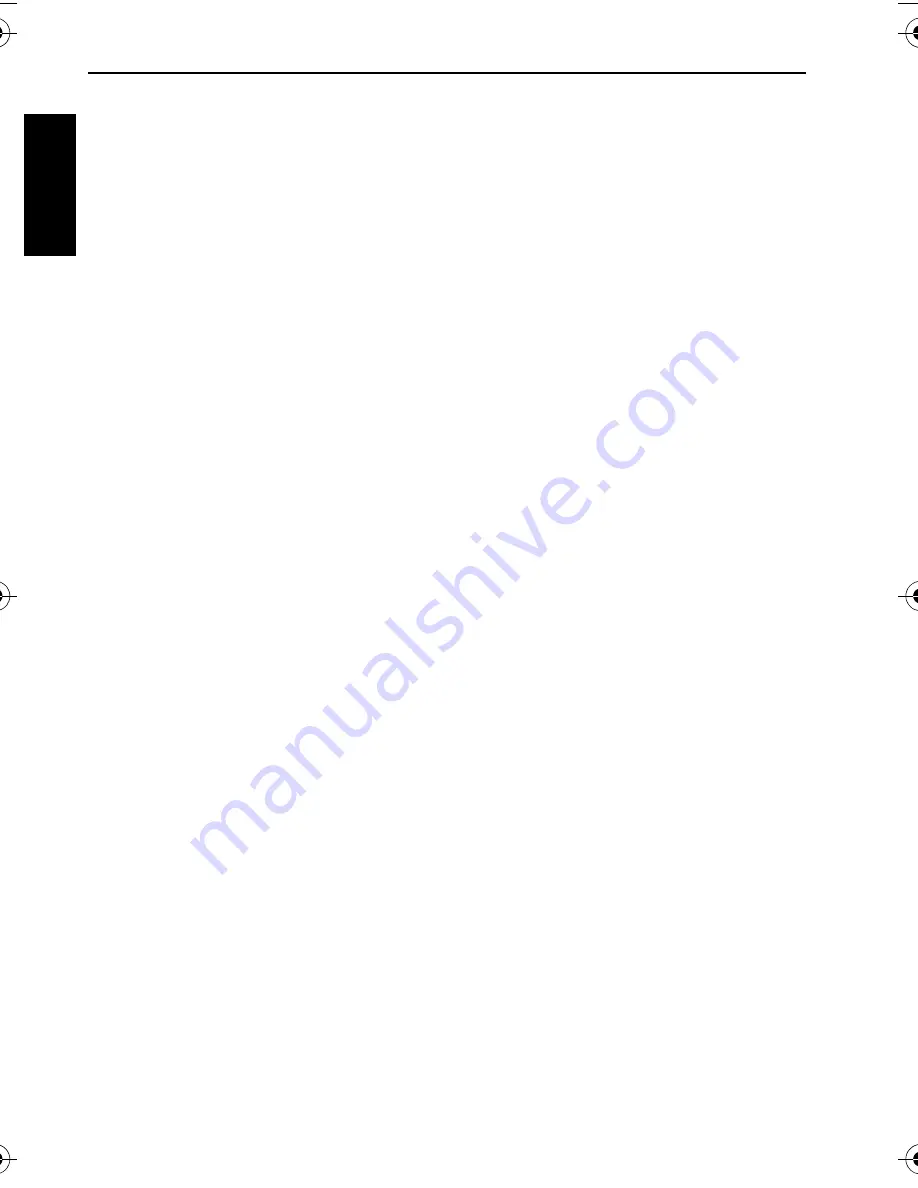
Table of Contents
Eng
lish
Table of Contents
Touring the camera ......................1
Checking the package contents ..... 1
Camera components ..................... 1
Front view .....................................1
Rear view .......................................2
Preparing the camera for use .......2
Charging the battery ...................... 3
Using touch screen and buttons ... 3
Using an SD card ........................... 4
Setting language ............................. 4
Setting date and time ..................... 4
Operating the camera ...................5
Viewing captured images and
videos .............................................6
Capture mode ...............................7
Scene mode .................................... 8
Flash mode ................................... 10
Focus mode .................................. 11
Drive mode .................................. 12
Resolution (image size) ............... 12
Quality .......................................... 13
ISO sensitivity .............................. 13
Metering (Automatic exposure
metering) ...................................... 14
White balance .............................. 14
Effect ............................................. 15
AF Area ......................................... 15
Setting EV .................................... 16
Setting sharpness, saturation,
contrast & instant review ............ 16
Other capture options ................. 17
Movie Record mode settings ....... 17
System settings ............................ 18
Playback mode ............................ 19
Options for playback and editing 20
Using My Drawings and Add
Memo .......................................... 21
Rotating an image ....................... 22
Adding Z-Lighting effect ............ 22
Protect ......................................... 23
Adding a photo frame ................ 23
DPOF ........................................... 23
Deleting files ............................... 23
Resize ........................................... 24
Voice memo ................................ 24
Bundled software ........................ 24
Connecting the camera to a
computer ..................................... 25
Connecting the camera to an AV
system .......................................... 25
Printing images ........................... 25
Printing with Printer mode ......... 25
Printing with DPOF ..................... 26
Troubleshooting and service
information ................................. 27
Technical support ........................ 28
Specifications .............................. 29





































