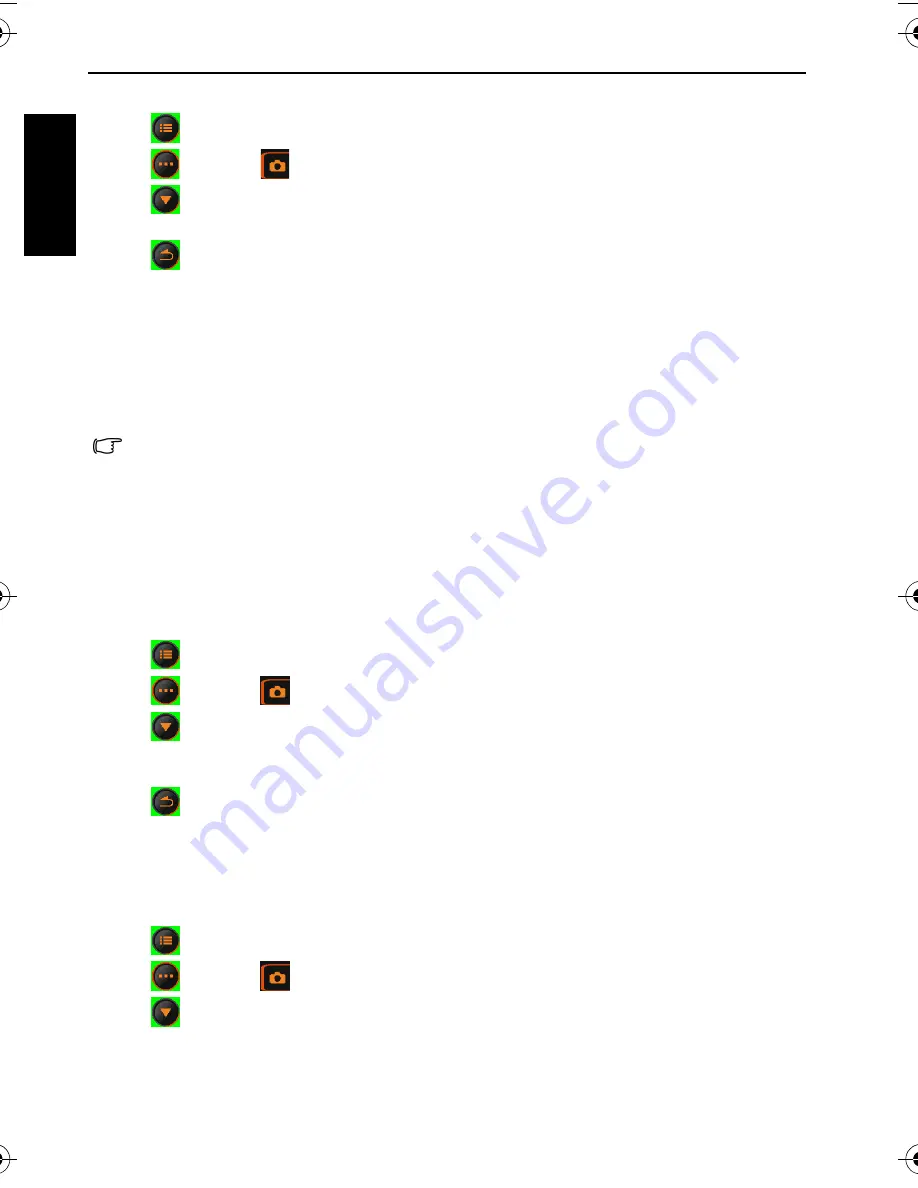
16 Capture mode
Eng
lish
To select an automatic focus option:
1. Tap .
2. Tap
and then
.
3. Tap
and then
AF Area
.
4. The curren ly selected icon of auto focus option shows. Tap another icon of your choice.
5. Tap
to
exit.
Using Face Tracking:
1. Follow the steps above to select
Face Tracking
in
AF Area
.
2. Aim he lens at the subject(s). One or several white frames show on the screen focusing on
the subjects, depending on the number of subjects detected by the camera.
3. Press he shutter halfway to set automatic focus.
4. Wait until the frames turn to yellow, and then press the shutter down.
Setting EV
EV (exposure value) lightens or darkens the entire image. Adjust EV when the brightness
between the subject and the background is not balanced, or when the subject occupies only
a small part of the picture.
To select an EV:
1. Tap .
2. Tap
and then
.
3. Tap
and then
EV
.
4. The current EV setting shows. Tap any position of the EV bar or tap
+
/
-
of your choice.
5. Tap
OK
.
6. Tap
to
exit.
Setting sharpness, saturation, contrast & instant review
You can adjust how colors appear in the pictures by setting sharpness, saturation, and
contrast.
1. Tap .
2. Tap
and then
.
3. Tap
for
Sharpness
,
Saturation
, and
Contrast
.
4. The curren ly selected icons of these hree options show. Select one to tap it, and then tap
an icon of your choice. You can select
Low
,
Normal
, or
High
for sharpness, saturation, and
contrast.
Also, you can decide the time you want the image to display after shooting.
In order to detect the face(s) easily and obtain better image quality, it is recommended to
have your subjects facing toward the lens when you use Face Tracking.





























