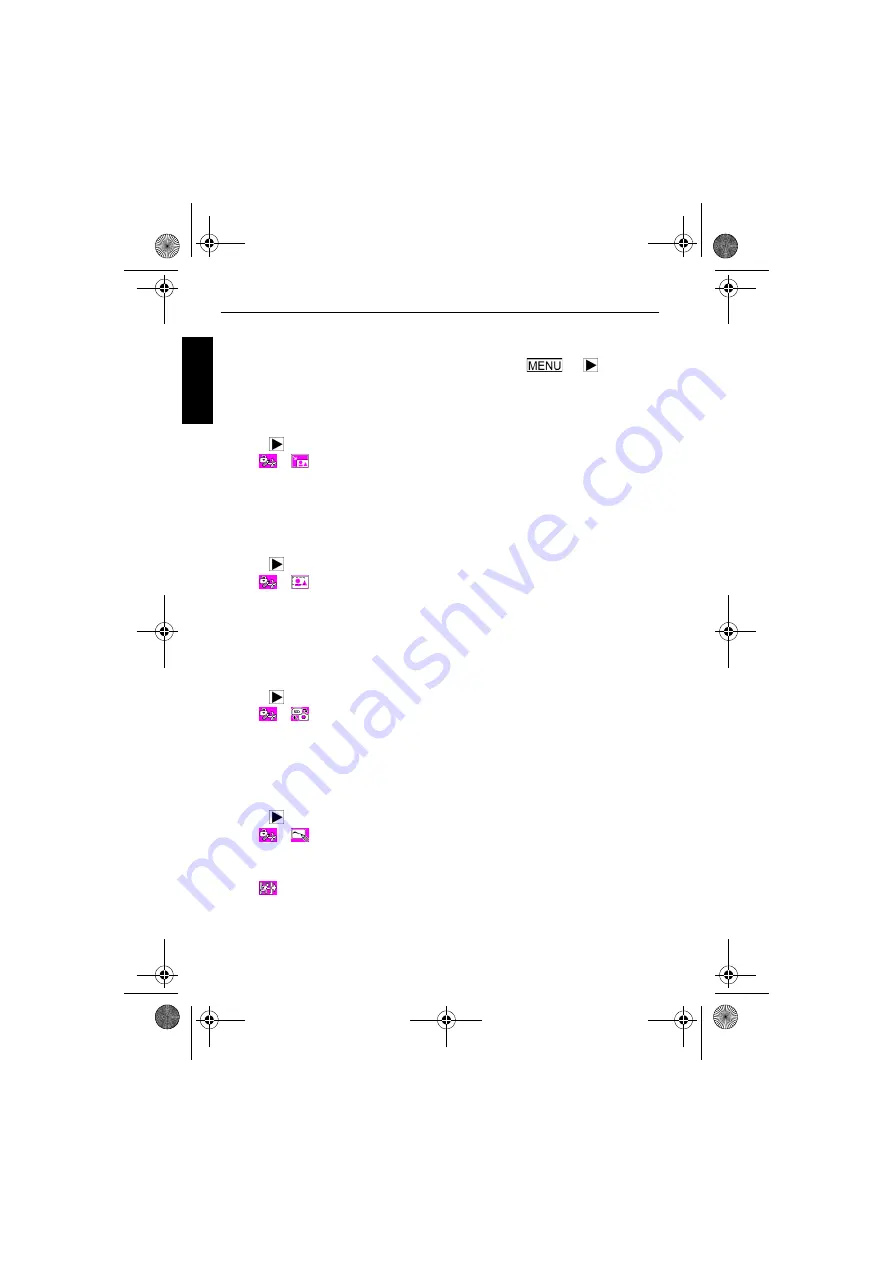
18 Playback mode
Eng
lish
3. Select time interval, screen effect, and sound effect as needed.
4. Tap
Start
.
5. The slideshow will automatically play and stop. If you want to stop it at any time, tap the
touch screen or press the Shutter, zoom-in/out buttons (
T
/
W
), ,
or
.
Resize
Changes an image to a smaller size.
To resize an image:
1. Press
and select an image. Then tap the touch screen.
2. Tap
>
>
OK
.
3. Select the new image size and the quality level, and then tap
OK
.
4. Tap
Overwrite
to replace the current image file, or
Save as
to save to another file.
Cropping
Selects part of an image file and save it as another new file.
To crop an image:
1. Press
and select an image. Then tap the touch screen.
2. Tap
>
>
OK
.
3. A cropping frame shows. Tap and drag it to select the area you want to keep as a new
image. Tap
Change Size
to adjust the size of the cropping frame as needed.
4. Tap
OK
.
Image/Sound copy
Copies files between the SD card and the internal memory.
To copy files:
1. Press
, and then tap the touch screen.
2. Tap
>
>
OK
.
3. Select the direction of copying. When copying from the SD card to the internal memory, you
must select a file to copy first.
Special effect
Adds a photo frame, preset stamps, or your own drawing and handwriting to an image.
To add a special effect:
1. Press
and select an image. Then tap the touch screen.
2. Tap
>
>
OK
.
3. Select whether to add a photo frame, stamps, or drawing and handwriting as needed. (See
"Adding drawings and stamps to an image" on page 21 and "Adding a photo frame" on
page 22 for details.)
4. Tap
to exit and select a method to save the modified image.
T700 UM.book Page 18 Wednesday, May 23, 2007 11:36 AM

























