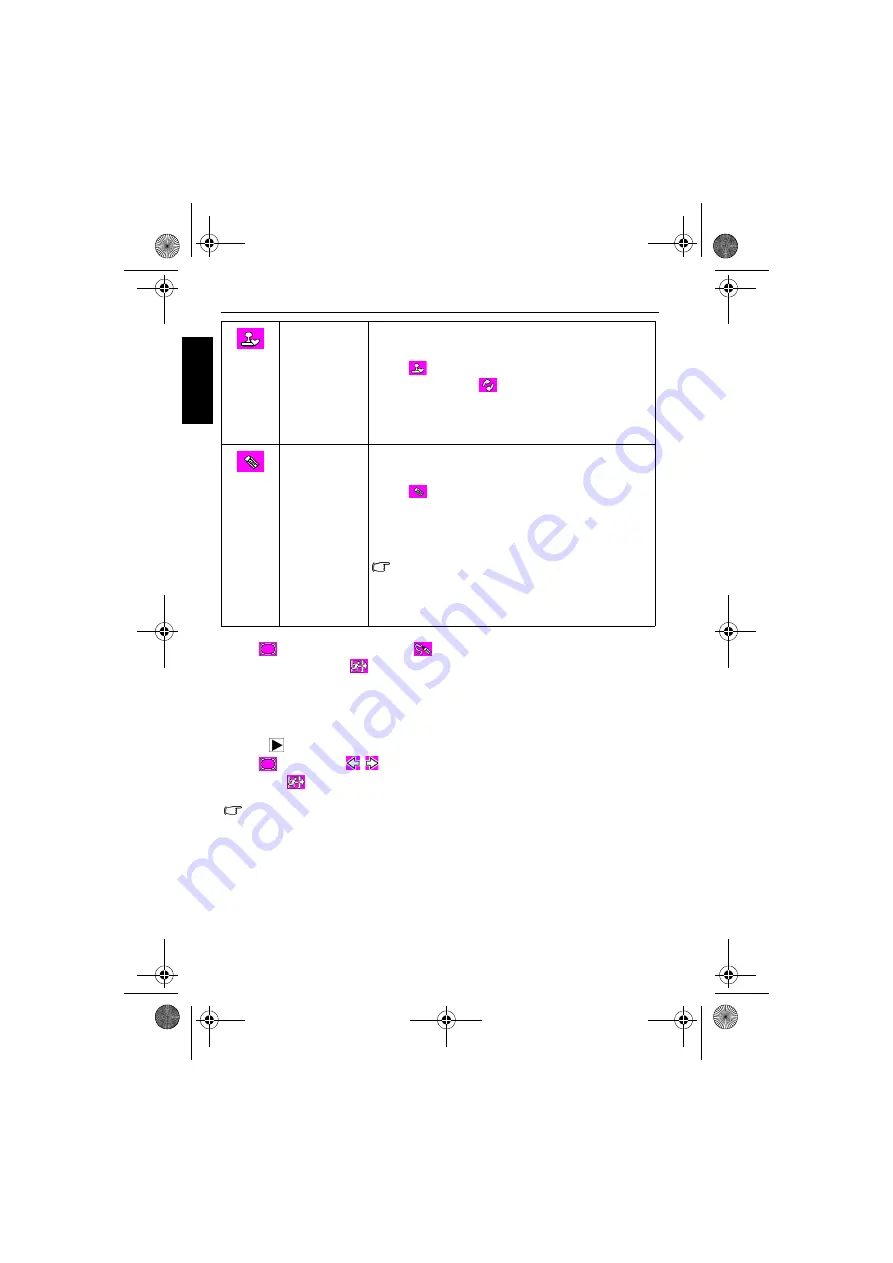
22 Playback mode
Eng
lish
4. Tap
OK
.
5. Tap
to add a photo frame, or tap
to continue drawing as needed. If you have
completed drawing, tap
, and then choose to overwrite or save the image as a new file.
Adding a photo frame
Adds a preset decorative frame to an image.
To add a photo frame:
1. Press
and select an image. Then tap the touch screen.
2. Tap
, and then tap
/
to select a photo frame of your choice.
3. Tap
OK
>
, and then choose to overwrite or save the image as a new file.
My Stamps
Selects a custom-made stamp.
To select a custom-made stamp:
1. Tap
, and then tap a stamp you made. If you want to
rotate a stamp, tap
and select an orientation.
2. Tap
OK
.
3. On the touch screen, tap the location where you want to
add a stamp. You can add as many stamps as you want,
or repeat steps 1 and 3 to add other types of stamps.
Eraser
Removes part or all of the drawings and stamps.
To use the eraser:
1. Tap
, and then select an eraser type (from thin to
thick).
2. Tap
OK
.
3. On the touch screen, tap the location where you want to
remove drawings and stamps, and then drag your finger
or stylus to start removing.
• In Step 1, tap
CLS
if you want to remove all drawings and
stamps.
• The eraser tool cannot remove stamps stored in the
My
Stamps
folder.
• A photo frame cannot be added to an image of 640 x 480 or an audio/video file.
• After a photo frame is added to an image in the size of 4M or above, this image will be
automatically resized to a 3M image.
T700 UM.book Page 22 Wednesday, May 23, 2007 11:36 AM





















