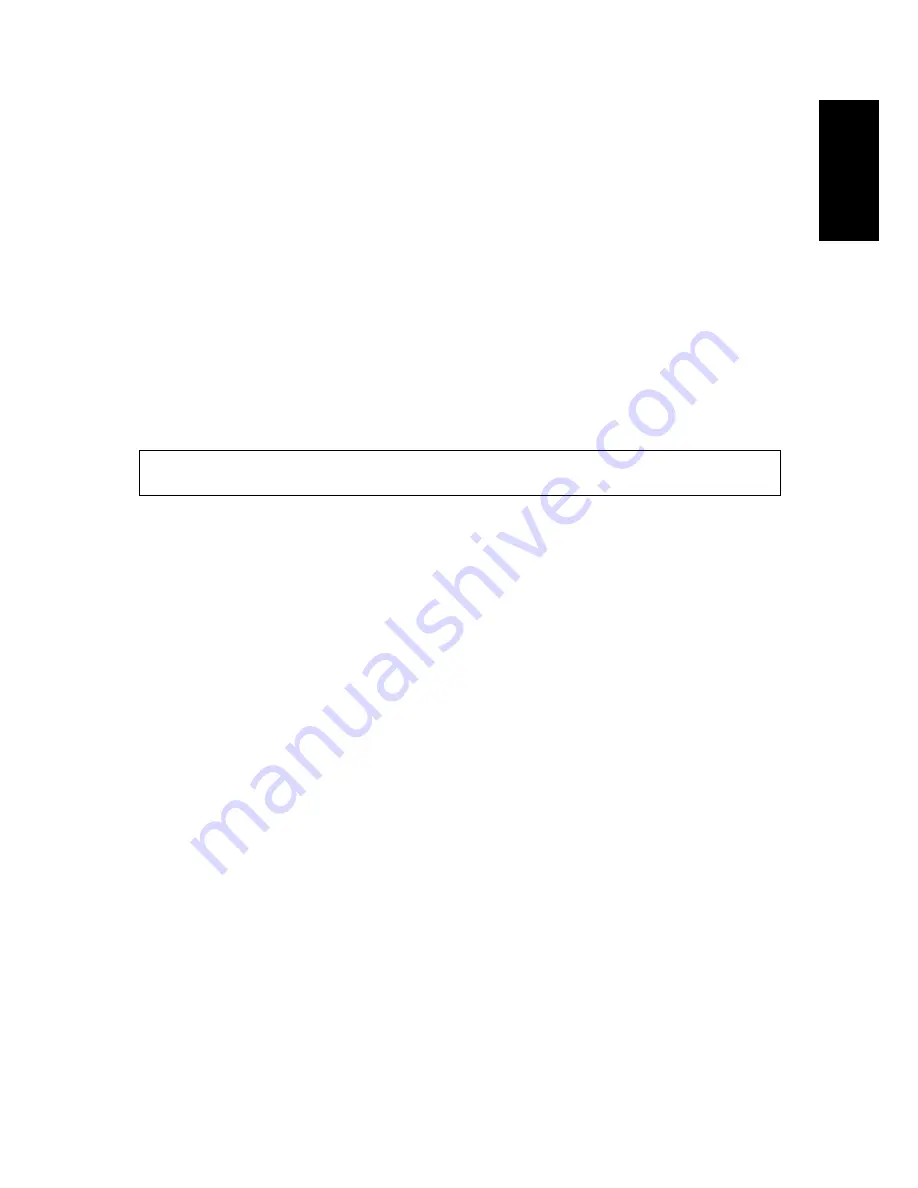
Capture Settings 18
The Capture Menu
Eng
lish
Capture Settings
This section describes the various settings you can modify to get better results when taking
photos and video clips.
The Capture Menu
To access the Capture menu:
1. Press the
SCENE
button. Use the Up/Down navigation buttons to select Scene Mode,
except Video.
2. Press the
MENU
button to display menu options.
3. Press the Up/Down navigation buttons to highlight an option and press the
OK
button
to confirm.
Refer to the following sections for more detailed information about each setting.
Image Resolution
The Image Resolution setting refers to the size of the image in pixels. Use the Up/Down
navigation buttons to select from the options. Seven settings for image resolution are
available:
• 8M (3280 x 2460)
• 3:2 (3280 x 2186)
• 16:9 (3280 x 1846)
• 5M (2592 x 1944)
• 3M (2048 x 1536)
• 2M (1600 x 1200)
• VGA (640 x 480)
Image Quality
The Image Quality setting refers to the compression ratio of the JPG. The higher the image
quality, the less the image compression ratio but more memory space is required. Use the
Up/Down navigation buttons to select from the options. Three settings for image quality are
available:
• Best (default)
• Better
• Good
Note:
All the options in this section may vary accoring to the different modes.






























