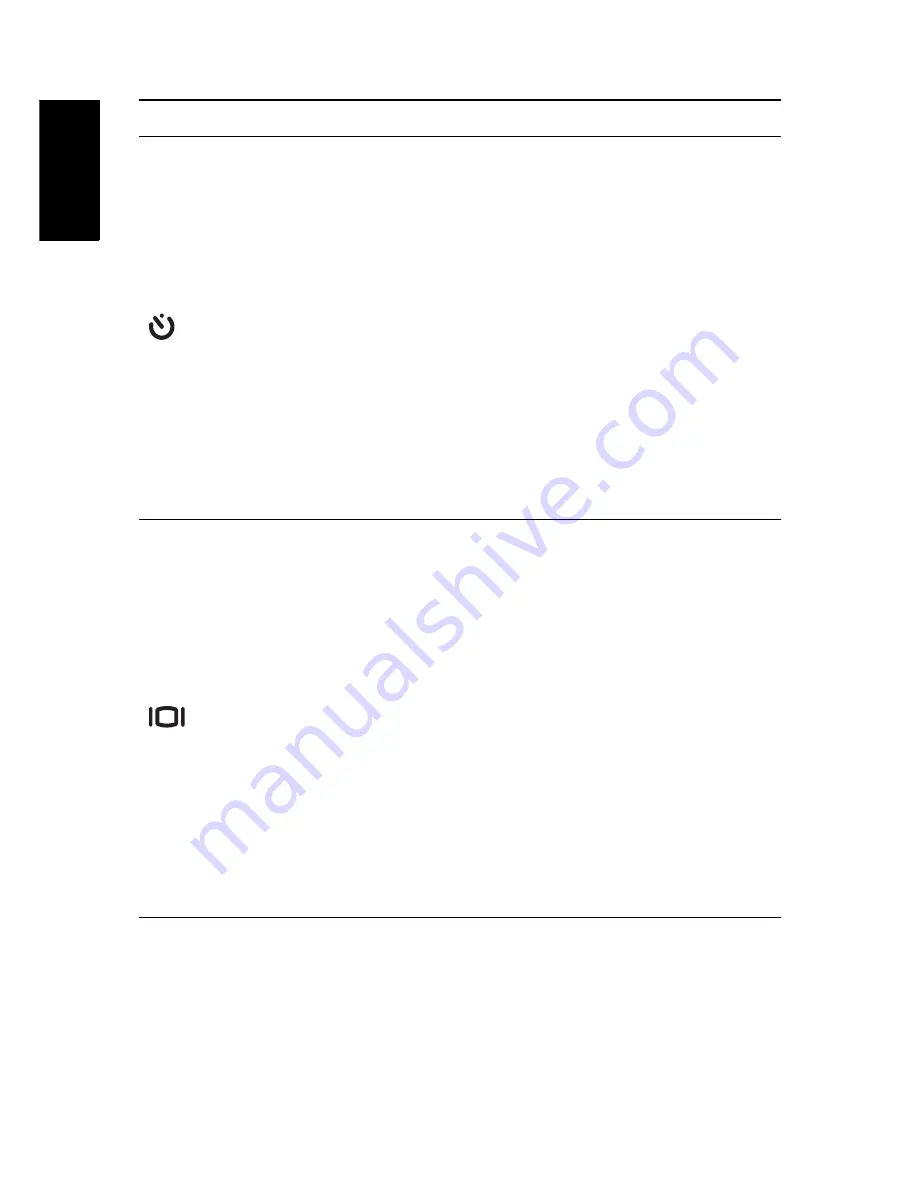
5 Introduction
Camera Buttons
Eng
lish
Right/Self-timer/
Burst mode
1. Moves right in the OSD menus.
2. In Capture mode:
• Press to scroll through the Self-timer/Multi-Burst
mode
• Press to pan right in AF area selection
3. In Video mode:
• Press to scroll through the Self-timer options
4. In Playback mode:
• Press to pan right in magnify/crop mode
• Press to move right in the thumbnail display
• Press to navigate to next image in single up
• Press to fast forward video playback
5. In USB mode:
• MSDC:
N/A
• PTP: Press to select the next image in This Image
submenu
Down/Screen
1. Moves down in the OSD menus.
2. In Capture mode:
• Press to turn off extra icons on the LCD screen,
press again to turn all icons back on the LCD
screen
• Press to pan down in AF area selection
3. In Video mode:
• Press to turn off extra icons on the LCD screen,
press again to turn all icons back on the LCD
screen
4. In Playback mode:
• Press to pan down in magnify/crop mode
• Press to move down in the thumbnail display
• Press to show the file information
5. In USB mode:
• MSDC:
N/A
• PTP: Press to scroll down through a menu
Icon
Button
Function













































