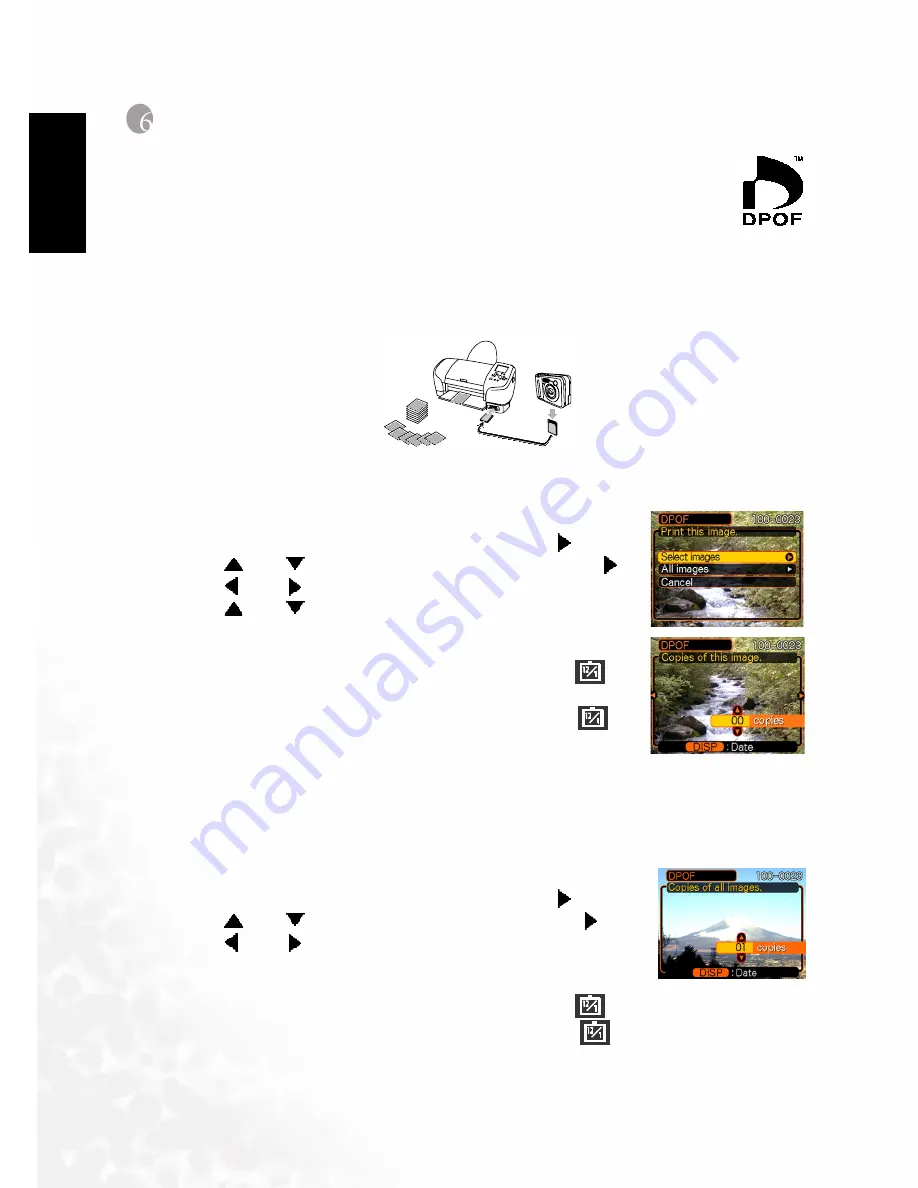
BenQ DC 5530 User’s Manual
DPOF
26
EEEEn
nnng
ggglllli
iiissssh
hhh
e of Contents
6666
DPOF
DPOF
DPOF
DPOF
The letters "DPOF" stand for "Digital Print Order Format", which is a format for
recording on a memory card or other medium which digital camera images should
be printed and how many copies of the image should be printed. Then you can
print on a DPOF-compatible printer or at a professional print service in
accordance with the file name and number of copies settings recorded on the card.
With this camera, you should always select images by viewing them on the monitor screen. Do
not specify images by file name without viewing the file contents.
6.1
6.1
6.1
6.1
DPOF Setting
DPOF Setting
DPOF Setting
DPOF Setting
1.
File Name
2.
Number of copies
3.
Date
6.2
6.2
6.2
6.2
To configure print settings for a single image
To configure print settings for a single image
To configure print settings for a single image
To configure print settings for a single image
1.
In the PLAY mode, press [MENU].
2.
Select the "PLAY" tab, select "DPOF", and then press [ ].
3.
Use [
]and [
] to select “Select Images”, and then press [ ].
4.
Use [ ] and [ ]to display the image you want.
5.
Use [
]and [
] to specify the number of copies.
• You can specify up to 99 for the number of copies. Specify 00 if
you do not want to have the image printed.
6.
To turn on date stamping for the prints, press [DISP] so
is
displayed.
• To turn off date stamping for the prints, press [DISP] so
is
not displayed.
• Repeat steps 4 through 6 if you want to configure other images
for printing.
7.
After all the settings are the way you want, press [SET] to apply them.
6.3
6.3
6.3
6.3
To configure print settings for all images
To configure print settings for all images
To configure print settings for all images
To configure print settings for all images
1.
In the PLAY mode, press [MENU].
2.
Select the "PLAY" tab, select "DPOF", and then press [ ].
3.
Use [
]and [
] to select “All Images”, and then press [ ].
4.
Use [ ] and [ ] to specify the number of copies.
• You can specify up to 99 for the number of copies. Specify 00 if
you do not want to have the image printed.
5.
To turn on date stamping for the prints, press [DISP] so
is displayed.
• To turn off date stamping for the prints, press [DISP] so
is not displayed.
6.
After all the settings are the way you want, press [SET] to apply them.

























