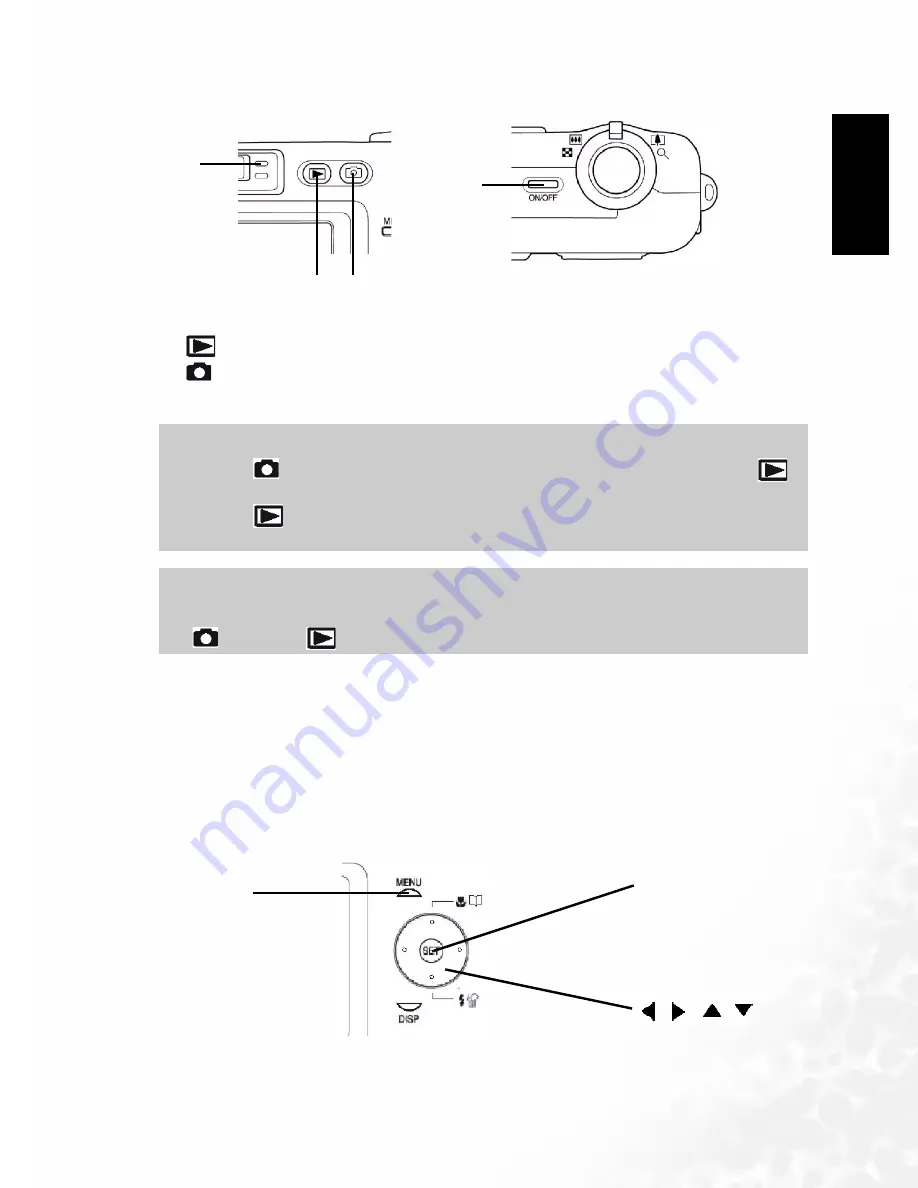
BenQ DC 5530 User’s Manual
EEEEn
nnng
ggglllliiiis
ssshhhh
Preparing Your DC C62 for Use
7
2.2.2
2.2.2
2.2.2
2.2.2 To turn off the camera
To turn off the camera
To turn off the camera
To turn off the camera
Press the power button to turn off the camera.
2.3
2.3
2.3
2.3
Operating the Multi-controller
Operating the Multi-controller
Operating the Multi-controller
Operating the Multi-controller
The multi-controller is used to select choices, images and menus on the LCD monitor and
confirm the selection. The following shows an example menu procedure in the REC mode.
Note
Note
Note
Note
•
Pressing [
] (REC) to turn on the camera enters the REC mode, while pressing [
]
(PLAY) enters the PLAY mode.
•
Pressing [
] (PLAY) while in the REC mode switches to the PLAY mode. The lens
retracts about 10 seconds after switching modes.
Important!
Important!
Important!
Important!
•
If camera power is turned off by the Auto Power Off feature, press the power button,
[
] (REC) or [
] (PLAY) to turn it back on again.
1
2 3
4
1.
Green operation lamp
2.
[
] (PLAY)
3.
[
] (REC)
4.
Power button
[MENU]
[MENU]
[MENU]
[MENU]
[SET]
[SET]
[SET]
[SET]
[ ][
][
][
]


























