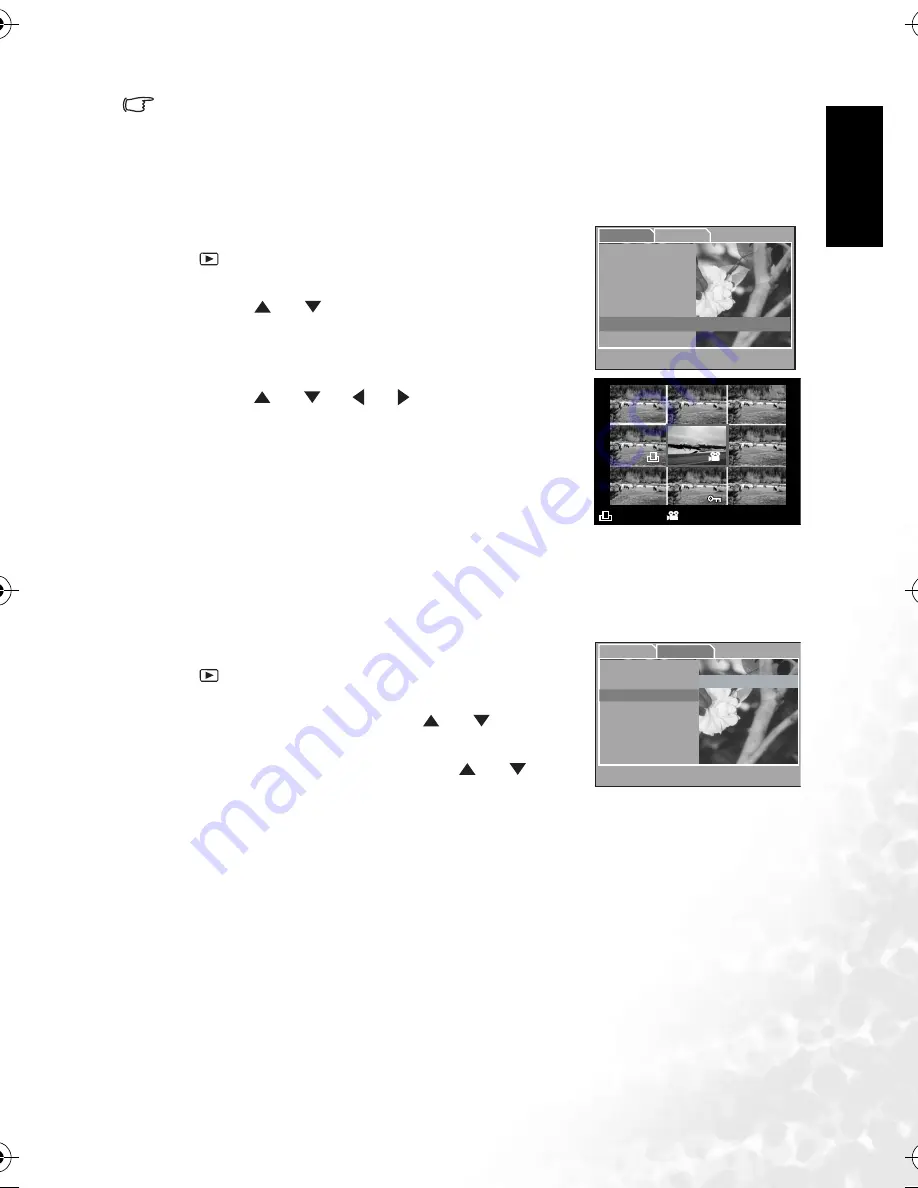
BenQ DC 5530 User’s Manual
En
gl
is
h
Using the DC C500
15
•
Each press of the OK button, the modes switch cyclically:
1X
J
2X
J
3X
J
4X
J
1X.
3.3.3.3
Thumbnail display
This function allows you to view nine thumbnail images on the LCD monitor simultaneously
so that you can quickly scan for a particular image.
1. Press twice the
MODE
button to enter Playback mode
[
].
2. Press the
MENU
button.
3. Use the [
] / [
] button to select [Thumbnails].
4. Press the
OK
button and nine thumbnail images appear
on the LCD monitor. (Assuming there are nine or more
recorded images in the memory.)
5. Use the [
] / [
] / [
] / [
] button to move to the
frame that you wish to display at regular size.
6. Press the
OK
button to display the selected image on the
full screen.
3.3.3.4
Slideshow display
Slideshow function enables you to play your images back automatically in sequential order as
a slideshow. This is a very useful and entertaining feature reviewing recorded images and for
presentations.
1. Press twice the
MODE
button to enter Playback mode
[
]. Then press the
MENU
button to enter the
[Playback] menu.
2. Select [Slide Show] by using the [
] / [
] button,
and then press the
OK
button to enter the sub-menu.
3. Set the playback interval by using the [
] / [
]
button and press the
OK
button to confirm.
•
The slideshow starts displaying your images on the
LCD monitor, one by one, with the interval that you set.
•
To stop the slideshow display, press the
OK
button.
OK: Adjust
W
: Exit
Playback
Setup
Delete
Next Menu
Copy to Card
Next Memu
Slide Show
OFF
DPOF
Next Menu
X
:Select Page
T
or
S
:Select Item
Exit
Thumbnails
Protect
Next Menu
01
00:12
05 of 09
OK:Adjust
W
:Return
Playback
Setup
Delete
Next Menu
T
or
S
:Select Item
Exit
Thumbnails
Copy to Card
3 Sec
Slide Show
6 Sec
DPOF
10 Sec
Protect
Off
DC_C500_UM.book Page 15 Monday, August 22, 2005 10:29 AM




























