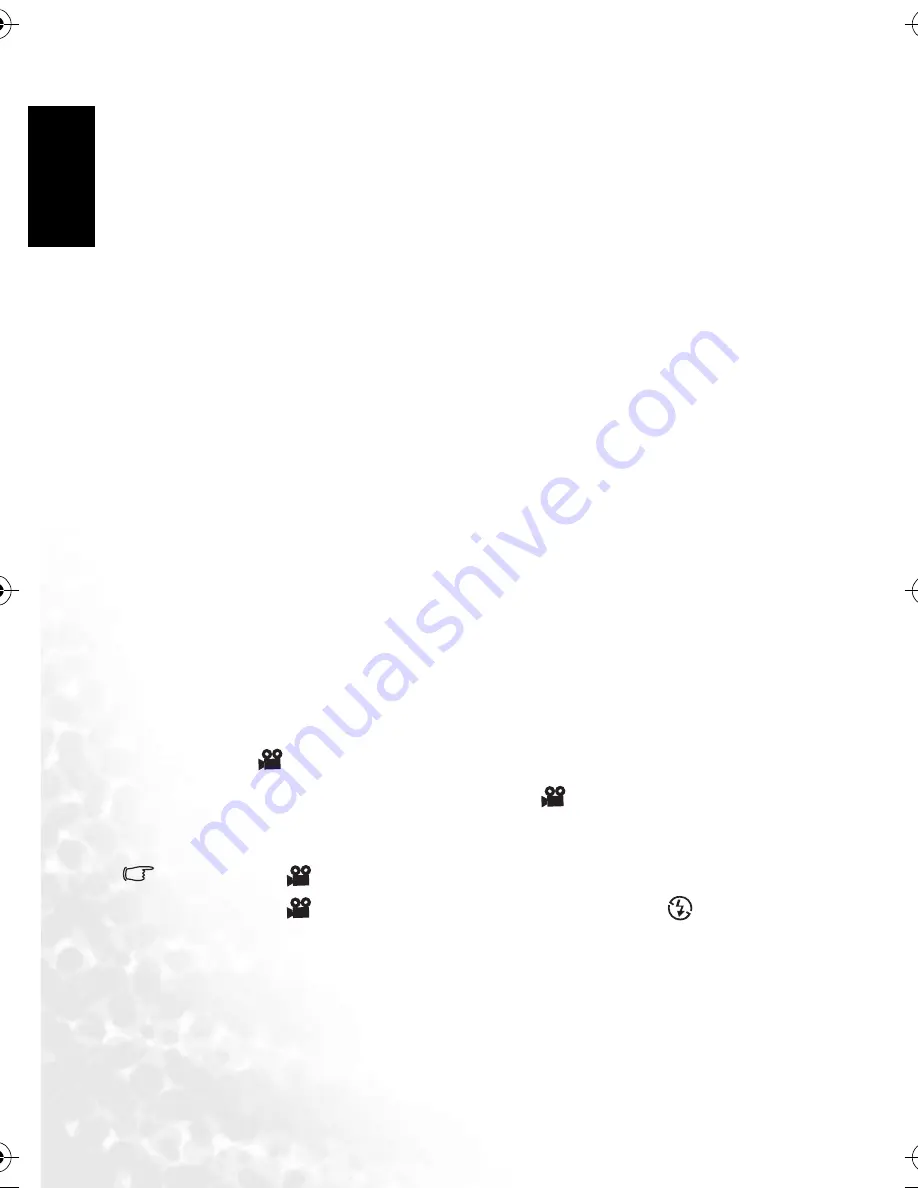
BenQ DC 5530 User’s Manual
En
glis
h
Using the DC C500
12
[Sepia]: Sepia
[Black & White]: Monochrome
3.1.10.1.8 Saturation
To capture an image, the camera offers you three different degrees of colors (High / Medium /
Low) to match your preference. Your images will give different impressions by choosing the
different degrees of colors. This is called Saturation.
3.1.10.1.9 Sharpness
Your camera will automatically emphasize the borders between light and dark areas of the
image. This will make the image’s edges look sharper.
[High]: Hard touch
[Medium]: Normal touch
[Low]: Soft touch
3.1.10.1.10 Quick View
Set to display a photographed image on the LCD monitor immediately after you have taken
the shot.
[ON]: Display quick view
[OFF]: Do not display quick view
3.1.10.1.11 Date Imprint
If you set the imprint function, your image will be displayed with the date information on it.
[ON]: Date will be shown on the captured image.
[OFF]: Date will not be shown on the captured image.
3.1.10.1.12 Exit
Select this option if you wish to exit from the menu mode.
3.2
Video mode
Video mode [
] allows you to record video clips at a resolution of 320 x 240 pixels.
1. Press the
MODE
button to enter the Video mode [
].
2. To start recording a video clip, press the shutter button.
3. To stop recording, press the shutter button again.
•
In Video mode [
], resolution, quality, self-timer cannot be set or activated.
•
In Video mode [
], the flash mode is automatically set to Flash off [
].
•
To set [EV] or [White Balance], you may access them from the [Video] menu.
3.2.1 Video mode LCD monitor information
These indicators are displayed when recording video clips:
DC_C500_UM.book Page 12 Monday, August 22, 2005 10:29 AM






























