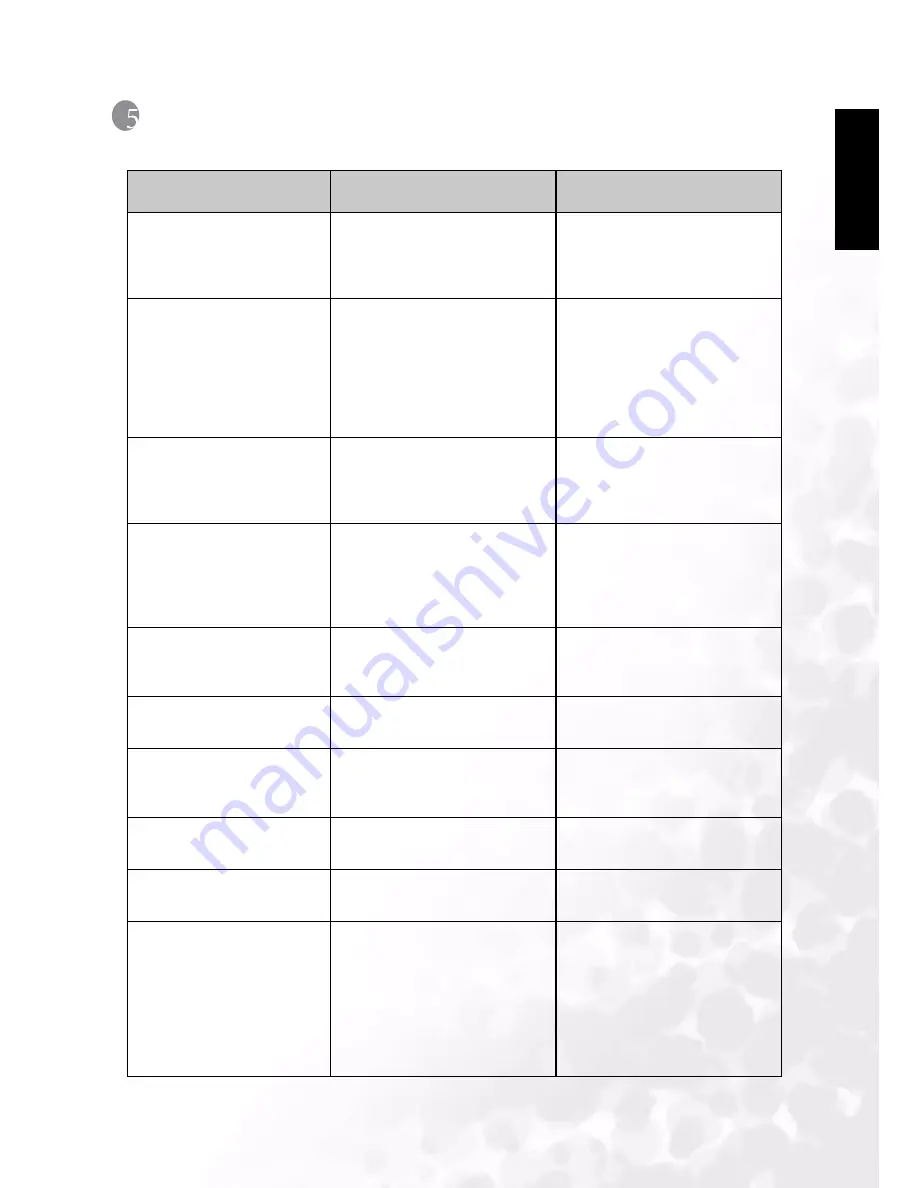
BenQ DC 5530 User’s Manual
Troubleshooting (Error Message Table)
39
E
n
gl
is
h
T
ROUBLESHOOTING
(E
RROR
M
ESSAGE
T
ABLE
)
Symptoms
Causes
Solutions
The power won’t turn on.
• The battery is out of power.
• The AC power adapter is not
well connected or damaged.
• Use the battery charger to charge
the battery.
• Make sure the AC power is con-
nected and it's not damaged.
The power turns off during
use.
• The battery is out of power.
• Auto power off.
• The battery/SD card cover is
opened when in process.
• The adapter has not been con-
nected properly.
• Use the battery charger to charge
the battery.
• Switch on the Power .
• Do not opened the battery/SD
card cover when camera is under
operating.
• Connect the adapter correctly.
The battery power is draining
quickly.
• The extemal temperature is too
cold.
• The battery is not used for a long
time.
• Keep the camera away from
extreme temperatures.
• Recharge the battery with
battery charger.
The camera does not take pic-
tures when the shutter button
is pressed .
• The camera is not set at Record-
ing Mode.
• The battery is weak.
• The power has not been switched
on.
• Set the Mode Dial at Recording
Mode.
• Replace the battery with a new
one.
• Switch on the power.
The close-up image is blurred.
• You should select the correct
focus range.
• If the subject is within
9
cm,
select macro mode from mode
dial.
The flash does not fire.
• The camera flash is turned off.
•The light source is sufficient.
• Set the flash mode to Auto Flash
or Fill-in Flash mode.
There is something wrong
with the color of the captured
image.
• White Balance is not set
properly.
• Set white balance to Auto mode
or other suitable mode.
The picture is too bright or too
dark.
• There is excessive or inadequate
exposure.
• Reset exposure compensation.
The TFT LCD monitor is not
clear.
• The LCD monitor plastic cover
is dirty.
• You should clean the LCD cover.
The camera cannot download
images to the PC.
• Cable is not connected properly.
• Camera is off.
• There are no battery or the
adapter is not well connected.
• OS is not Window 98/98SE /
2000/ME/XP or PC is not
equipped with USB port.
• USB driver is not installed.
• Check the cable connection.
• Turn on the power.
• Load new battery or check the
AC power adapter connection.
• Install Windows 98/98SE/2000/
ME/XP and USB Port.
• Install USB Driver.
Содержание DC C50
Страница 1: ...English DC C50 User s Manual Welcome ...




































