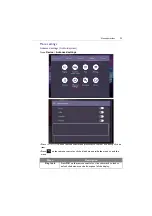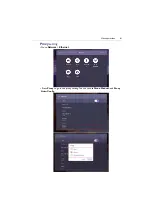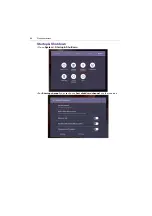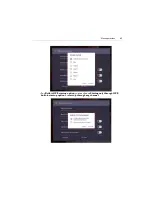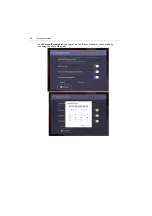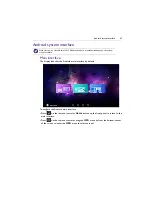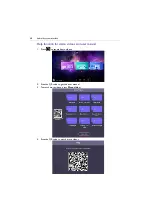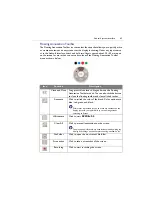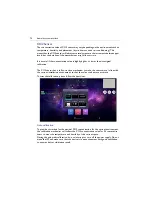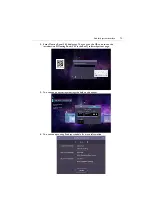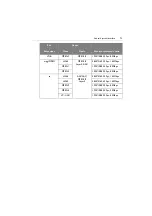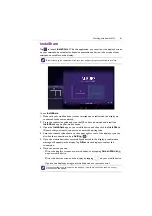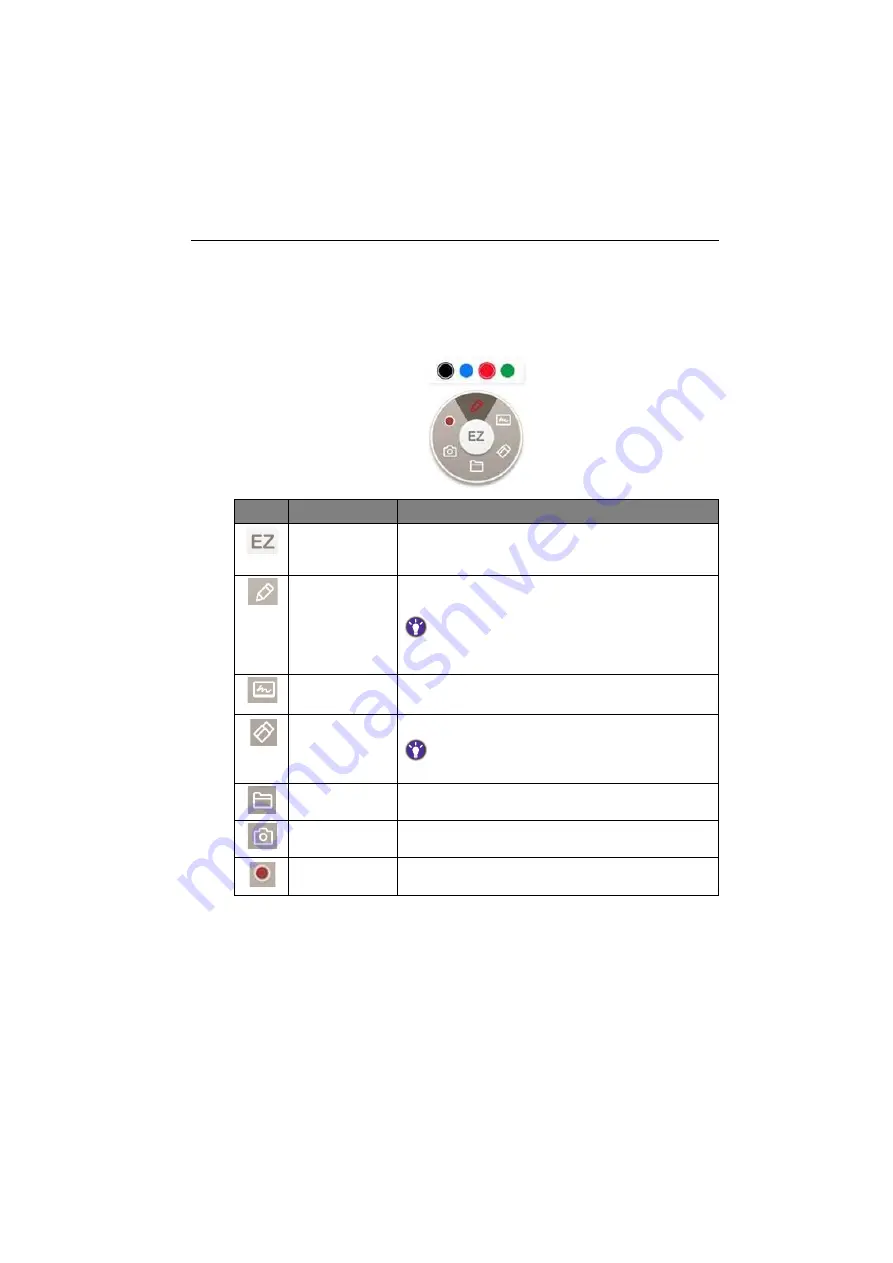
Android system interface
69
Floating Annotation Toolbar
The Floating Annotation Toolbar is a convenient function that allows you to quickly write
or create annotations on any screen that the display is showing. Under any input source
or in the Android interface, touch and hold two fingers spaced about 20 – 50 mm apart
on the screen for more than two seconds to launch the Floating Annotation Toolbar
menu as shown below.
Icon
Function
Description
Close and Move Long press this button to drag and move the Floating
Annotation Toolbar around. You can also click the button
to close the floating toolbar and clear all the brushes.
Annotate
Click to switch the color of the brush. Color options are
blue, red, green, and black.
Palm eraser is provided for you to erase any contents on the
display just with your palm while you are writing without
switching to Eraser.
Whiteboard
Click to start
EZWrite 5.0
.
Clear All
Click to erase all annotations on the screen.
You may also quickly erase any annotations made by wiping any
writing or drawings on the touchscreen using a balled-up fist.
File Folder
Click to open the most recent file folder.
Screenshot
Click to take a screenshot of the screen.
Recording
Click to start recording the screen.
Содержание CP6501K
Страница 1: ...CP6501K CP8601K Interactive Flat Panel User Manual ...
Страница 16: ...Setting up the display 16 3 Tap to log out the AMS account ...
Страница 41: ...Basic operations 41 3 Fill in the following fields and click Submit to create a new account ...
Страница 62: ...Menu operations 62 Enter the proxy host name ...
Страница 63: ...Menu operations 63 Enter the using channel ...
Страница 95: ...Working with Android OS 95 3 Select the external source or switch source ...
Страница 96: ...Apps 96 4 You can capture the current screen image and import the image to EZWrite 5 0 ...
Страница 97: ...Working with Android OS 97 5 You can also save the current screen image as an image file ...
Страница 102: ...Apps 102 6 Tap to stop the DuoMode Whiteboard ...
Страница 103: ...Working with Android OS 103 7 Tap to unpair the IFPs Remote link 1 Open DuoBoards from APPs ...
Страница 104: ...Apps 104 2 Select Remote Link 3 Select the IFP to be linked ...
Страница 111: ...Product information 111 Dimensions CP6501K Unit mm 23 1 1 7 9 5 23 1 1 7 9 5 287 1 287 1 02817 6 5 7 5 37 0 ...
Страница 112: ...Product information 112 Dimensions CP8601K Unit mm 287 1 23 1 1 7 9 5 287 1 23 1 1 7 9 5 02817 6 5 7 5 37 0 ...