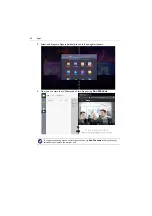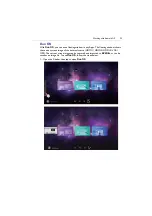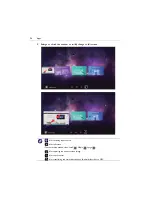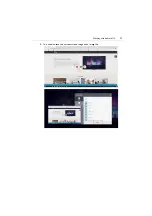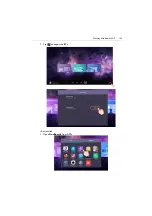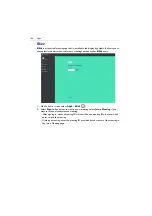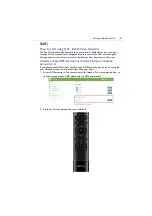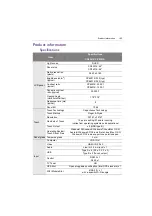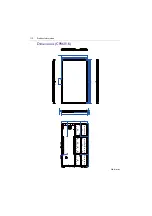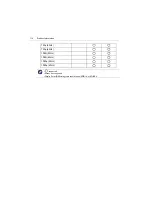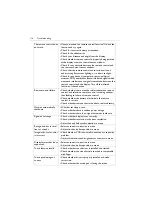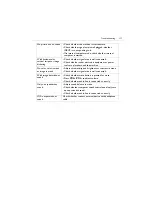Apps
106
Blizz
Blizz
is a video-conferencing app that is installed in the display by default. It allows you to
conveniently conduct video conference meetings with any other
Blizz
users.
1. On the home screen, select
Apps
>
Blizz
(
)
2. Select
Sign In
if you want to create a new meeting, select
Join a Meeting
if you
want to join an already created meeting.
- After signing in, create a meeting ID which will be the meeting ID other users will
enter to join the meeting.
- If joining a meeting, enter the meeting ID provided by the creator of the meeting in
the Join a Meeting page.
Содержание CP6501K
Страница 1: ...CP6501K CP8601K Interactive Flat Panel User Manual ...
Страница 16: ...Setting up the display 16 3 Tap to log out the AMS account ...
Страница 41: ...Basic operations 41 3 Fill in the following fields and click Submit to create a new account ...
Страница 62: ...Menu operations 62 Enter the proxy host name ...
Страница 63: ...Menu operations 63 Enter the using channel ...
Страница 95: ...Working with Android OS 95 3 Select the external source or switch source ...
Страница 96: ...Apps 96 4 You can capture the current screen image and import the image to EZWrite 5 0 ...
Страница 97: ...Working with Android OS 97 5 You can also save the current screen image as an image file ...
Страница 102: ...Apps 102 6 Tap to stop the DuoMode Whiteboard ...
Страница 103: ...Working with Android OS 103 7 Tap to unpair the IFPs Remote link 1 Open DuoBoards from APPs ...
Страница 104: ...Apps 104 2 Select Remote Link 3 Select the IFP to be linked ...
Страница 111: ...Product information 111 Dimensions CP6501K Unit mm 23 1 1 7 9 5 23 1 1 7 9 5 287 1 287 1 02817 6 5 7 5 37 0 ...
Страница 112: ...Product information 112 Dimensions CP8601K Unit mm 287 1 23 1 1 7 9 5 287 1 23 1 1 7 9 5 02817 6 5 7 5 37 0 ...