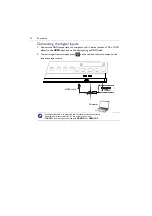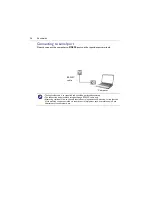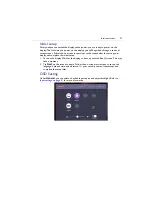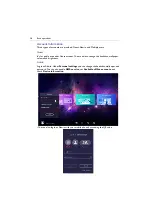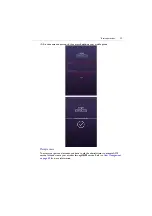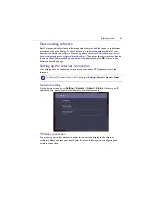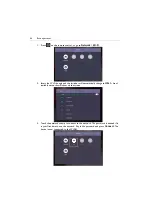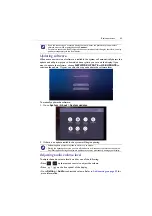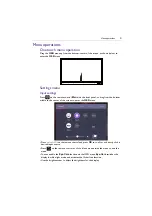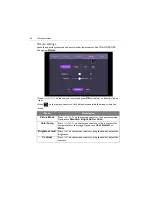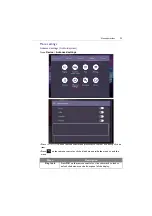Basic operations
45
Updating software
Whenever a new version of software is available, the system will automatically detect the
update and will prompt you to download it every time you turn on the display. If you
want to update the software, choose
NETWORK UPDATE
or
USB UPDATE
to
continue the update. Or your can skip this step and update the software later.
To manually update the software:
1. Go to
System
>
About
>
System updates
.
2. If there is an update available, the system will begin updating.
Adjusting audio volume level
To adjust the audio volume level do either one of the following:
• Press
/
on the remote control to adjust the volume.
• Press
/
on the front panel of the display.
• Go to
Setting
>
Audio
to adjust the volume. Refer to
for
more information.
• If you are connecting to a secured wireless network, enter the password for the wireless
network access when prompted and tap
Connect
.
• For wireless connection, BenQ shipment does not include wireless dongles, therefore, you may
purchase it separately via the local dealer.
• Software update process may take some time to complete.
• During the update process, do not turn off the device or disconnect the Internet connection.
Any interruptions during the software update process may permanently damage your display.
Содержание CP6501K
Страница 1: ...CP6501K CP8601K Interactive Flat Panel User Manual ...
Страница 16: ...Setting up the display 16 3 Tap to log out the AMS account ...
Страница 41: ...Basic operations 41 3 Fill in the following fields and click Submit to create a new account ...
Страница 62: ...Menu operations 62 Enter the proxy host name ...
Страница 63: ...Menu operations 63 Enter the using channel ...
Страница 95: ...Working with Android OS 95 3 Select the external source or switch source ...
Страница 96: ...Apps 96 4 You can capture the current screen image and import the image to EZWrite 5 0 ...
Страница 97: ...Working with Android OS 97 5 You can also save the current screen image as an image file ...
Страница 102: ...Apps 102 6 Tap to stop the DuoMode Whiteboard ...
Страница 103: ...Working with Android OS 103 7 Tap to unpair the IFPs Remote link 1 Open DuoBoards from APPs ...
Страница 104: ...Apps 104 2 Select Remote Link 3 Select the IFP to be linked ...
Страница 111: ...Product information 111 Dimensions CP6501K Unit mm 23 1 1 7 9 5 23 1 1 7 9 5 287 1 287 1 02817 6 5 7 5 37 0 ...
Страница 112: ...Product information 112 Dimensions CP8601K Unit mm 287 1 23 1 1 7 9 5 287 1 23 1 1 7 9 5 02817 6 5 7 5 37 0 ...