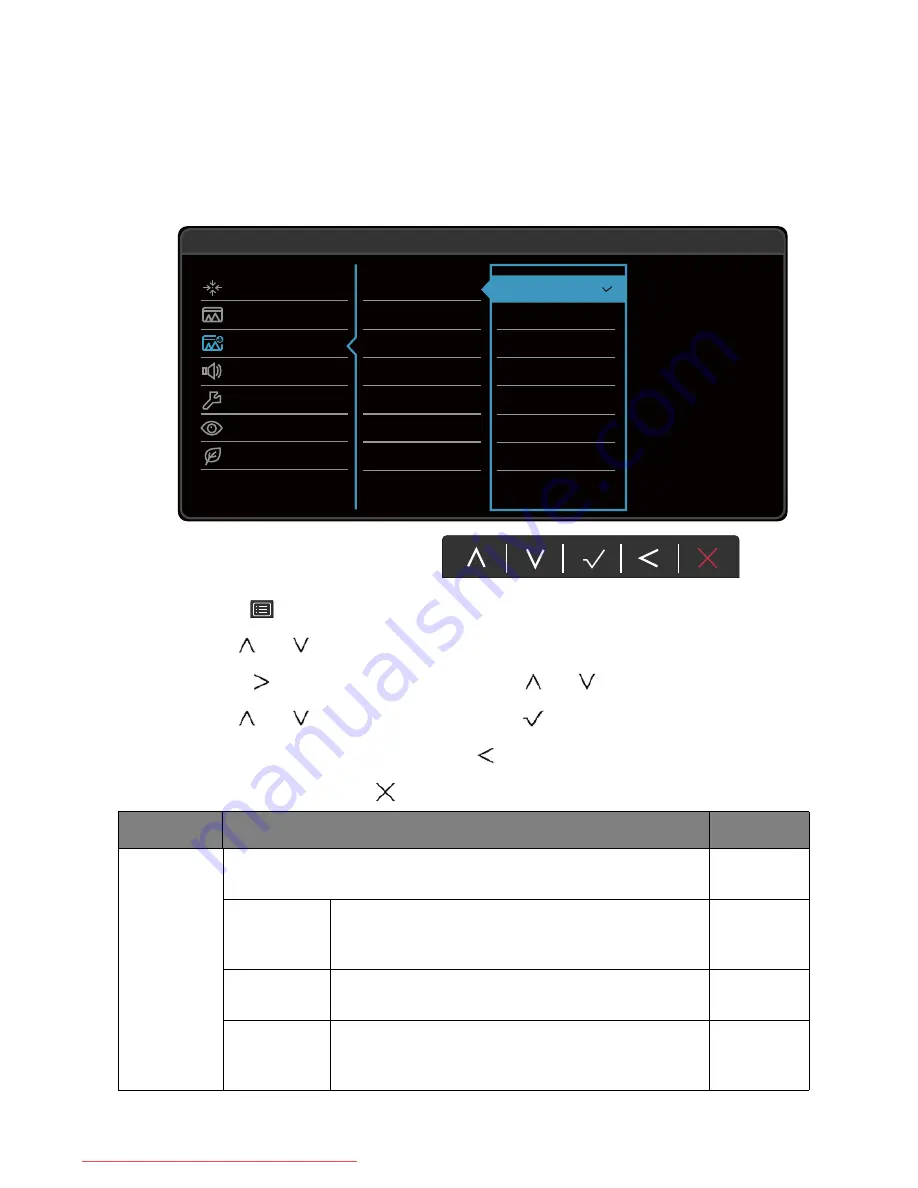
37
Navigating the main menu
Picture Advanced menu
Available menu options may vary depending on the input sources, functions and settings. Menu
options that are not available will become grayed out. And keys that are not available will be
disabled and the corresponding OSD icons will disappear. For models without certain
functions, their settings and related items will not appear on the menu.
1. Select
(
Menu
) from the hot key menu.
2. Use
or
to select
Picture Advanced
.
3. Select
to go to a sub menu, and then use
or
to select a menu item.
4. Use
or
to make adjustments, or use
to make selection.
5. To return to the previous menu, select
.
6. To exit the menu, select
.
50
Display
Picture
Picture Advanced
Audio
System
Ergonomics
Eco
Mode: Standard
Picture Mode
Senseye Demo
Dynamic Contrast
Overscan
Display Mode
Color Format
HDMI RGB PC Range
sRGB
CAD / CAM
Animation
Presentation
Standard
Low Blue Light
Movie
Photo
Item
Function
Range
Picture
Mode
Select a picture mode that best suits the type of images shown on the
screen.
sRGB
For better color matching representation with the
peripheral devices, such as printers, digital cameras,
etc.
CAD / CAM
Enhances the contrast if a CAD / CAM software is
used.
Animation
Enhances the contrast of the dark shades so you
could work on the details easily when making an
animation.
0 ~ 10
Downloaded from ManualMonitor.com Manuals





























