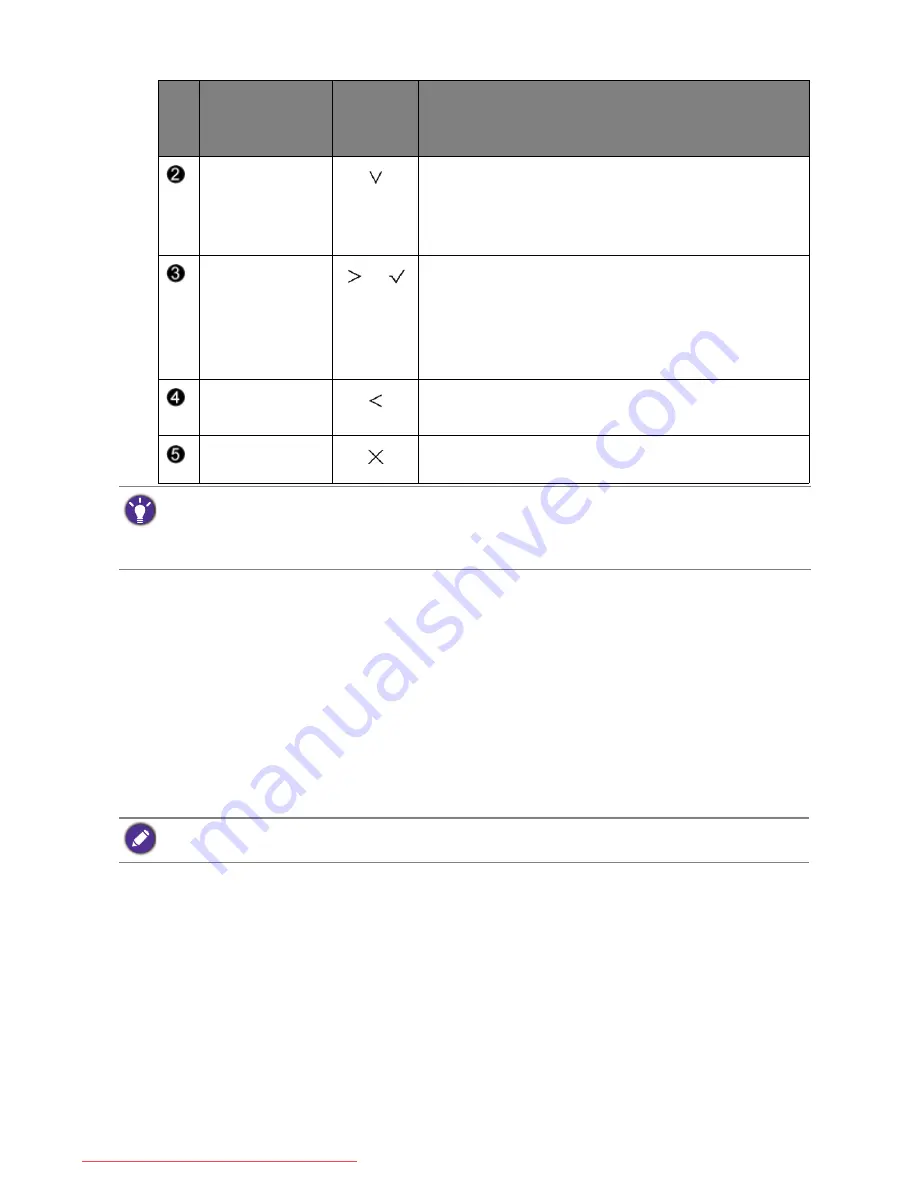
29
How to adjust your monitor
Controlling the display with Display Pilot
The
Display Pilot
software is provided as an alternative to control the display. Download and
install from
www.benq.com
.
The main functions include:
• Control of the OSD menus.
• Setup of rotating the display with the monitor automatically (see
page 19
).
For more information, go to
System
>
Options
>
User Manual
in
Display Pilot
.
Custom Key 2
• By default, the key is the hot key for
Input
. To change
the default settings, see
Customizing the hot keys on
page 30
.
• For Down/Decrease adjustment.
Custom Key 3
/
• By default, the key is the hot key for
Volume
. To
change the default settings, see
Customizing the hot
keys on page 30
.
• Enters sub menus.
• Selects menu items.
Menu
• Activates the main menu.
• Returns to the previous menu.
Exit
Exits
OSD
menu.
No.
OSD in hot key
menu
OSD icon
in main
menu
Function
• OSD = On Screen Display.
The hot keys only operate while the main menu is not currently displaying. Hot key displays will disappear after
a few seconds of no key activity.
• To unlock the OSD controls, press and hold any key for 10 seconds.
Display Pilot
is available on Windows operating systems only.
Downloaded from ManualMonitor.com Manuals






























