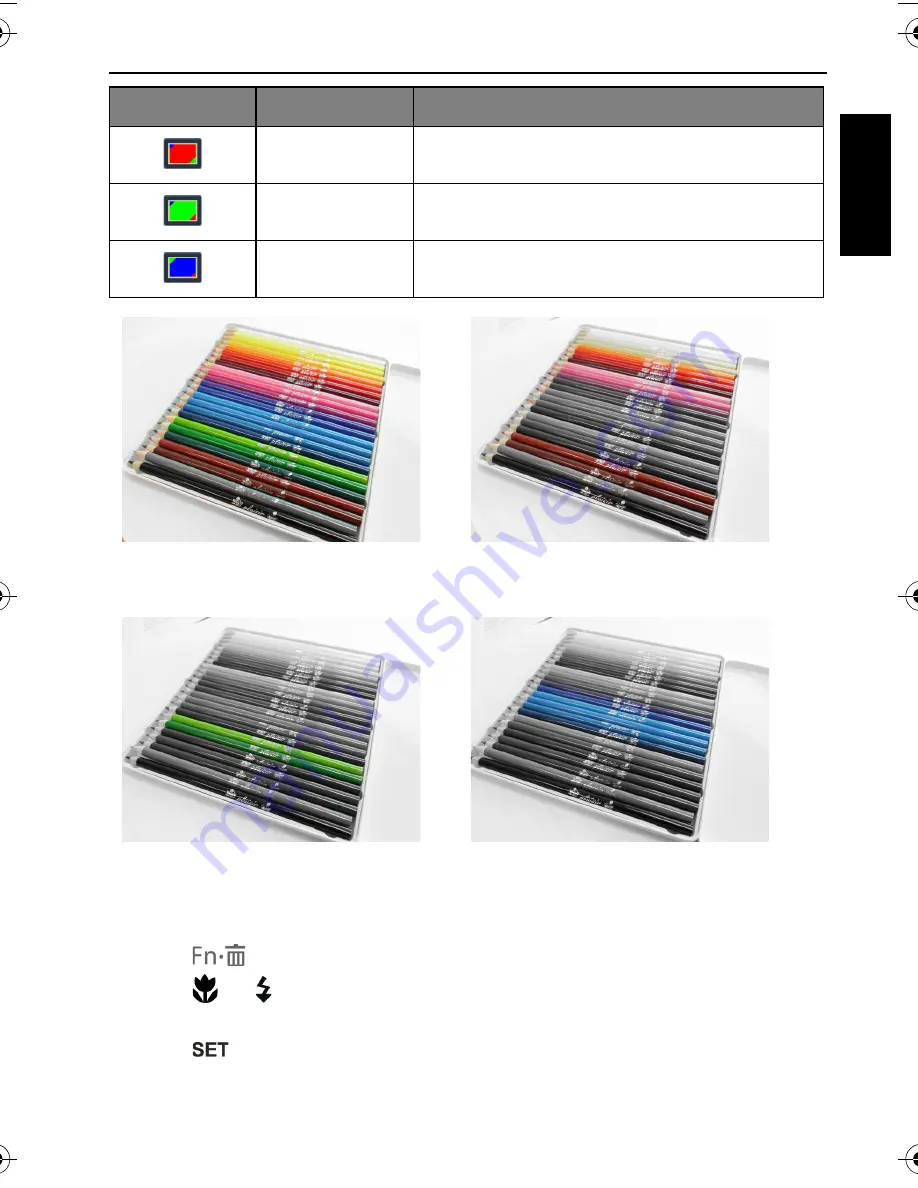
Operating the camera 29
Engli
sh
To select an effect:
1. Press
>
Effect
.
2. Press
or to select an Effect option. The preview result based on the
currently selected effect is shown in the middle thumbnail.
3. Press
to confirm setting.
Vivid Red
The image becomes reddish.
Vivid Green
The image becomes greenish.
Vivid Blue
The image becomes bluish.
Before
After - when Color Accent (Red) is
applied
After - when Color Accent (Green) is
applied
After - when Color Accent (Blue) is
applied
Icon
Mode
Description
AE100_AE200 UM - EN.book Page 29 Wednesday, August 17, 2011 5:21 PM






























