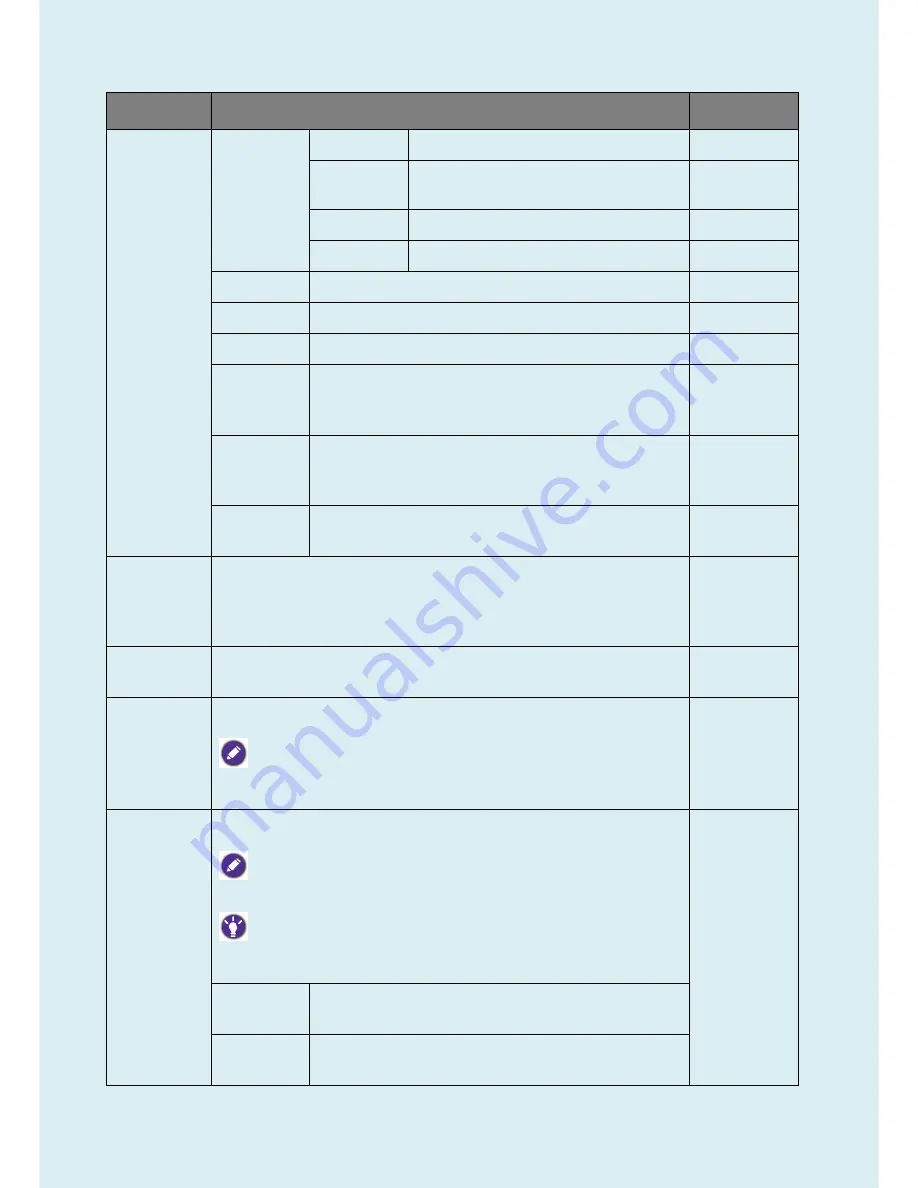
45
Item
Function
Range
Multimedia
For viewing multimedia files.
-30%
Web
Surfing
For web surfing.
-50%
Office
For office works or office environment.
-60%
Reading
For reading e-books or documents.
-70%
Movie
For viewing videos.
Game
For playing video games.
Photo
For viewing still images.
sRGB
For better color matching representation with the
peripheral devices, such as printers, digital cameras, etc.
Eco
For saving electricity with low power consumption by
providing minimum brightness for all running programs.
User
Applies a combination of picture settings defined by
users.
Senseye
Demo
Displays the preview of screen images under the selected mode from
Picture Mode. The screen will be divided into two windows; the left window
demonstrates images of Standard mode, while the right window presents
the images under the specified mode.
•
ON
•
OFF
Dynamic
Contrast
The function is to automatically detect the distribution of an input visual
signal, and then to create the optimal contrast.
0 to 5
Overscan
Slightly enlarges the input image. Use this feature to hide annoying edge
noise if present around your image.
Available only when the input source is HDMI or D-Sub (VGA
converted from Component).
•
ON
•
OFF
Display
Mode
This feature is provided to allow aspect ratios other than 16:9 to be
displayed without geometric distortion.
The options under
Display Mode
will be different depending on the
input signal sources.
Depending on your selection of
Picture Mode
, different
Display Mode
option is pre-set. Change the setting if needed.
Full
Scales the input image to fill the screen. Ideal for 16:9
aspect images.
Aspect
The input image is displayed without geometric
distortion filling as much of the display as possible.
Содержание 9H.LDMLA.TB Series
Страница 15: ...15 5 2 Panel Inspection Specification Inspection Standards for LCD Modules...
Страница 16: ...16...
Страница 17: ...17...
Страница 18: ...18...
Страница 19: ...19...
Страница 20: ...20...
Страница 21: ...21...
Страница 24: ...24 Click Finish to complete the USB serial port driver installation...
Страница 28: ...28 3 Service Page and Verify the software version...
Страница 31: ...31...
Страница 34: ...34 5 Run the ISP tool 5 1 Double click the icon to open the tool 5 2 Select the EDID folder...
Страница 35: ...35 5 3 Load EDID successful 5 4 Tick the Only connect VGA and Write SN then click Debug Imformayion...
Страница 37: ...37 Adjustment Alignment Procedure The Control Panel...
Страница 63: ...63 Six Angles View...
Страница 69: ...69 6 The bezel and Key board...
Страница 70: ...70 Assembly 1 Assemble key board to bezel 2 Assemble the panel into bezel...
















































