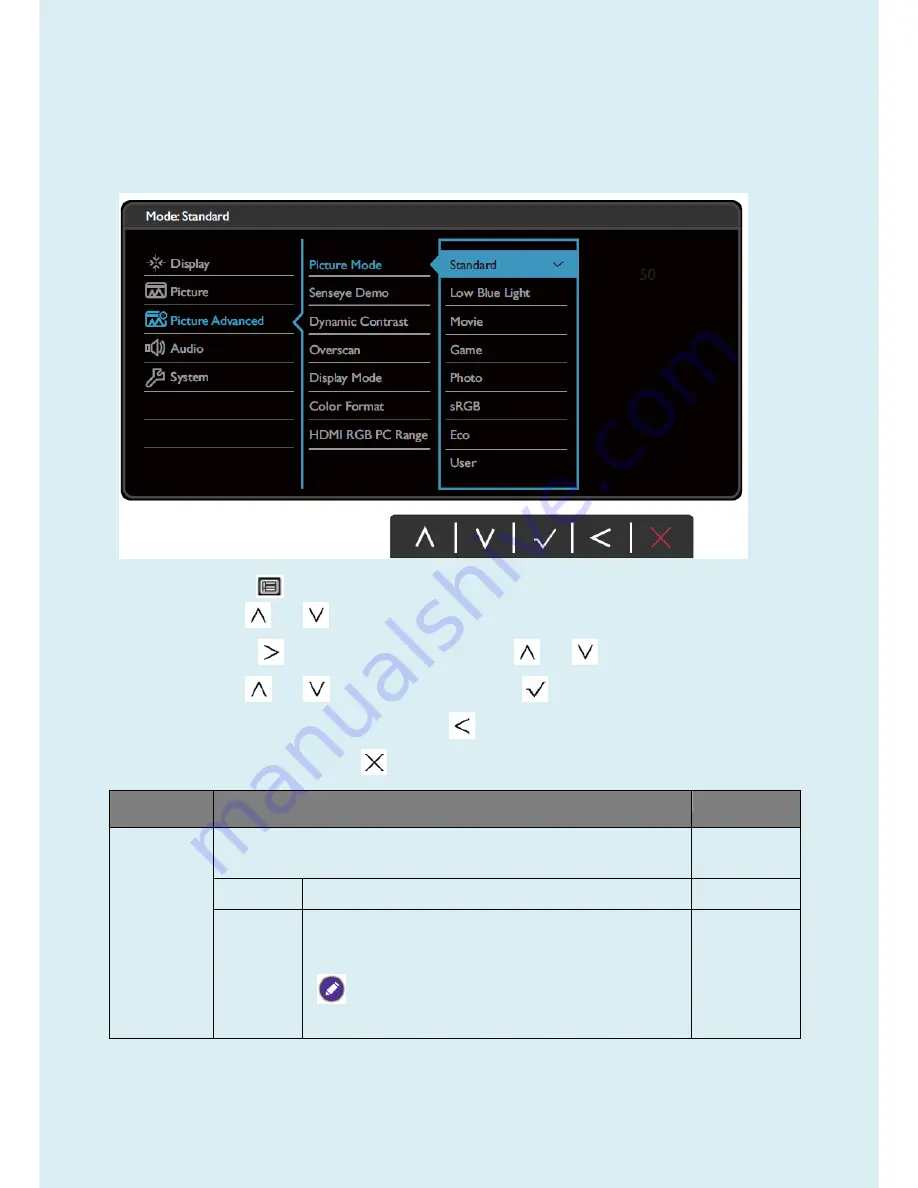
44
Picture Advanced menu
Available menu options may vary depending on the input sources, functions and settings. Menu options that are
not available will become grayed out. And keys that are not available will be disabled and the corresponding
OSD icons will disappear. For models without certain functions, their settings and related items will not appear on
the menu.
1.
Select
(Menu)
from the hot key menu.
2.
Use
or
to select
Picture Advanced
.
3.
Select
to go to a sub menu, and then use
or
to select a menu item.
4.
Use
or
to make adjustments, or use
to make selection.
5.
To return to the previous menu, select
.
6.
To exit the menu, select
.
Item
Function
Range
Picture
Mode
Select a picture mode that best suits the type of images shown on the
screen.
Standard
For basic PC application.
Low
Blue
Light
Decreases the blue light emitted from the display to reduce
the risk of blue light exposure to your eyes.
The value for each
Low Blue Light
mode indicates
how much blue light is decreased compared with the
Standard
mode.
Содержание 9H.LDMLA.TB Series
Страница 15: ...15 5 2 Panel Inspection Specification Inspection Standards for LCD Modules...
Страница 16: ...16...
Страница 17: ...17...
Страница 18: ...18...
Страница 19: ...19...
Страница 20: ...20...
Страница 21: ...21...
Страница 24: ...24 Click Finish to complete the USB serial port driver installation...
Страница 28: ...28 3 Service Page and Verify the software version...
Страница 31: ...31...
Страница 34: ...34 5 Run the ISP tool 5 1 Double click the icon to open the tool 5 2 Select the EDID folder...
Страница 35: ...35 5 3 Load EDID successful 5 4 Tick the Only connect VGA and Write SN then click Debug Imformayion...
Страница 37: ...37 Adjustment Alignment Procedure The Control Panel...
Страница 63: ...63 Six Angles View...
Страница 69: ...69 6 The bezel and Key board...
Страница 70: ...70 Assembly 1 Assemble key board to bezel 2 Assemble the panel into bezel...






























