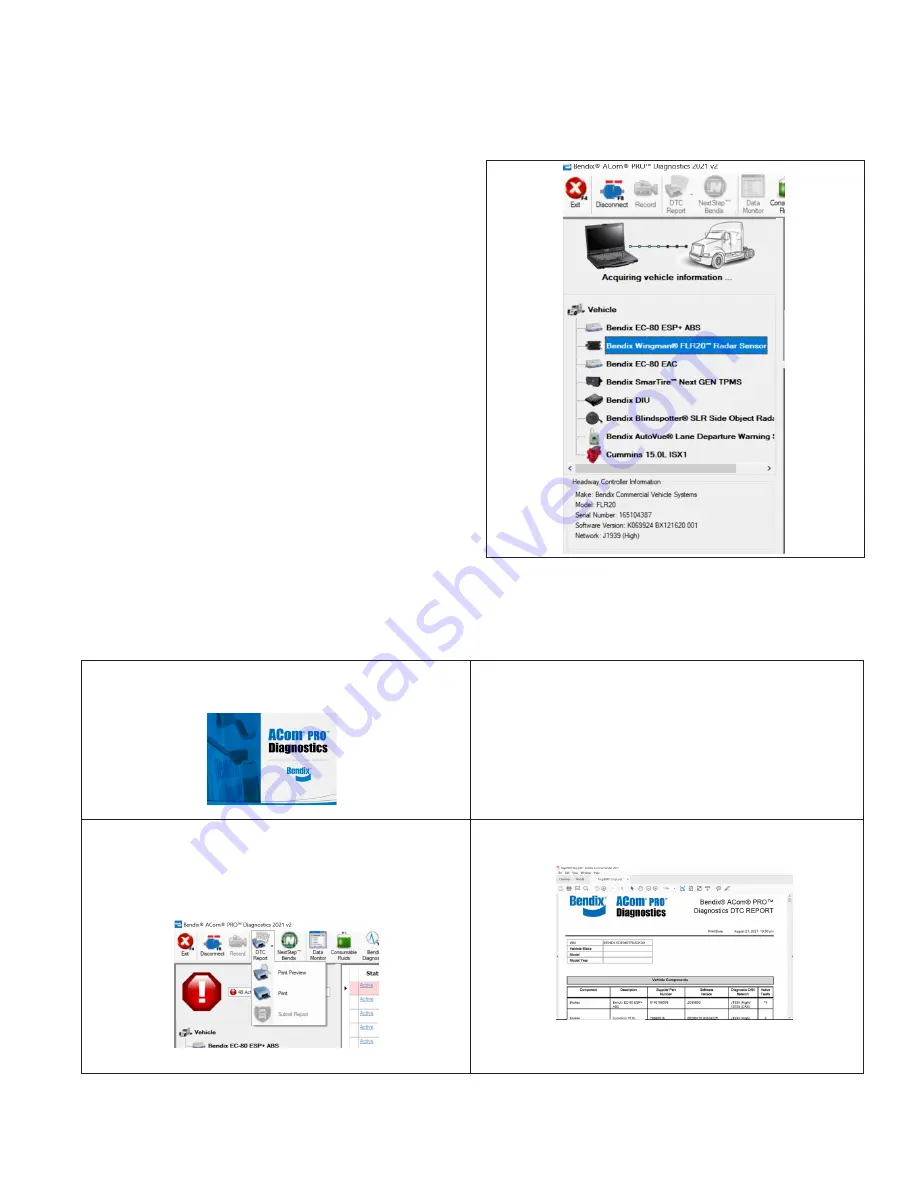
13
2.2 READING DIAGNOSTIC
TROUBLE CODES (DTCS)
1. Connect a current version of the Bendix
®
ACom
®
PRO
™
Diagnostic Software to the vehicle.
2. Once the roll call is complete, you can view active
and inactive DTCs and clear DTCs from all vehicle
components or solely from a selected Bendix
controller.
3. To read and clear DTCs from all vehicle components
at the same time, select the vehicle on the roll call and
clear the DTCs by selecting “Clear Faults.”
4. To read and clear DTCs from a specific Bendix
Electronic Control Unit (ECU), select the Bendix ECU
on the roll call select “Clear Faults.”
For assistance with ACom PRO Diagnostic Software,
contact the Bendix Tech Team at 1-800-AIR-BRAKE
(1-800-247-2725, option 2, option 2).
2.3 READING THE SYSTEM
SOFTWARE VERSION
Connect a current version of Bendix
®
ACom
®
PRO
™
Diagnostic Software to the vehicle. View the software
version by selecting the appropriate vehicle.
2.4 HOW TO GENERATE A BENDIX WINGMAN FUSION SYSTEM
DIAGNOSTIC TROUBLE CODE (DTC) REPORT
1. Connect a current version of the Bendix
®
ACom
®
PRO
™
Diagnostic Software with the vehicle.
2. Once the roll call is complete, you can select the DTC Report
icon on the top menu.
3. The DTC report drop-down gives you the following options:
•
Print DTC Report
•
Print Preview of the DTC Report
•
Submit DTC Report
4. Select “Print Preview” to generate and save the report
Figure 5 – Starting Bendix ACom
PRO Diagnostic Software
Figure 6 – Bendix
®
ACom
®
PRO
™
Diagnostic Software
Starter Screen Showing Software Version




















