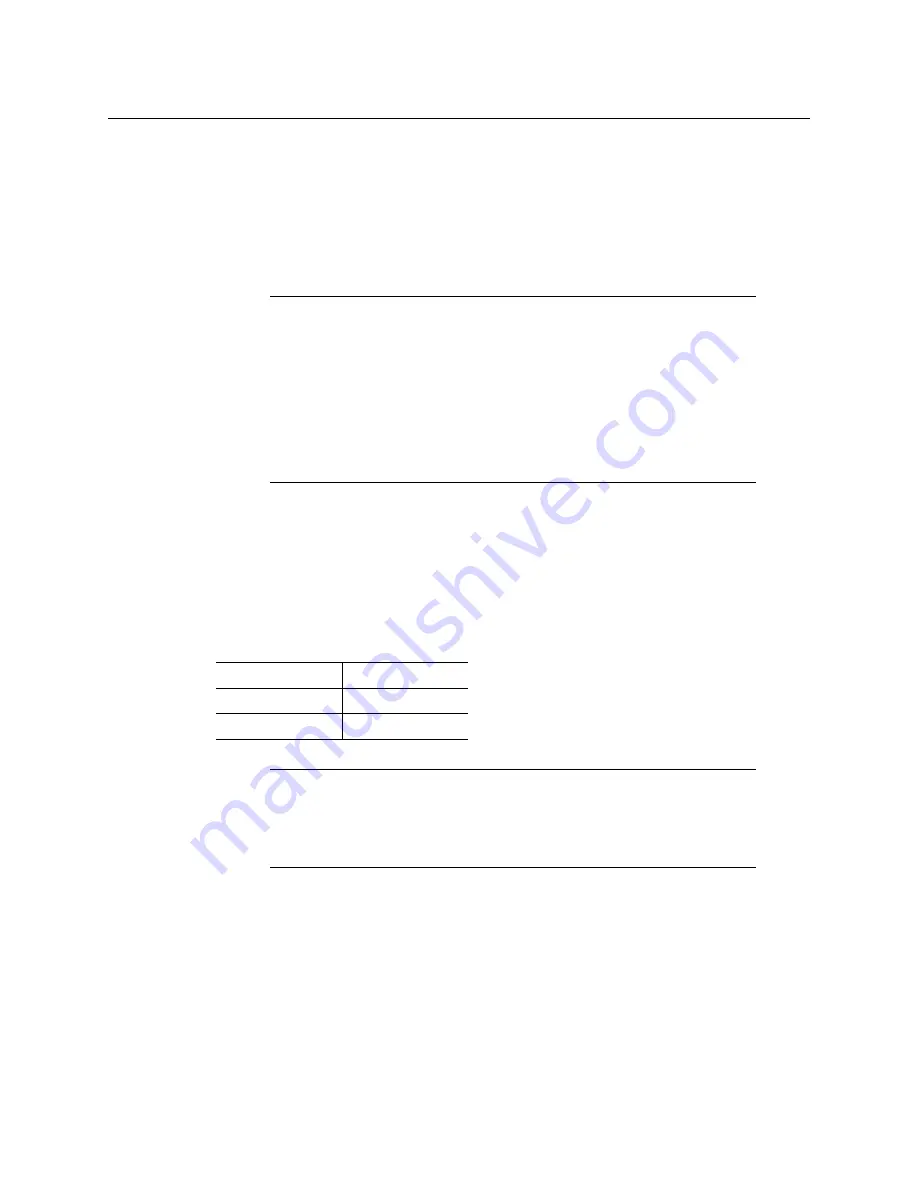
7
KMX-4911
Quick Start Guide
9 If you wish to change the resolution on the second display (if available), then touch the
[–] button.
HEAD 2 appears on the display and you can repeat
above to verify or
configure the resolution of the display that is connected to the multiviewer’s output
head 2 (i.e. through the MV OUT 2 connector).
10 When you are satisfied with the selected output resolution settings, press the Select
button
on the front edge of the KMX-4911 card
to exit the control menu.
Step 2: Networking Setup
For the KMX-4911 multiviewer to join a TCP/IP network, it must be configured with a system
IP address, a network mask, a gateway, and a system name. In addition, a client PC must be
configured to communicate with the multiviewer (see
You must also configure any Kaleido-RCP2 units you may have ordered.
The KMX-4911 is shipped with the following default settings:
Changing the Multiviewer’s IP Address from the GV Node Control Panel
Changing the Multiviewer’s IP Address
To change the IP address of a KMX-4911 multiviewer
1 Press the Select button on the front edge of a KMX-4911 card that belongs to the
system you wish to configure.
Notes
• If you do not touch any button on the GV Node frame local control panel,
the CPU-ETH3 controller will revert to its normal standby mode, and the
selected card's Status LED will revert to its normal operating mode, after
30 seconds.
• If you changed a parameter from the card’s control menu, but have not
applied your change (you did not touch the SEL button on the local control
panel), once the 30-second timeout has occurred, the parameters will be
confirmed as if you had touched the SEL button.
System IP address
192.168.3.30
Network mask
255.255.255.0
Gateway
0.0.0.0
Note:
If the system IP address of the multiviewer has been changed (i.e. it no
longer corresponds to the as-shipped configuration), it is still possible to
determine the current setting. To determine the IP address of your KMX-4911
multiviewer, see
Содержание grass valley KMX-4911
Страница 1: ...Quick Start Guide M3033 9905 102 2016 04 26 KMX 4911 SCALABLE KALEIDO MULTIVIEWER FOR GV NODE...
Страница 6: ......
Страница 24: ......

























