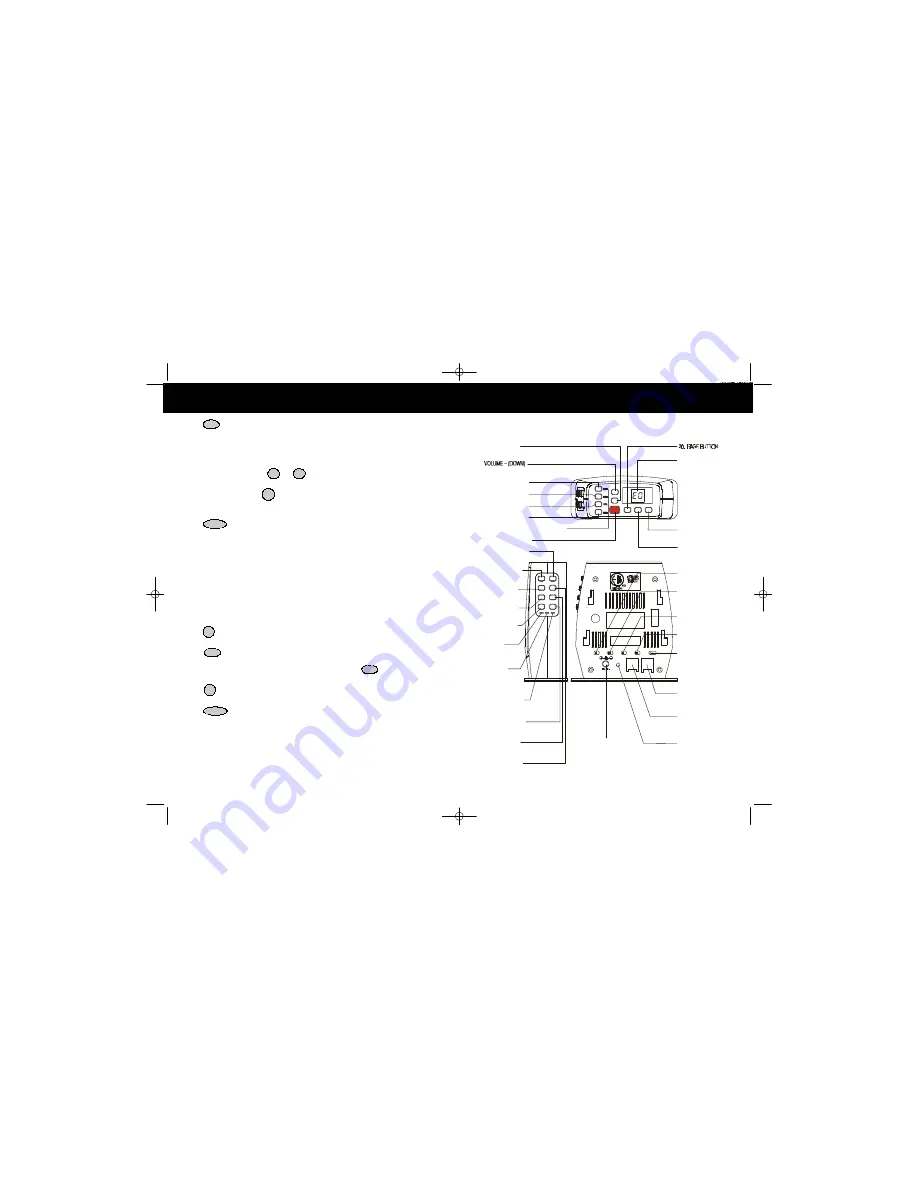
BASE UNIT Controls
11.
OGM BUTTON
Pg. 31, 32
19.
MEMO BUTTON
Pg. 33, 35
10.
ERASE BUTTON
Pg. 35
12.
TIME BUTTON
Pg. 30
9.
ANSWER FUNCTION
ON/OFF BUTTON Pg. 32
18.
CODE BUTTON
Pg. 36
22.
SPEAKERPHONE
BUTTON
Pg. 38
21.
LED MESSAGE
DISPLAY
Pg. 32, 34, 35
17.
REPEAT BUTTON
Pg. 30, 34, 36
8.
PLAY BUTTON Pg. 34
13.
SKIP BUTTON
Pg. 30, 34, 36
1.
(UP)
BUTTON Pg. 38
7.
MAILBOX LED INDICATORS Pg. 31~34
4.
MAILBOX 3 BUTTON
5.
MAILBOX 2 BUTTON
6.
MAILBOX 1 BUTTON
3.
MAILBOX 4 BUTTON
23.
STOP BUTTON
Pg. 32, 34
25.
ANNOUNCE ONLY/
INCOMING MESSAGE
SWITCH Pg. 32, 42
26.
MESSAGE ALERT
SWITCH Pg. 33
27.
RINGER ON/OFF
SWITCH
28.
RING SELECT
SWITCH Pg. 33
32.
POWER-IN
CONNECTION JACK
Pg. 6, 7
30.
TELEPHONE LINE
CONNECTION JACK
Pg. 6, 7, 9, 41
31.
RESET BUTTON
Pg. 30, 42
24.
TONE-PULSE SELECT
SWITCH Pg. 7, 41
R
USE ONLY WITH CLASS 2 POWER SOURCE
TEL LINE
TS 5R 3R
RING SELECT
RESET
ON OFF
RINGER
ICM ANNC
SELECT
ON OFF
MSSG ALERT
TONE/PULSE
DATA
M 1
V OL
+
V OL
-
P AG
E
S TO
P
S PK
PL
AY
M 2
M 3
M 4
ON/OFF
ANS
OGM
TIME
SKIP
RPT
CODE
MEMO
A
N
S
O
N
/
O
F
F
I
N
U
S
E
S
P
K
ERASE
BUTTON Pg. 38
2.
16.
SPEAKERPHONE
LED INDICATOR
14.
IN USE/
CHARGE LED
INDICATOR
15.
ANSWER
FUNCTION ON/OFF
LED INDICATOR
PG. 32, 42
29.
DATA CONNECTION
JACK
4.
/MENU Button:
(VOLUME) During TALK mode, press to adjust the receiver volume
to a comfortable listening level. (MENU) Press to access
the special functions operation in
STANDBY mode. (For special functions see pages 21~27.)
5. HEADSET JACK:
For connecting your headset plug to enjoy hands-free communication.
(See page 12 for detail.)
6. TELEPHONE KEYPAD to Buttons
: Allows you to make a call depending on
pressed button. (For TELEPHONE KEYPAD characters, see page 18.)
7. TEMPORARY TONE Button:
Press to temporarily change the DIALING mode from
PULSE to TONE for Rotary Service Users. (Press once before entering numbers to access
the answering system or electronic banking services, etc.)
8.
Button:
(EDIT) Press to edit listed items. (FLASH) Press to answer a call if you
have Call Waiting.
9. HANDSET ANTENNA
10. NEW CALL/MSG WTG (MESSAGE WAITING) LED Indicator:
(NEW CALL) Blinks RED to
indicate that you have a new Caller ID call stored in memory. (MESSAGE WAITING) Blinks
GREEN when receiving a Message Waiting signal, if you have subscribed to a Voice Mail
message service from your local telephone company. (See page 14.)
11. BATTERY CHARGE INDICATOR:
Indicates the battery charge condition as:
- Battery Full (4 bars shown)
- Low Battery Level (2 bars blinking). See page 39 for detail.
- Battery Charging (4 bars progression)
12.
DIRECTORY (PHONE BOOK) Button:
Press to access names and numbers stored
in the DIRECTORY (PHONE BOOK). (See pages 16 to 20 for details.)
13.
/RE (REDIAL)/PA (PAUSE) Button:
(SAVE) Press and hold down to save the
changes on the listed items. (REDIAL) Press to redial the last number you dialed. (PAUSE)
Press to insert a pause while dialing. (You will need the
/RE/PA
button to dial
numbers which use an alternative Long Distance Access Code.)
14.
/OPTION Button:
(OPTION) Press to change the displayed telephone number to
7, 10, or 11 digit DIALING mode during Caller ID callback.
15.
(DELETE/INTERCOM) Button:
(DELETE) - Press and hold down to delete items
or individual characters. (INTERCOM) Press to make an INTERCOM CALL to another
HANDSET
.
16. CHARGE CONTACTS:
For charging the BATTERY PACK inside the
HANDSET
. We
recommend cleaning the CHARGE CONTACTS periodically with a damp cloth.
1
0
*
EDIT/FLASH
DIR
SAVE
#
DEL/INT
VOL
SAVE
HANDSET Controls
DSST~2801~A.qxd 1/25/2003 6:46 PM Page 6

































