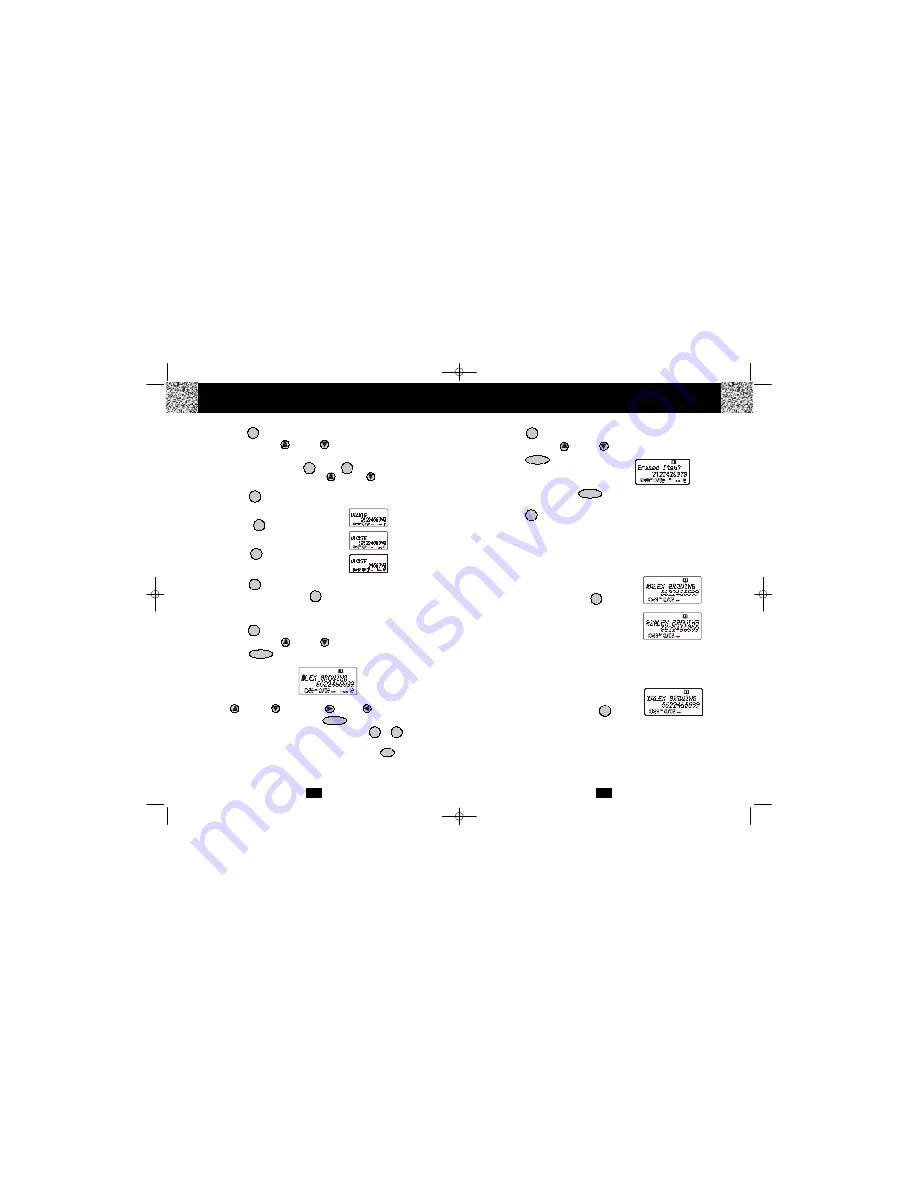
20
Deleting a Stored Record in the DIRECTORY (PHONE BOOK)
1.
Press the button. The LCD Screen will display “Phone book.”
2.
Press the SCROLL UP or DOWN button to find the record you wish to delete.
3.
Press the button. The LCD screen will
display “Erase item?”
4.
To delete the record, press the button again. The LCD Screen will display the
preceeding Caller ID record.
5.
Press the button to return to STANDBY mode.
PREFERRED CALLS
You can assign stored numbers a PREFERRED CALL status. When an incoming call is
matched to a stored number designated as PREFERRED, the phone will generate a special
ringer sound or play the RINGER MELODY assigned by the user after the Caller ID
information is received.
When you are saving the name and number into the
DIRECTORY (PHONE BOOK), add a “#” symbol at the
beginning of the name by pressing the button.
BLOCKED CALLS
You can assign stored numbers a BLOCKED CALL status. When an incoming call is
matched to a stored number designated as blocked, the phone will not ring after the Caller
ID information is received.
When you are saving the name and number into the
DIRECTORY (PHONE BOOK), add an “*” symbol at the
beginning of the name by pressing the
button.
DIR/
ESC
DEL/INT
DEL/INT
DIR/
ESC
#
*
To assign a RINGER MELODY, add a “#” symbol followed
by the desired RINGER MELODY number (1~0) at the
beginning of the name. To hear a sample of the RINGER
MELODY sound, see page 23 for details.
“C-F” (Forwarded Call)
The “CF” icon pops-up on the LCD Screen, when the incoming call has been assigned to
your telephone number and the service is provided by your local telephone company.
“L-D-C” (Long Distance Call)
The “LDC” icon pops-up on the LCD Screen, when the incoming call is a long distance call
and the service is provided by your local telephone company.
Caller ID System Operation
19
Placing Calls from the DIRECTORY (PHONE BOOK)
1.
Press the button. The LCD Screen will display “Phone book.”
2.
Press the SCROLL UP or DOWN button to find the record you want to call.
OR
Press a TELEPHONE KEYPAD (
/ABC
to
/WXY
) that corresponds to the first
letter of a name. Press the SCROLL UP or DOWN button to find the record
you wish to call.
3.
Press the
/OPTION
button to change the displayed number to 7, 10, or 11
digits. The first dialing option displayed is the 11
digits for a long distance call.
Press the
/OPTION
button for the
second time, the displayed number will change
to 7 digits for a local call.
Press the
/OPTION
button for the third
time, the displayed number will change to 10
digits for a local call with area code.
4.
Press the button to dial the displayed number.
5.
To end the call, either press the button or place the
HANDSET
on the
BASE
UNIT.
Editing a Stored Number in the DIRECTORY (PHONE BOOK)
1.
Press the button. The LCD Screen will display “Phone book.”
2.
Press the SCROLL UP or DOWN button to find the record you wish to edit.
3.
Press the button. The entry will display with a flashing prompt over the first
character of the name field.
4.
Move the cursor to the letter or number you wish to edit by pressing the SCROLL
UP or DOWN , SHIFT RIGHT or LEFT button.
To erase a character or digit, press the button.
To add a letter or number, use the TELEPHONE KEYPAD to
/OPER
buttons.
Characters or numbers will be inserted in front of the cursor (See page 18 for details.)
5.
When the entry is edited as you desire, press and hold the
/RE/PA
button to
store the edited record.
DIR/
ESC
TALK
TALK
DIR/
ESC
2
9
#
#
#
1
0
SAVE
EDIT/FLASH
DEL/INT
First press.
Second press.
Third press.
Caller ID System Operation
DSST~2801~B.qxd 1/25/2003 7:03 PM Page 10















